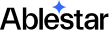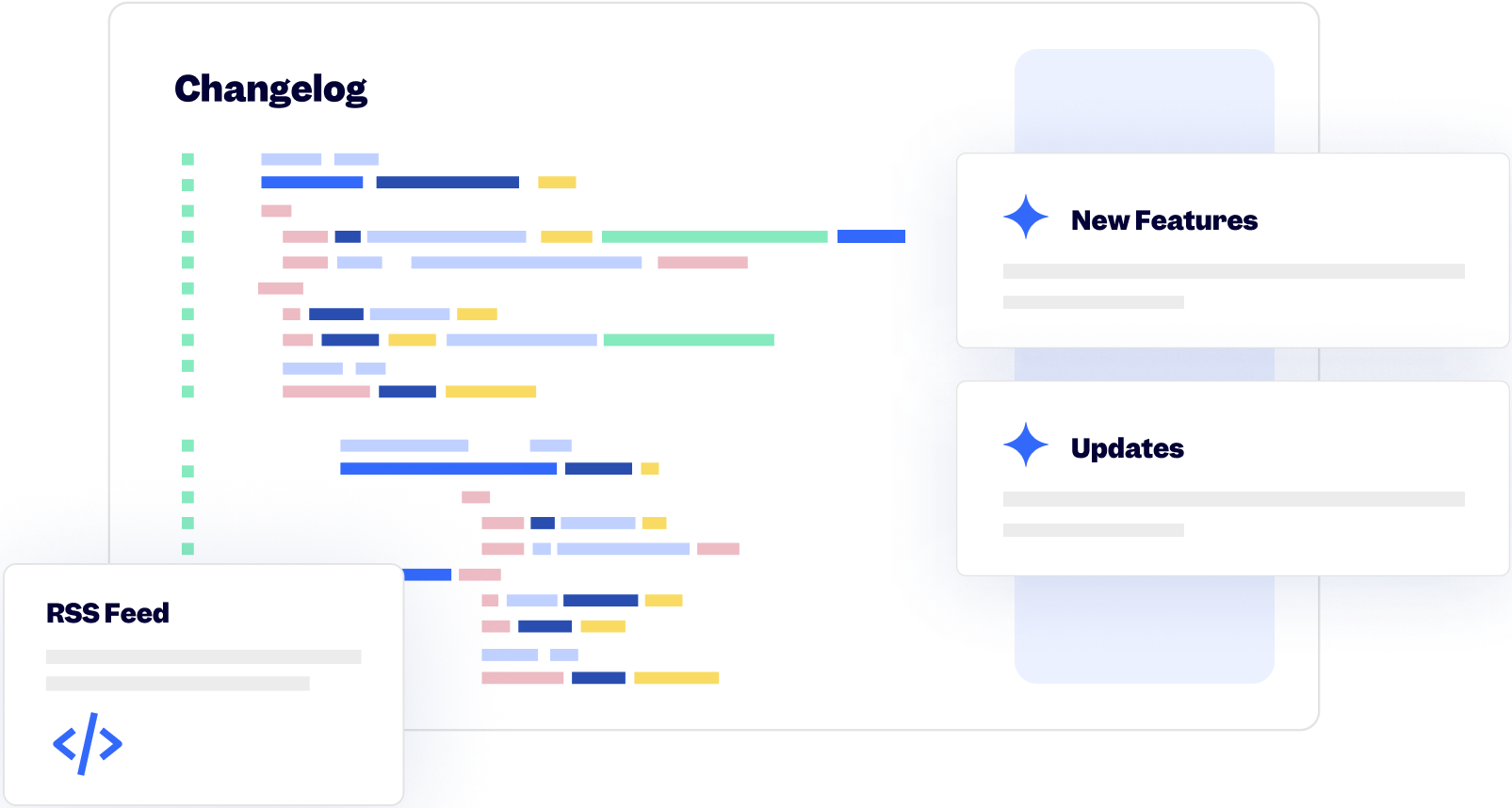6 September 2023
Published on 2023-09-06
You can now change the capitalization of your Dynamic Fields. Choose from uppercase, lowercase, or titlecase to better match the needs of your content. This is particularly useful when importing products with varying text formats from third-party suppliers.
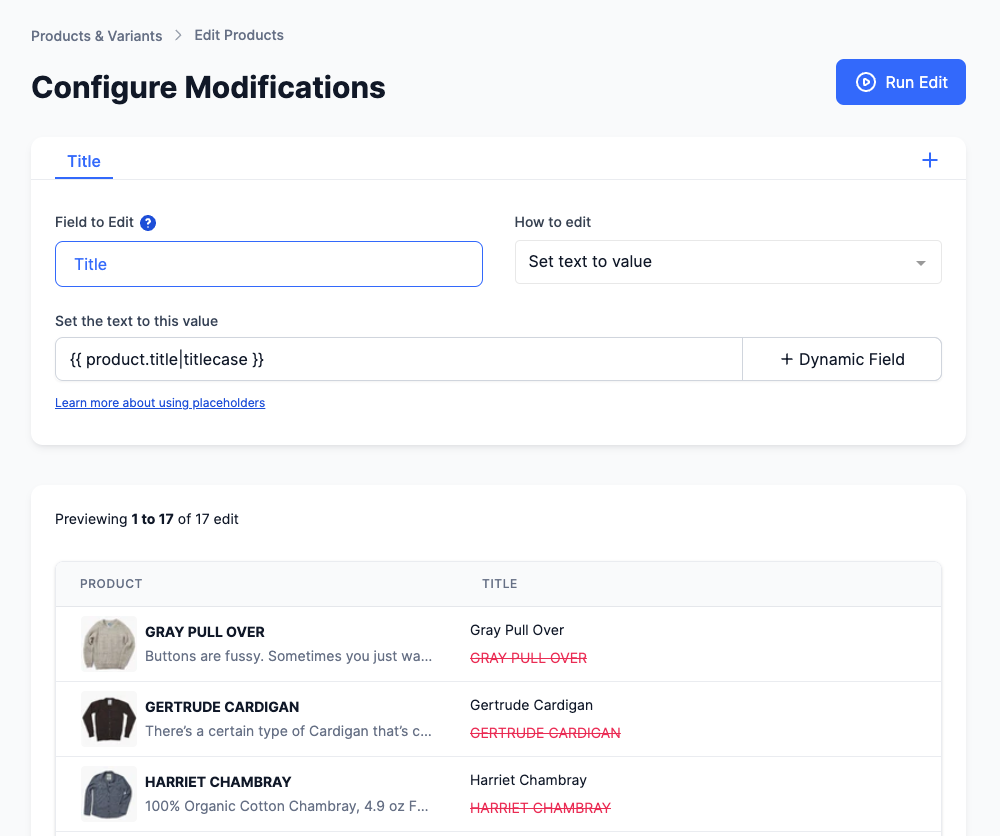
6 September 2023
Published on 2023-09-06
When you bulk edit a text field you have the option to include values like the product's vendor or title. Previously these were called 'Placeholders' but we've renamed them to 'Dynamic Fields' to make them more clear to users.
30 August 2023
Published on 2023-08-30
Previously, you saw two separate menu items on the left-hand side: "Product Rules" and "Reccurring Edits." Now, you'll find both options nested under the "Automations" menu.
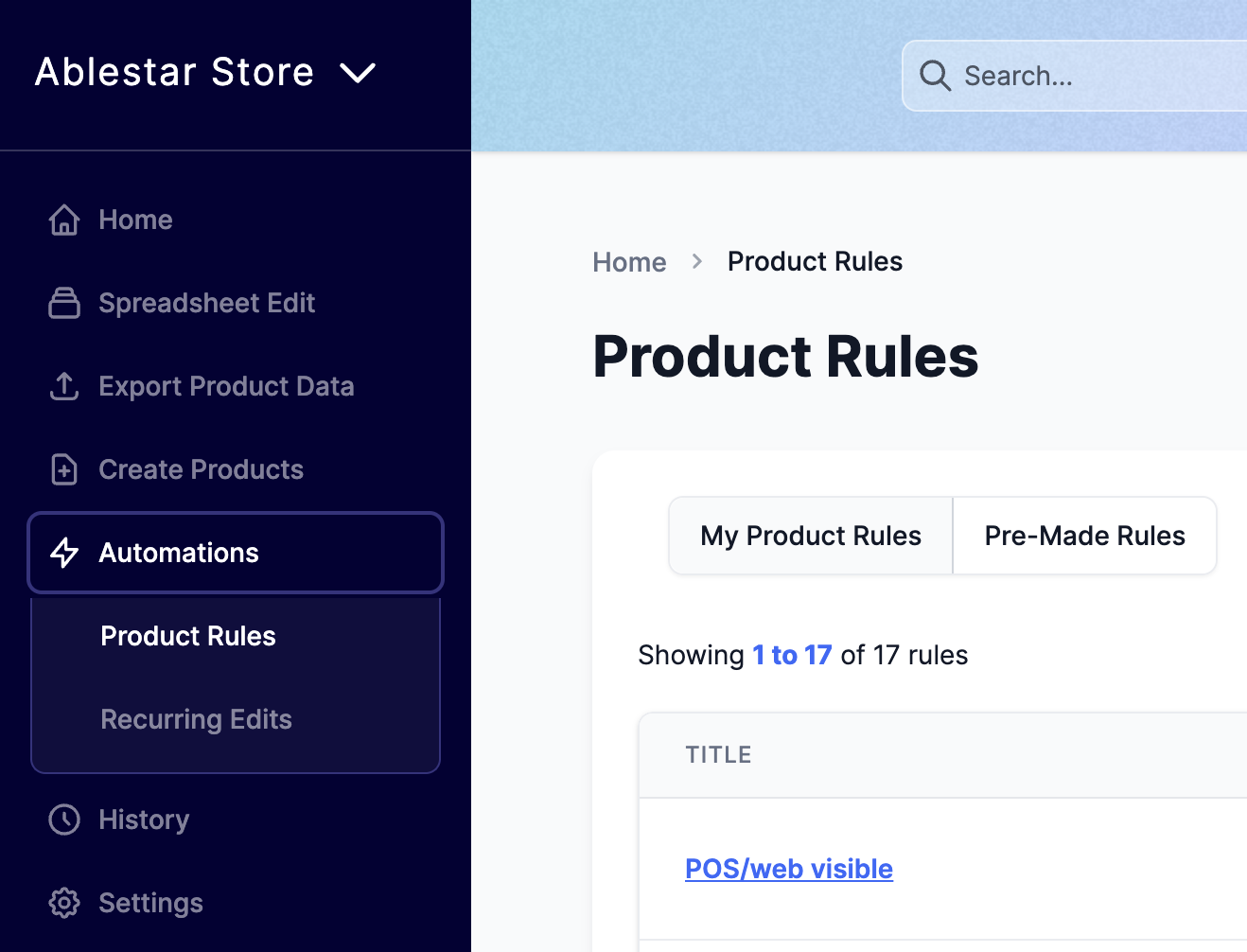
29 August 2023
Published on 2023-08-29
Previously, when you conducted a scan for broken links on your website, the download of the results would yield a CSV file filled with raw data. We've made a key upgrade to this export functionality.
Instead of a CSV file, you will now receive an Excel file when you download the results of a broken link scan. The Excel file includes some built-in filtering options, as well as built-in hyperlinks.
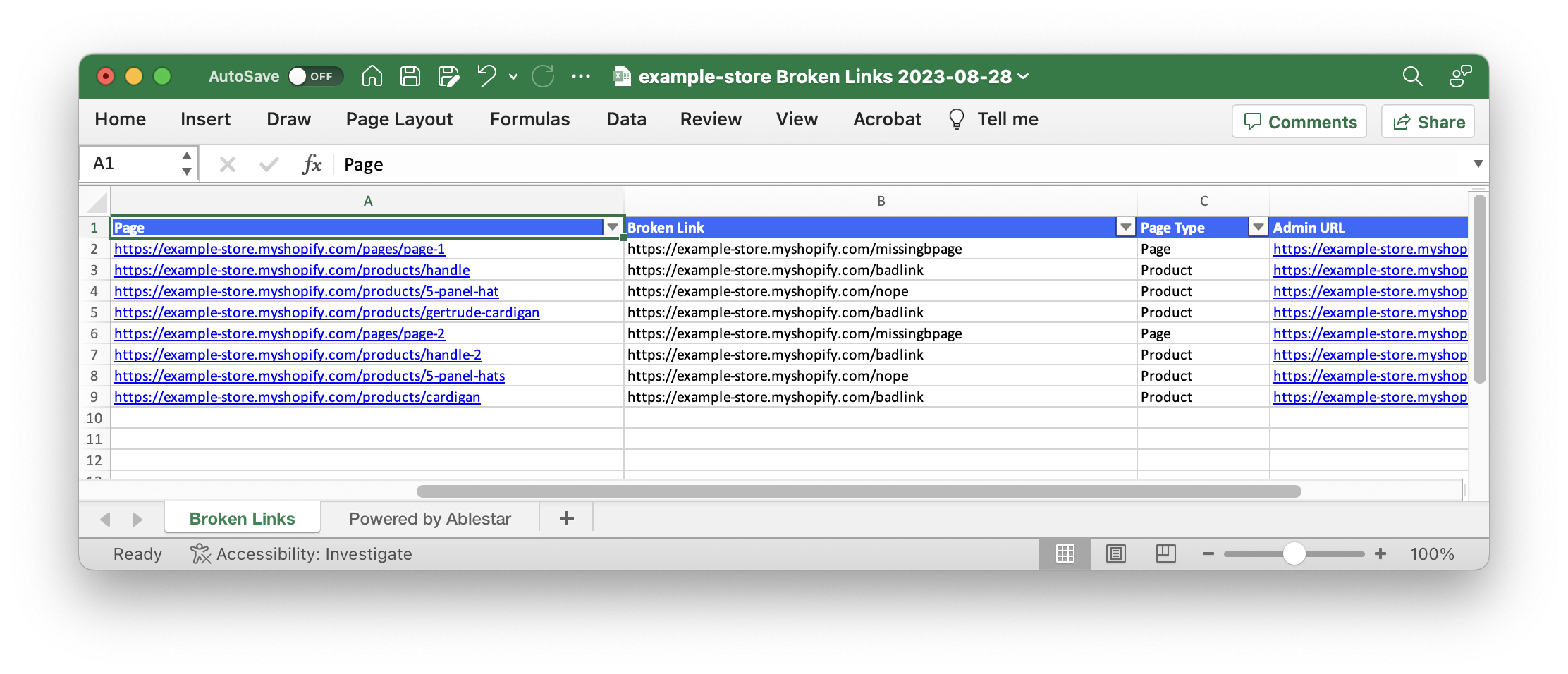
23 August 2023
Published on 2023-08-23
The Bulk Product Editor now offers a feature to convert tags with a shared prefix into a metafield list.
In the editing interface, you can now select the desired field, such as "Size List" for example, and then choose the "Set from Prefix Tags" option. You would then specify the prefix for the tags you want to convert, like "size:". After running the operation, tags with the specified prefix will be aggregated into a new metafield list on the product page.
Example: If a product has tags like size:XL, size:M, and size:L, these can be converted into a "Size List" metafield containing a list of those sizes.
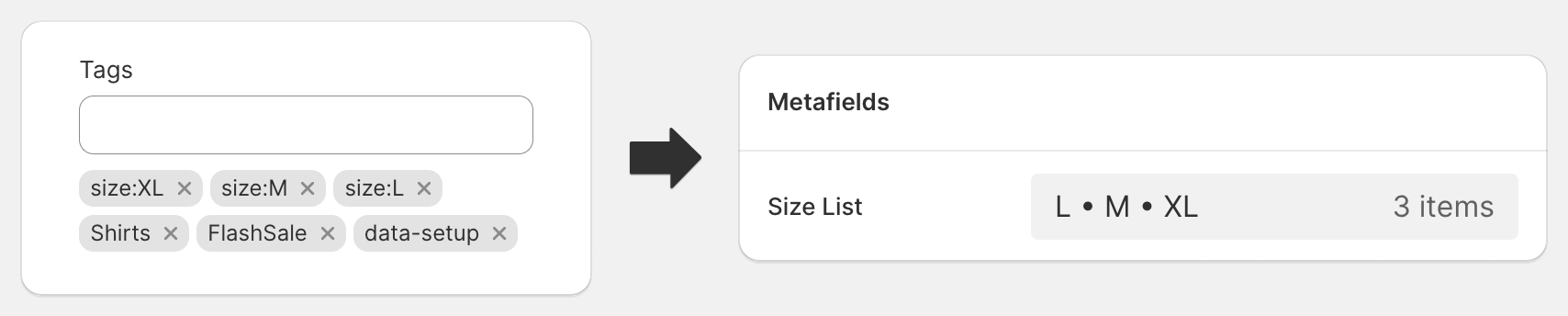
Learn more about converting prefixed tags to a metafield list
22 August 2023
Published on 2023-08-22
While Shopify offers a default feature that allows for specific URL redirects, our recent update introduces a more flexible approach: Wildcard or Pattern Redirects.
Instead of defining specific URLs, these pattern redirects allow you to set up a system where any URL that matches a given pattern will be redirected accordingly. For instance, creating a pattern redirect for "old page/" ensures that any URL under the "old page" directory (like "old page/A" or "old page/B") will be redirected to your defined destination, such as the homepage.
This feature can be particularly useful for managing product or collection URLs. If a specific product page no longer exists, you can set up a wildcard redirect to send visitors to a broader collection page or another relevant section.
Learn more about Wildcard Redirects on Shopify
18 August 2023
Published on 2023-08-18
We've added an optional setting for the top-selling product reports so you can see the Average Unit Retail (AUR) for each product on the report.
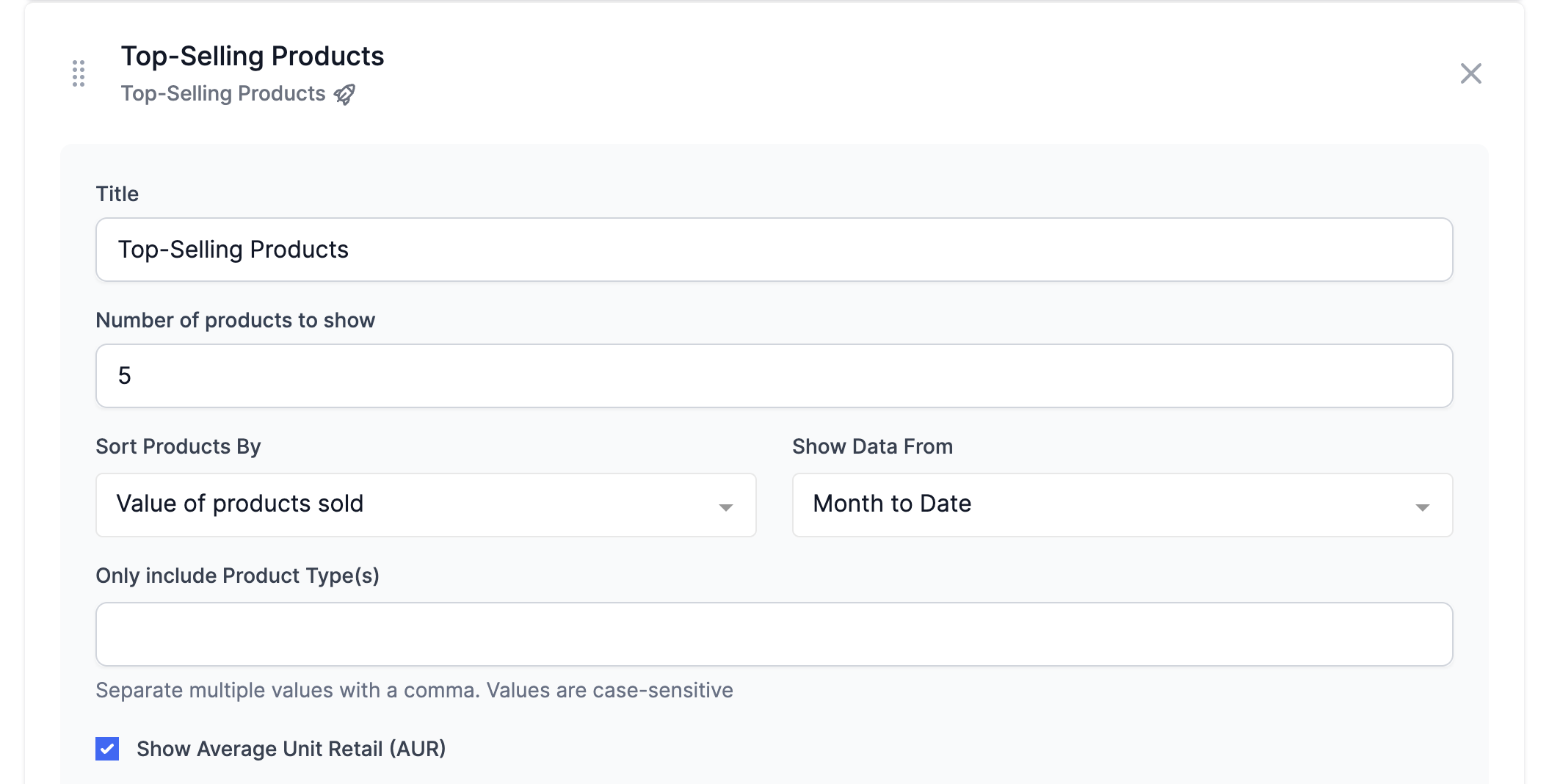
As a reminder, the Average Unit Retail is calculated by dividing the total sales for a product by the quantity of products sold in the specified time period.
18 August 2023
Published on 2023-08-18
Previously in the Link Manager App, we tracked instances where visitors landed on 404 'page not found' pages under the term 'Visitor Errors'. To clarify the purpose and ensure better understanding, we've renamed 'Visitor Errors' to 'Broken Link Visits'.
This new terminology reflects instances when someone visits a broken link on your site. The change is reflected throughout the app and any associated email reports.
16 August 2023
Published on 2023-08-16
A new metric titled 'Average Unit Retail' is now available in the email reports configuration. This metric represents the average selling price for items during a specified time period. It's calculated by summing up all sales and dividing by the number of items sold.
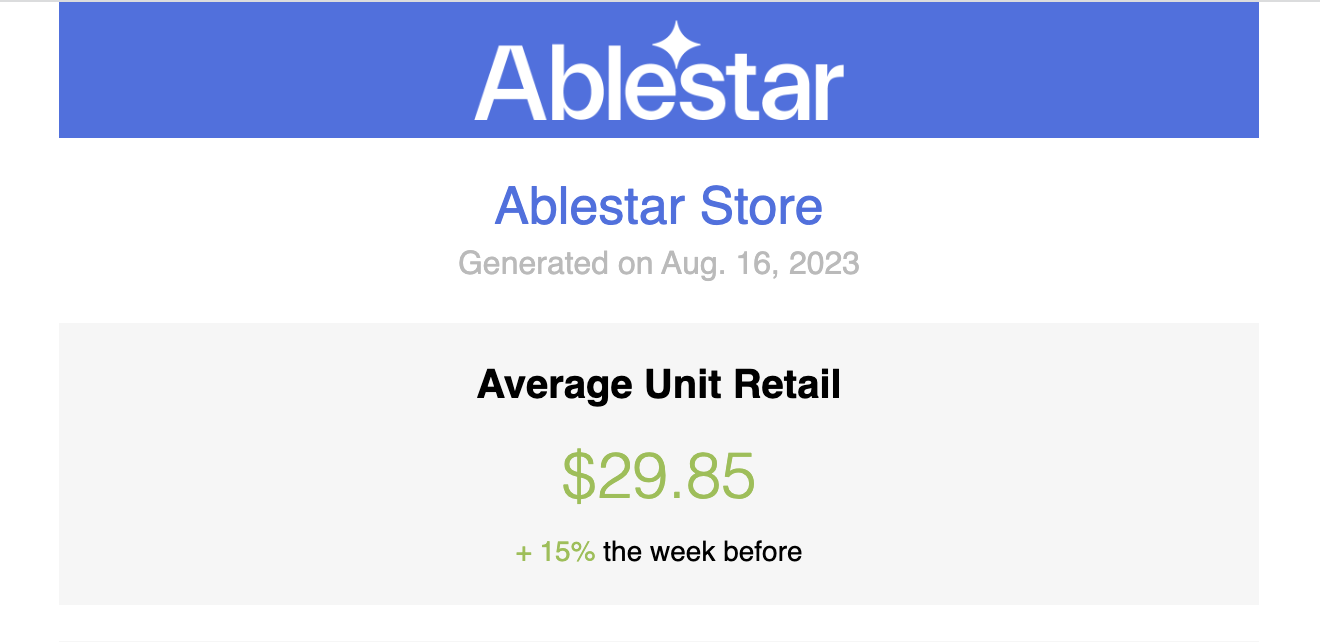
16 August 2023
Published on 2023-08-16
The Bulk Product Editor's search functionality has been optimized. Stores with a large number of products and searches that utilize both variant and product fields (like price and tags) will notice improved search speeds. In certain scenarios, search speed has increased up to 7 times for larger searches.
16 August 2023
Published on 2023-08-16
When you map different columns to different fields, the focus will now automatically shift to the next column. This accelerates the mapping process, allowing for quicker spreadsheet edits.
We've added buttons to seamlessly navigate through columns left and right, so you don't have to scroll down to the bottom first.
We've also made improvements to the 'Clear All' button functionality.
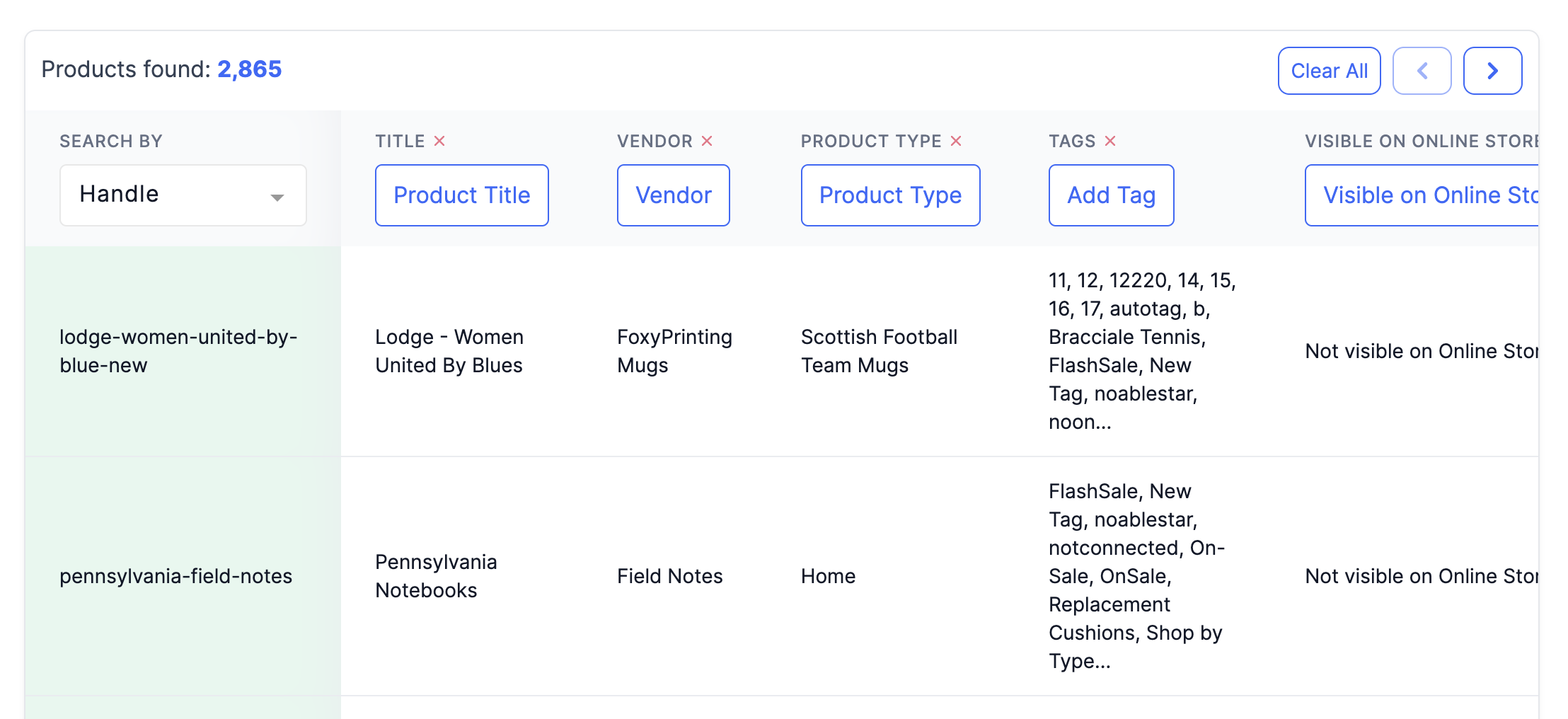
7 August 2023
Published on 2023-08-07
If you've previously used the filters to search for products that are tracked by inventory, you would have found this under the "Inventory Policy" option. This option has been renamed to "Track Quantity".
So the next time you're searching for products based on their inventory tracking status, just look for the "Track Quantity" filter.
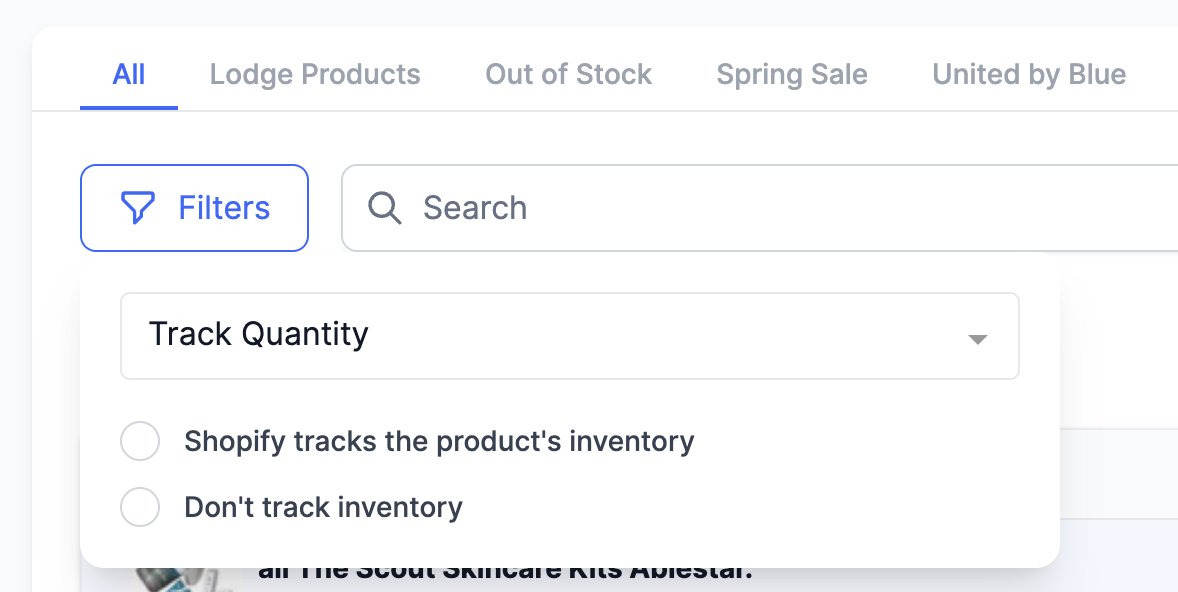
28 July 2023
Published on 2023-07-28
We've updated some field names in the Bulk Product Editor to align with Shopify's updated naming conventions.
The 'compare price' field in the app is now labeled as 'compare-at price' field. When you filter products or view specific items, you'll immediately spot the updated 'compare-at price' field.
If you are exporting price lists, you will notice that the column name has also been changed from 'compare price' to 'compare-at price.'
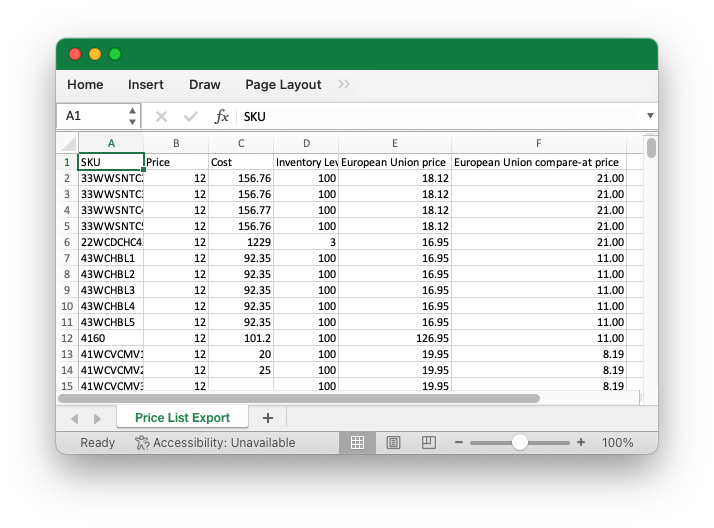
26 July 2023
Published on 2023-07-26
Previously, you could only edit one field at a time when doing an in-app edit with the Bulk Product Editor. This meant that if you wanted to launch a sale, you might need to do one edit to update the prices and another to set the tags.
With our latest update you can modify multiple fields in a single edit. Once you've configured a field to be modified, just click on the plus sign to the right to add an additional field.
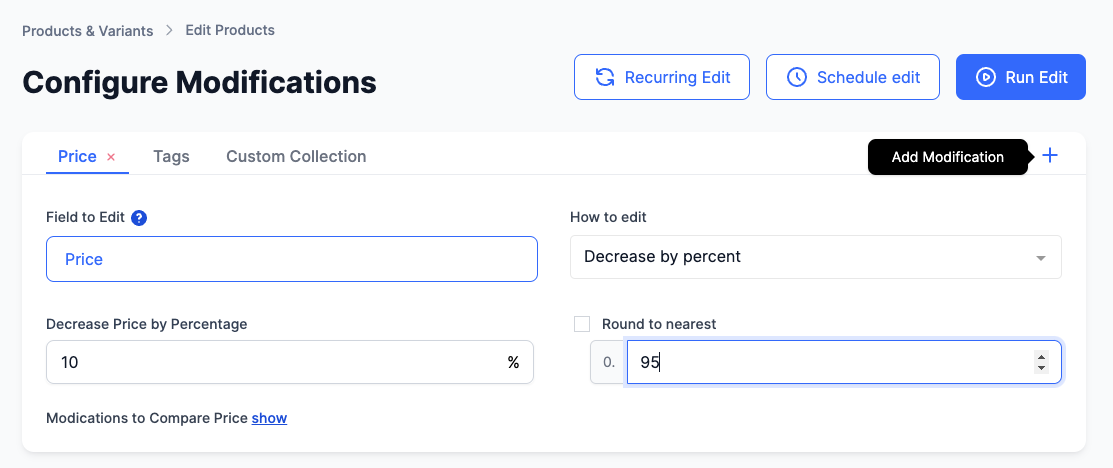
This enhancement makes it faster and easier to manage your product edits, especially for scenarios like running sales where you might need to change multiple aspects of a product simultaneously.
24 July 2023
Published on 2023-07-24
You can now monitor products that are about to go out of stock with the low inventory report for Abletar Email Reports. You can add this data to existing sales reports or create a dedicated report for low inventory.
The report is customizable and also includes the number of times the products have been sold recently.
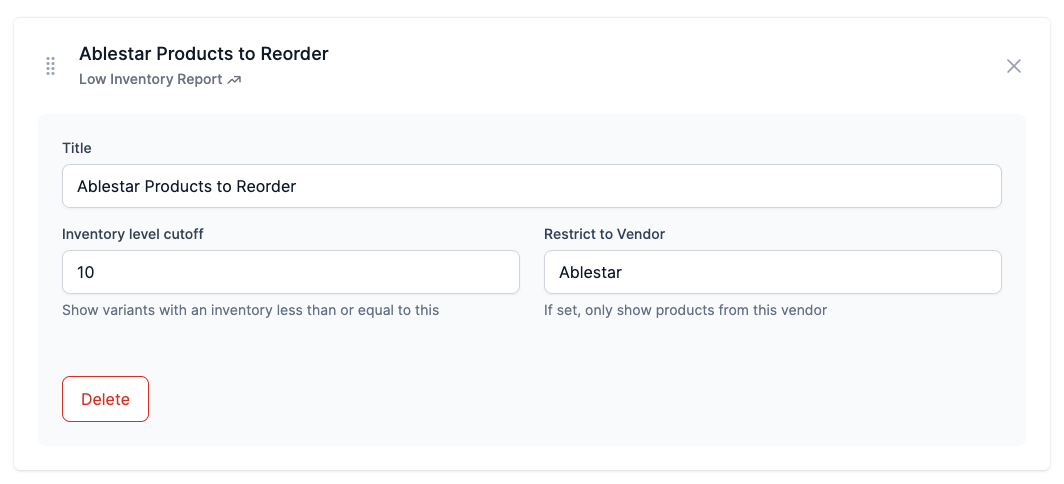
You can learn more about low inventory reports for Shopify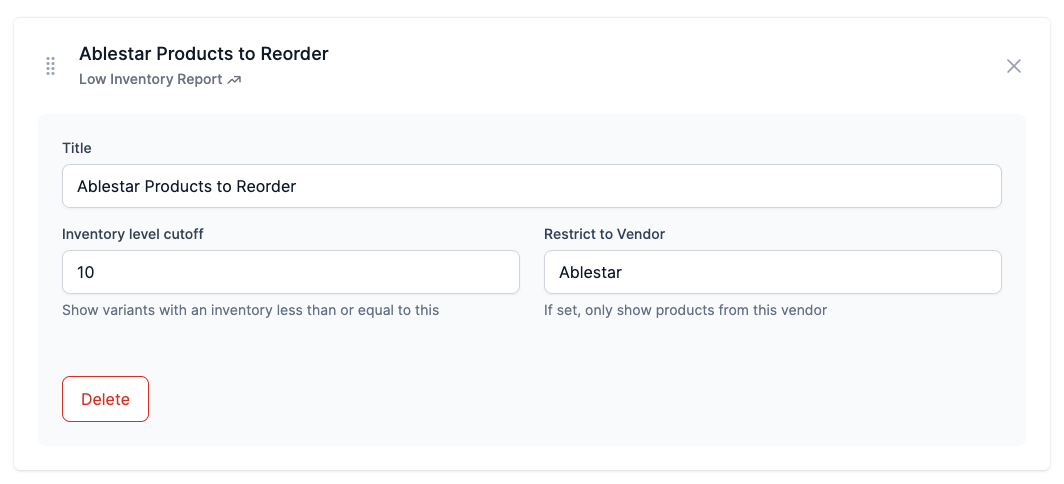 on our knowledgebase.
on our knowledgebase.
19 July 2023
Published on 2023-07-19
We sped up product exports in the Ablestar Bulk Product Editor that output the data in the Matrixify format. Especially for larger exports, we noticed it was taking a long time to write the collected data to the Excel file and we've implemented several improvements to speed this up.
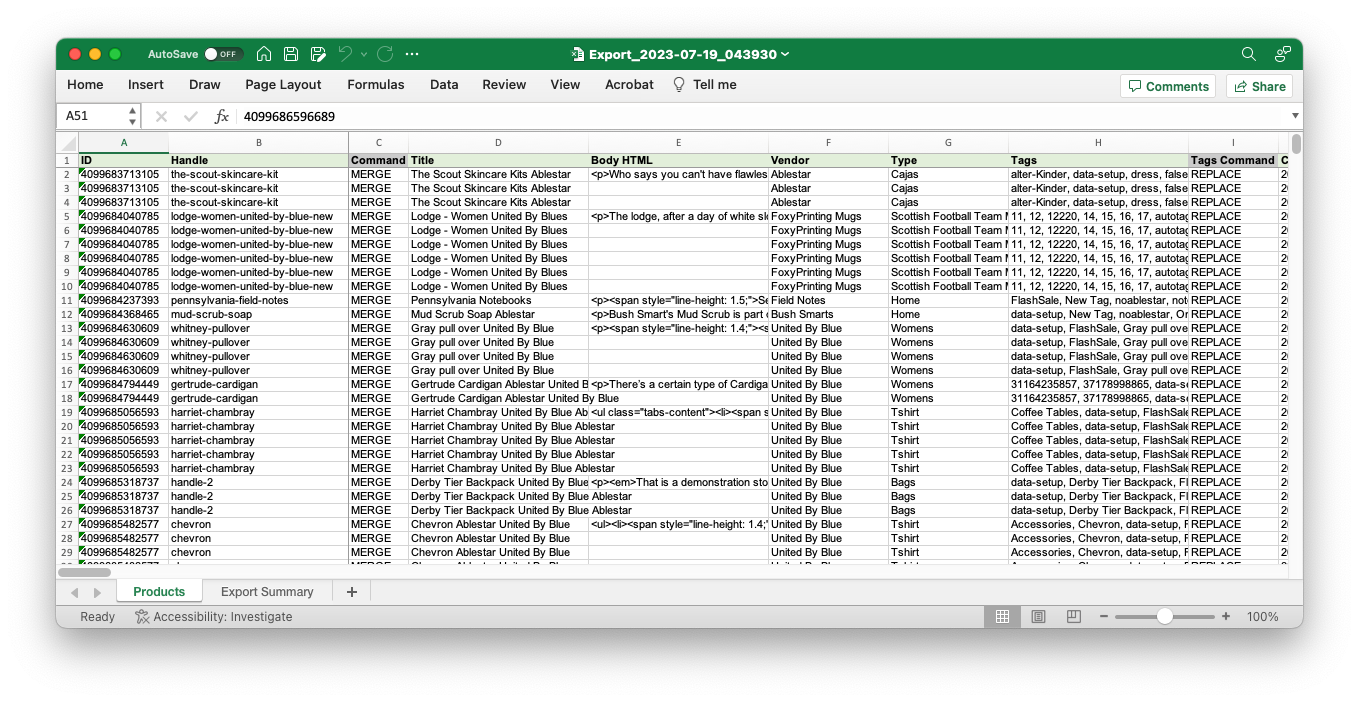
The exports run faster across the board but the results will be most noticable for larger product exports. In one test a product export of 2,905 rows of standard product fields and Google Shopping fields completed in just 24 seconds.
11 July 2023
Published on 2023-07-11
We’ve made your product exports with the Bulk Product Editor a whole lot faster. The speed depends on things like the number of products and the type of fields you choose.
Some exports that previously took around 24 minutes now finish in just one minute. In some cases, we’ve seen the process become more than 20 times quicker.
If you’re exporting lots of meta fields or Google Shopping fields, you should see a big speed boost when you’re exporting data. Our aim is to make these exports run as fast as possible. If you continue to encounter any slowdowns in product exports please reach out and we'll try and improve them.
27 June 2023
Published on 2023-06-27
In the past, you may have found it challenging to navigate through the small dropdowns when mapping different fields in our spreadsheet interface. Therefore, we're switching from dropdown menus to a more intuitive field selector pop-up.
This new design will not only provide a larger, clearer selection area but also include all the same field options as before.
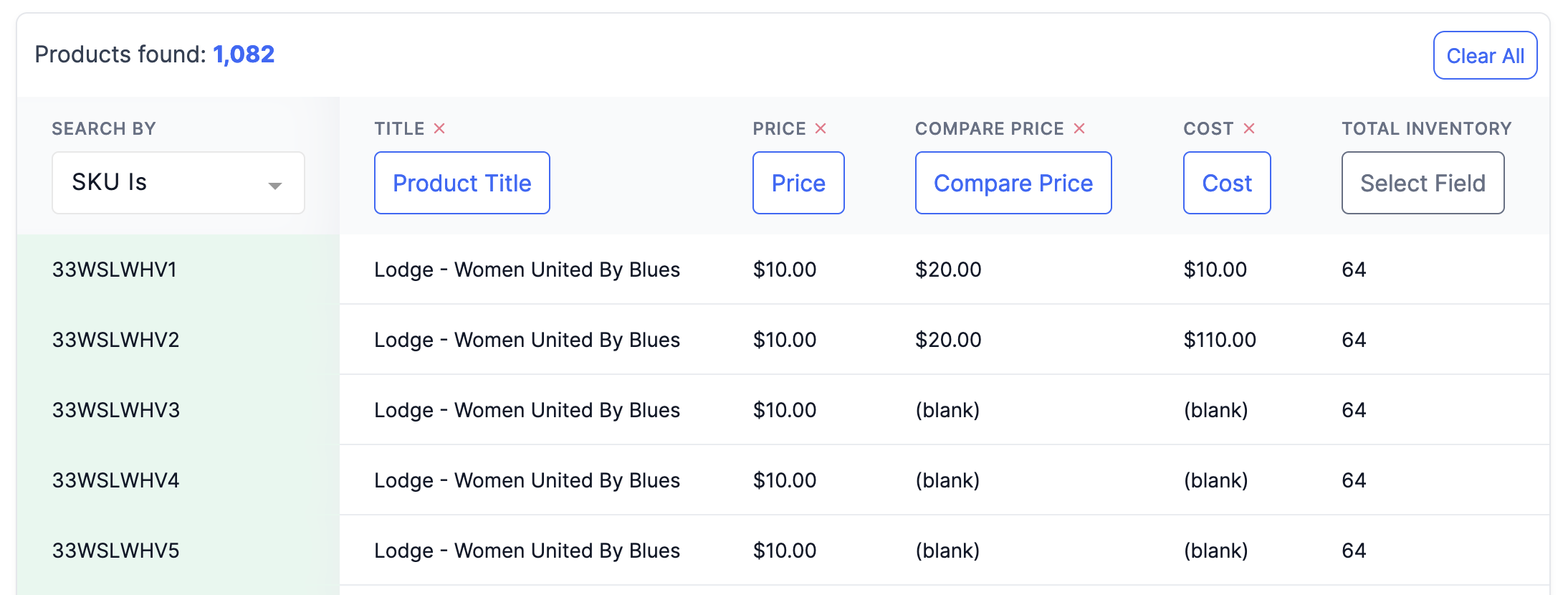
The field selector is also more compatible with keyboard shortcuts allowing you to select the fields you want more quickly and with fewer clicks.
19 June 2023
Published on 2023-06-19
We've improved our Link Manager's site scan tool. It will now better identify and report broken links on your Shopify site, even when multiple pages refer to the same broken link. You may notice minor changes in your reports compared to previous weeks due to these enhancements.
13 June 2023
Published on 2023-06-13
The Inventory Sync feature in our Bulk Product Editor now supports Google Sheets URLs. This means you can easily integrate and synchronize your inventory data directly from Google Sheets.
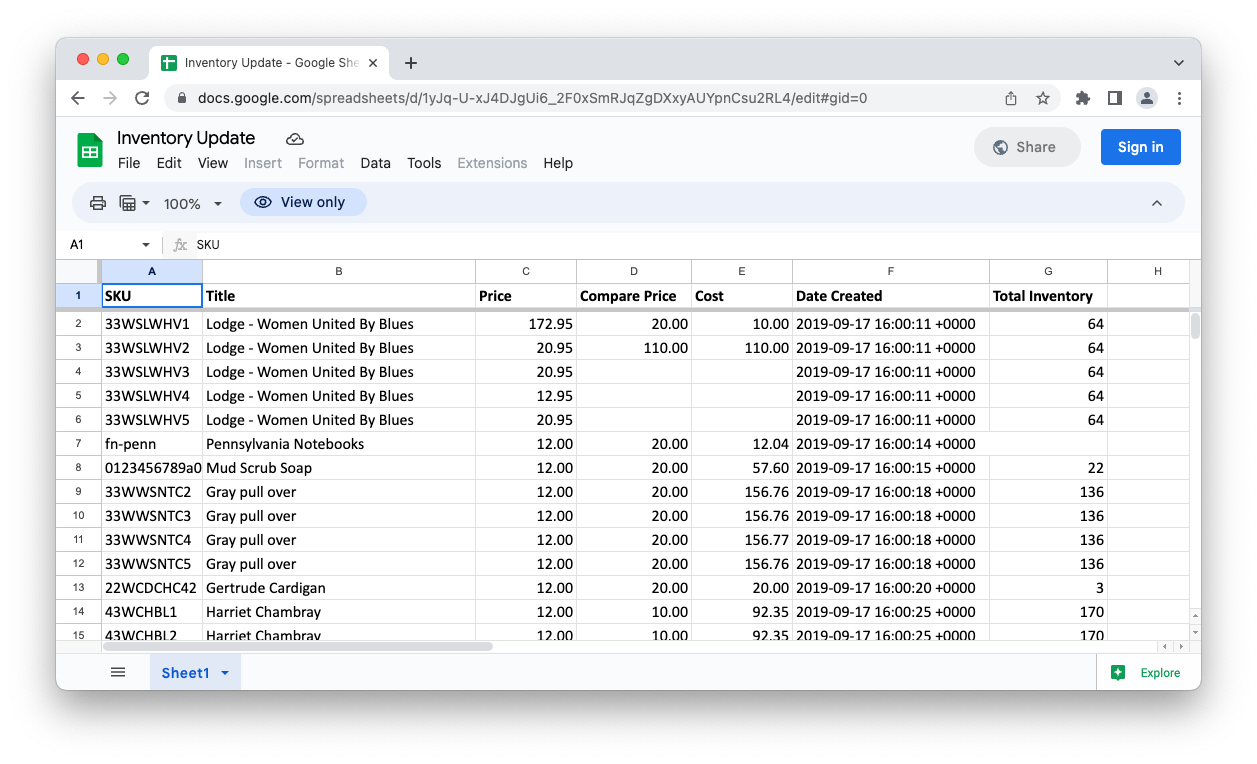 We support Google Sheet URLs, just keep in mind that the URL needs to be publicly available and there has to be data in the Google Sheet.
We support Google Sheet URLs, just keep in mind that the URL needs to be publicly available and there has to be data in the Google Sheet.
Learn more about Google Sheets and Inventory Sync.