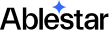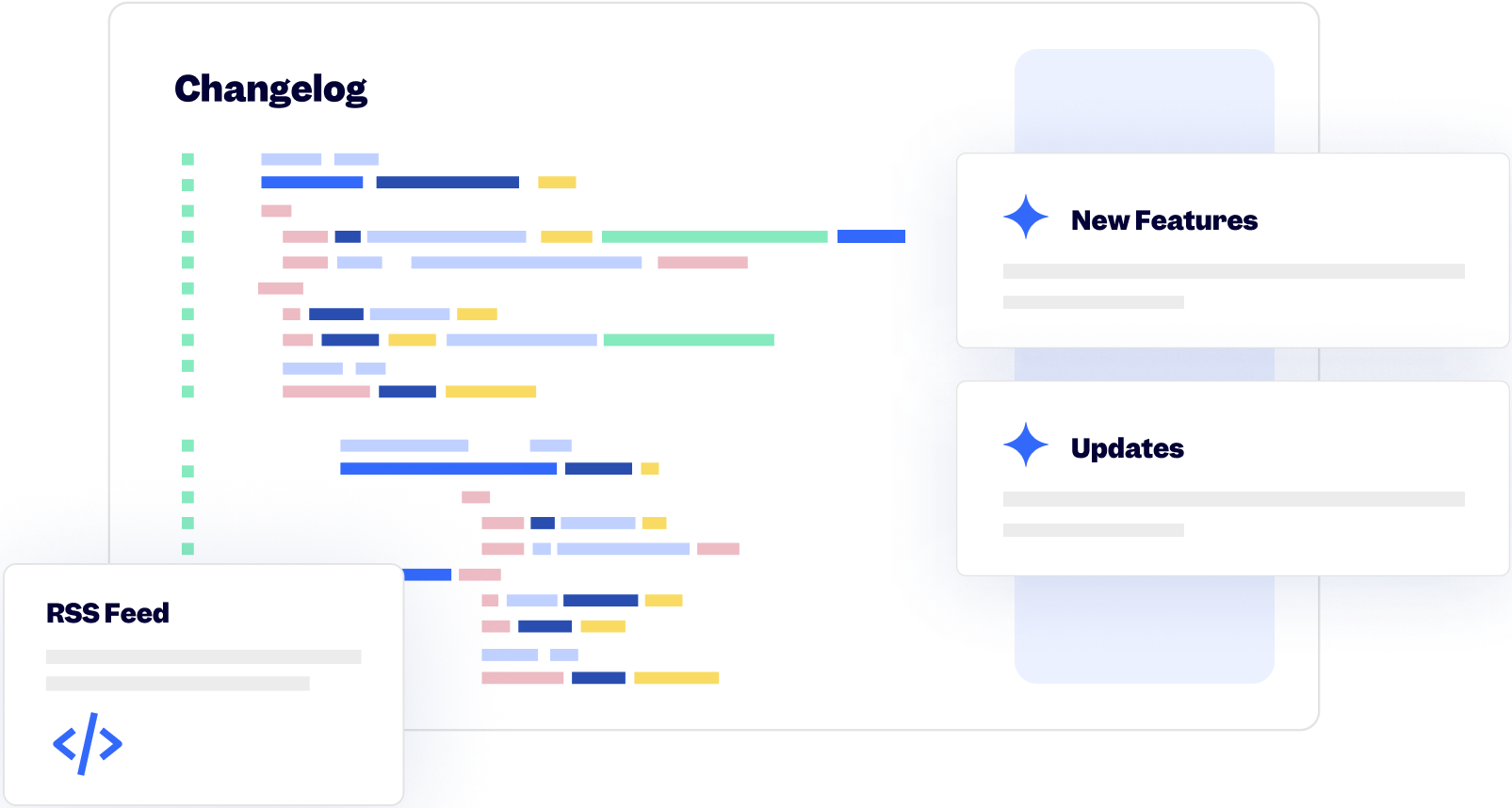25 July 2024
Published on 2024-07-25
You can now bulk edit variants for a product directly from the Shopify admin. When you're looking at a product in the admin, click on the Bulk edit variants link to open up Ablestar Bulk Product Editor. When the app opens it will have all the variants for the product selected. You can optionally filter for a subset of variants and then bulk edit them.
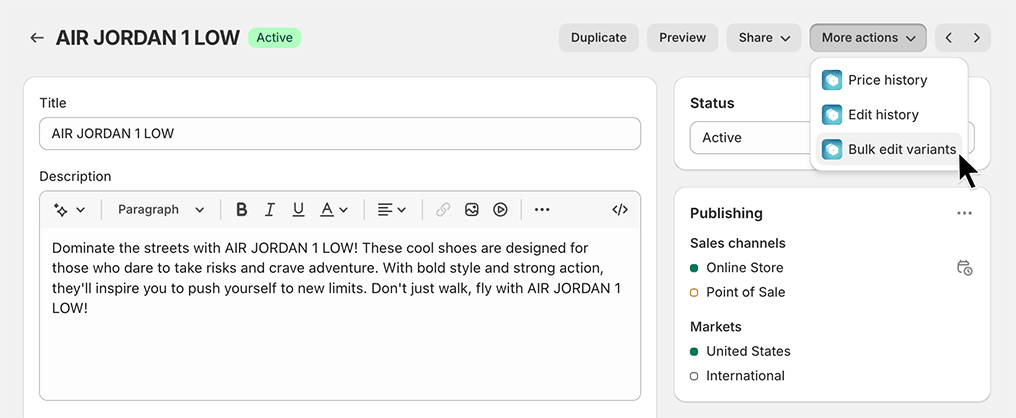
Learn more about bulk editing variants for a single product.
23 July 2024
Published on 2024-07-23
You can now copy and paste of list of product IDs to quickly select those products in Ablestar Bulk Product Editor. Just copy the cells from your spreadsheet and add a filter for 'Product ID contains any of the IDs':
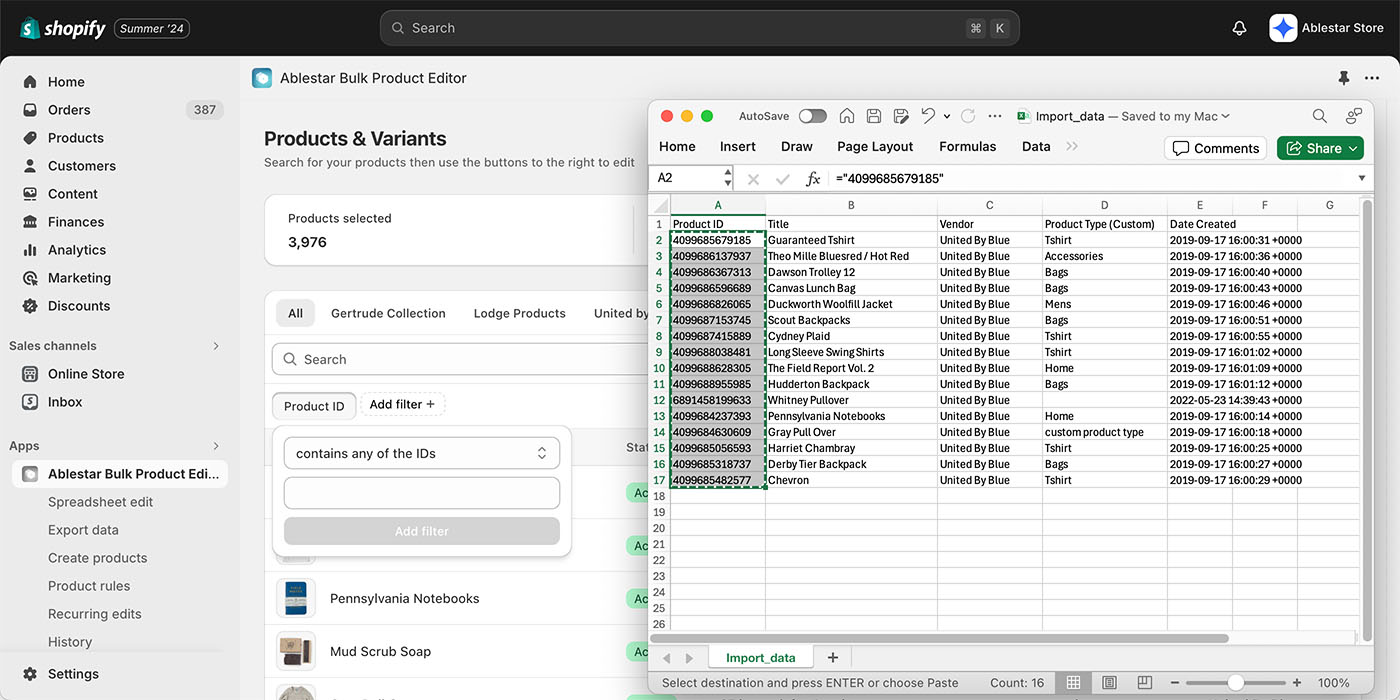
This way you can quickly edit or export a set of products that match arbitrary condition or that were sent to you by a supplier.
See more search tips in Ablestar Bulk Product Editor.
16 July 2024
Published on 2024-07-16
We've added a 'Primary Image' field to the product export section. Previously, when you exported product images to a spreadsheet you would see a column for each product image. With this new field you can choose to just see the first image for a product.
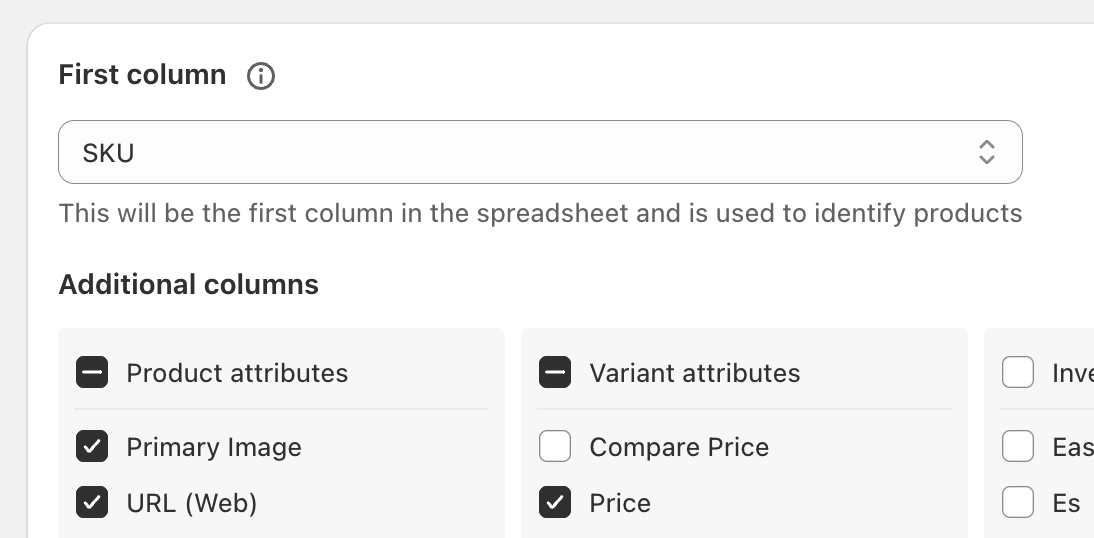
Learn more about exporting Shopify products to spreadsheets.
15 July 2024
Published on 2024-07-15
You can now use Ablestar Bulk Product Editor to update the ALT text for existing images using a spreadsheet edit. All you need is a spreadsheet where the first column specifies your product and the remaining columns are the ALT texts you want to update.
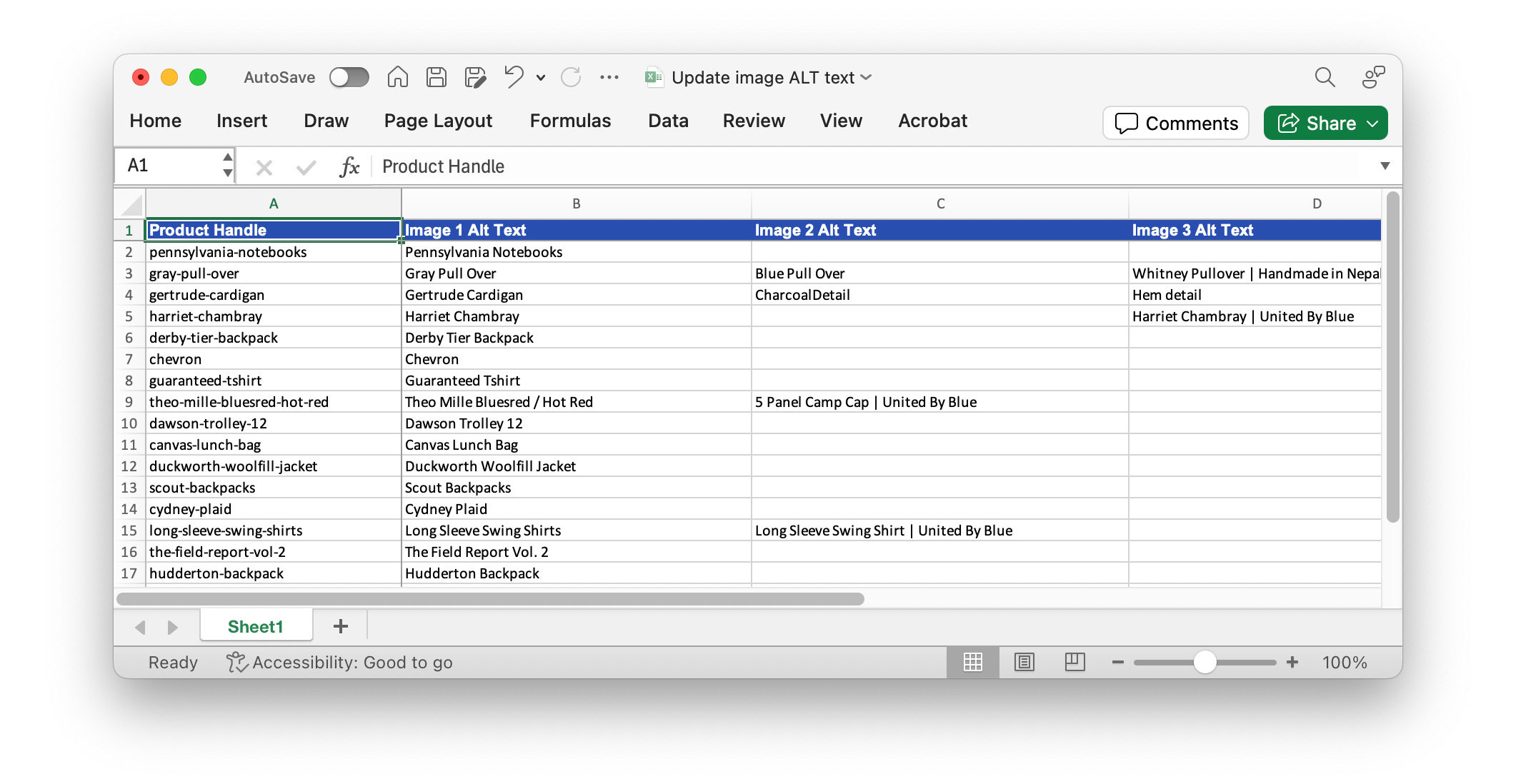
This should make it quicker to bulk update these fields to improve your images' SEO. Learn more about editing your products with a spreadsheet.
15 July 2024
Published on 2024-07-15
Starting today some users will notice that the app is now embedded directly within the Shopify admin. This will make the app faster and even quicker to use and is a result of months of hard work but our development team.
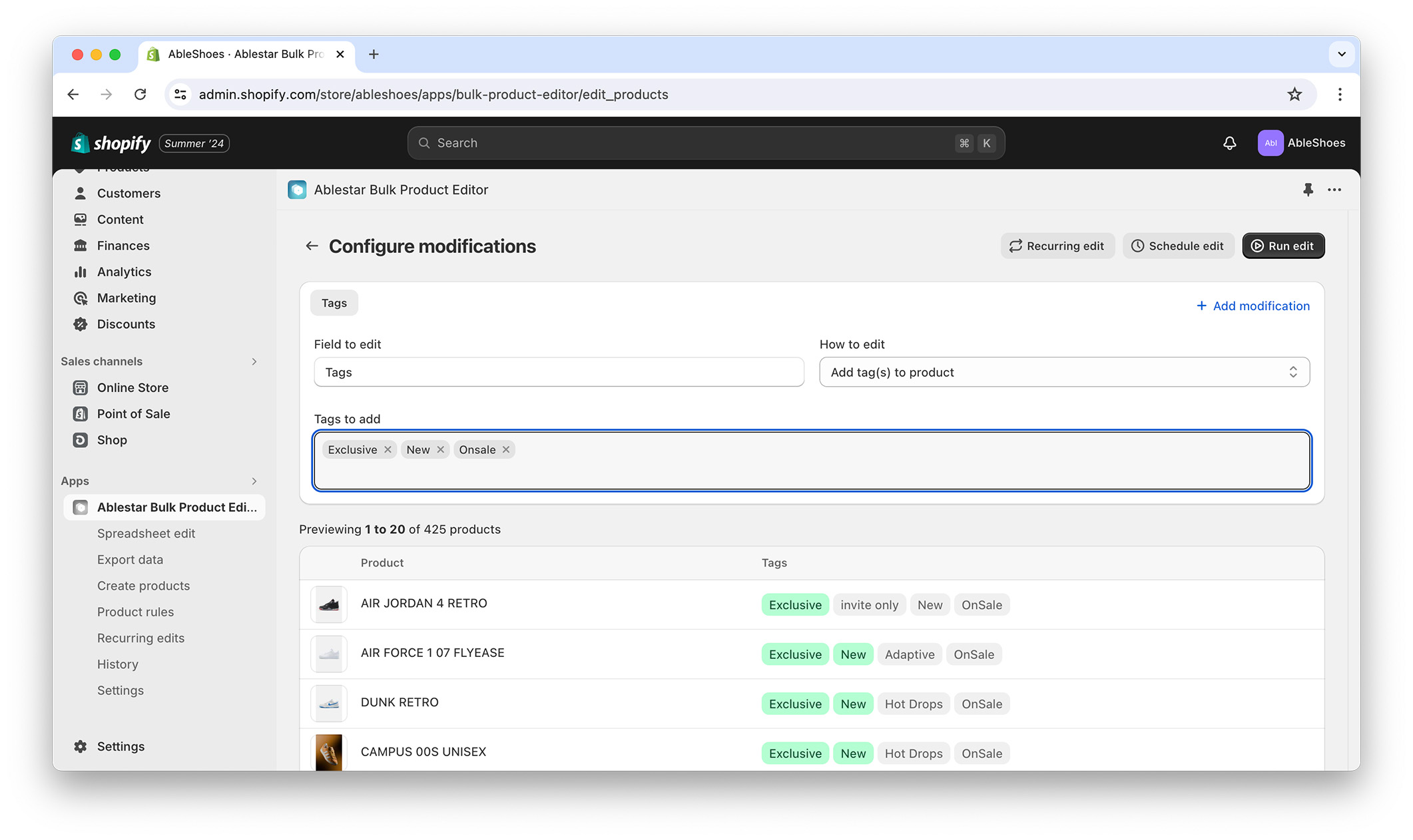
The changes will graudally be rolled out to stores in the coming weeks. If you have any feedback about the new embedded app please let us know.
12 July 2024
Published on 2024-07-12
We've added a "contains any of the words" filter for metafields. This allows you to quickly copy in a list of values and find products whose metafields match any of them:
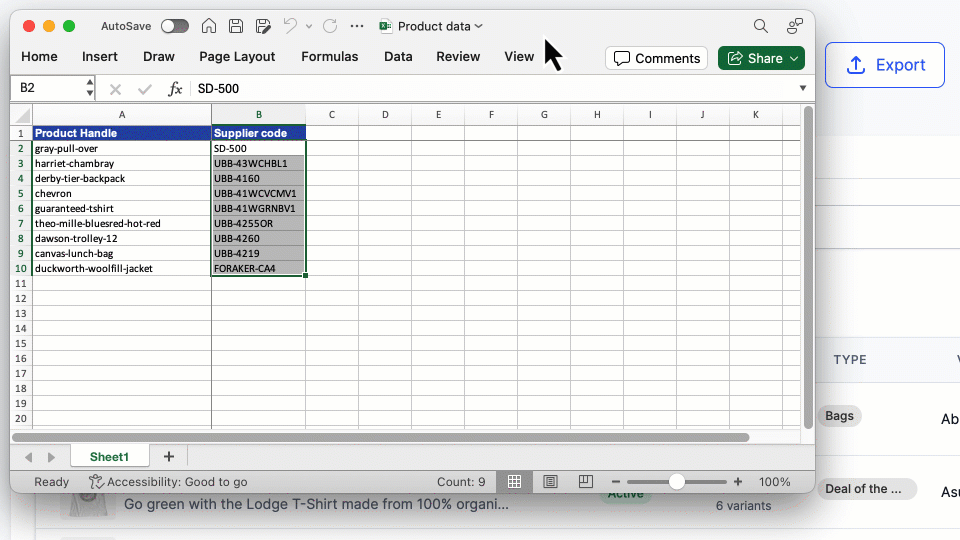
See more search tips in Ablestar Bulk Product Editor.
12 June 2024
Published on 2024-06-12
When you bulk edit a price or cost, you have the option to set the value to be a percentage of the compare-at price. Previously, if you tried to do this and there was no compare-at price set, the app would use the value of the price field instead. This was intended to make it easier to use but could lead to unexpected results.
Now, when you use the 'percentage of compare-at price' option on a variant where the compare-at price is blank or zero, the variant will not be edited, and you'll see an error message instead.
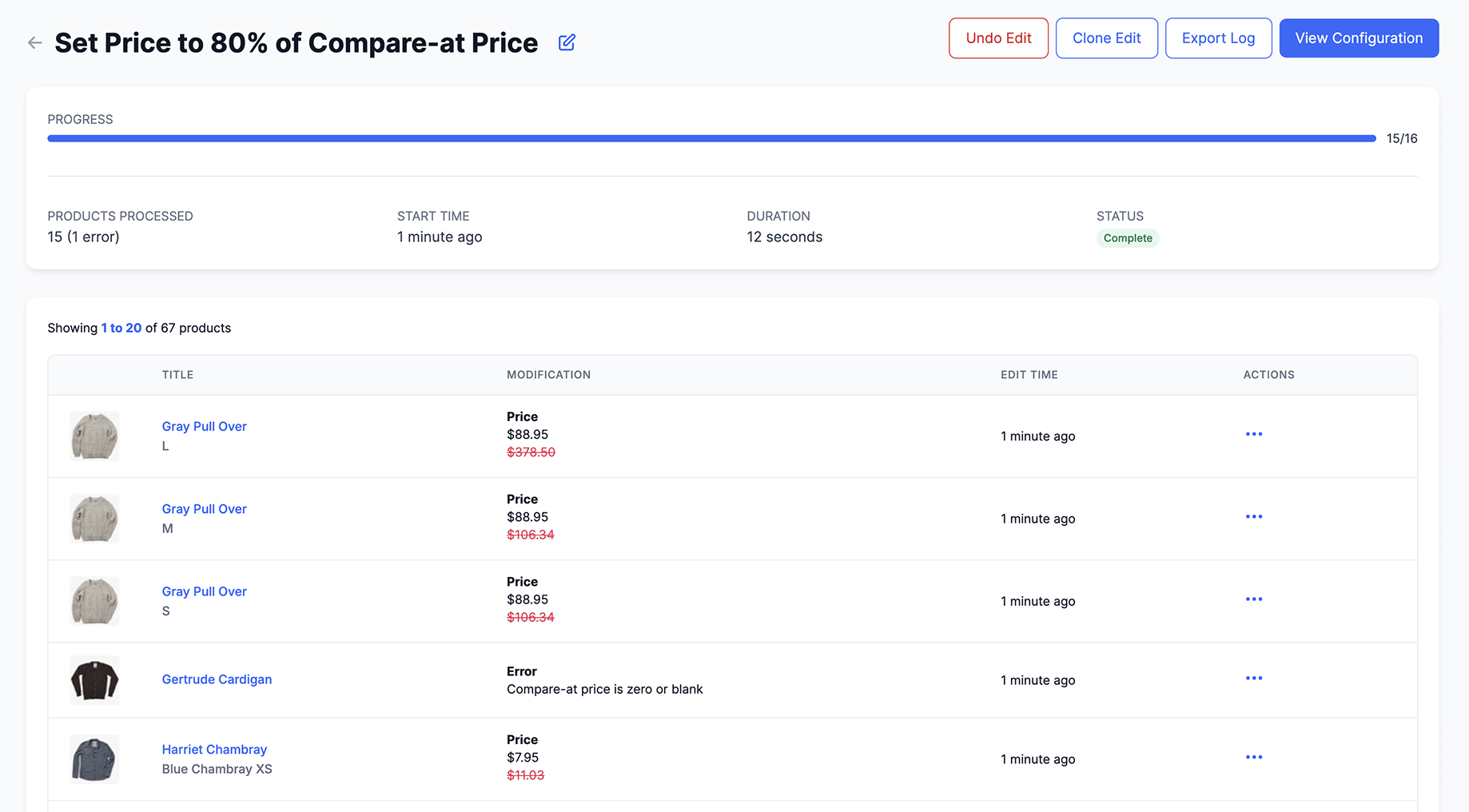
If you need to see a complete list of variants that had errors, you can use the Export Logs button on the edit detail page. Download the CSV file of all the edits and filter for errors.
Exposing these as errors should help uncover problems in your product's data and reduce the number of unexpected results with this edit type.
12 June 2024
Published on 2024-06-12
You can now export product image ALT text using Ablestar Bulk Product Editor. In the spreadsheets the image Alt text will appear in a separate column next to the image column.
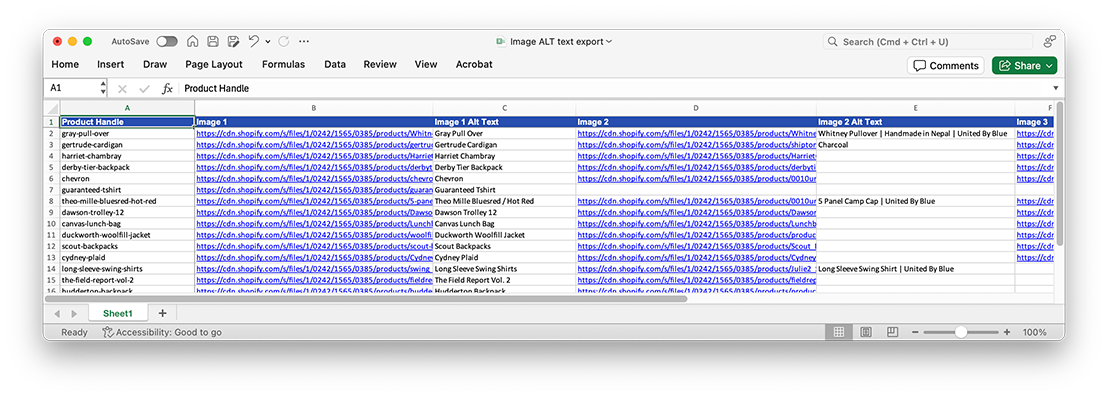
You can also use the Image ALT text column in spreadsheet edits to add new images to your products.
31 May 2024
Published on 2024-05-31
Now you can use product handles when exporting and importing product reference metafields. This will make it easier to see things visually and to transfer metafields between different stores (like a development and production one).
Previously product reference metafields were exported in the native Shopify format which looks like gid://shopify/Product/123456789 but now you will see the product's handle in the exported spreadsheet. This applies to metafields that are lists of product references as well.
For spreadsheet edits, the app will accept either product handles, or the values in the native Shopify format.
Learn more about bulk editing product reference metafields.
30 May 2024
Published on 2024-05-30
When you install Ablestar Bulk Product Editor you are shown a screen in the Shopify admin where you can grant the app permission to access specific parts of your store. We've added two new permissions that we need in order to support newer APIs: read_publications and write_publications.
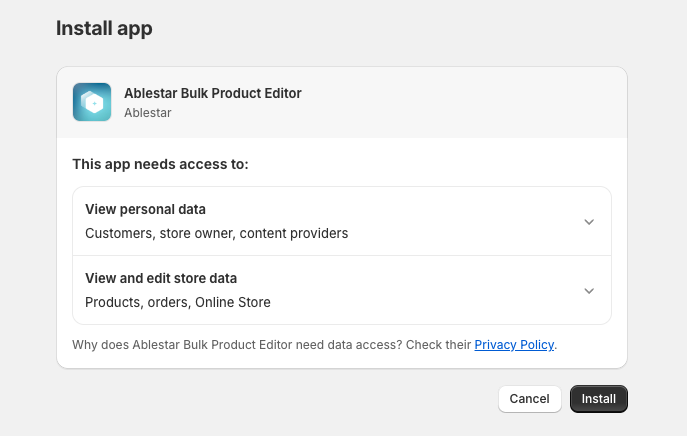
These permissions will allow us to continue supporting setting the visibility of products on Shopify POS through the app.
If you are the store owner, the next time you log in to the app you may be prompted to update these permissions. Staff and collaborator accounts will not be redirected because they might not have the permission to accept these access scopes on behalf of your store.
Learn more about the permissions required by Ablestar Bulk Product Editor.
22 May 2024
Published on 2024-05-22
You can use Ablestar Bulk Product Editor to modify the related and complimentary products in Shopify's Search & Discovery app. Now, this option is listed in the Integrations section of the app. In order to enable or disable this integration navigate to Settings -> Integrations and click on the toggle next to 'Shopify Search & Discovery'.
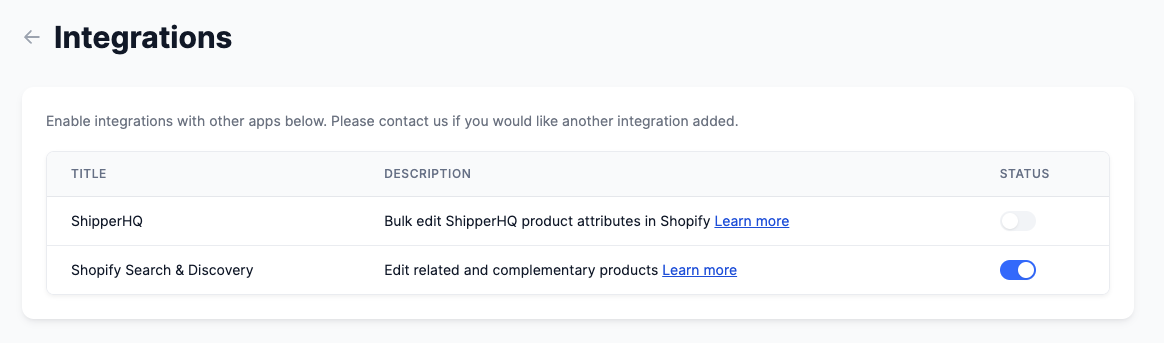
Enabling the integration will result in a reload of the app and then you should see the options in the field selector when configuring your edits.
Learn more about bulk editing Shopify Search & Discovery fields.bulk editing Shopify Search & Discovery fields
20 May 2024
Published on 2024-05-20
You can now automatically create URL redirects when bulk editing your Shopify product handles. Used with placeholders, this can be an easy way to update your product URLs to match your titles, all the while maintaining your SEO.
This change is being gradually rolled out to stores over the next few weeks. Please contact us if you would like it enabled sooner.
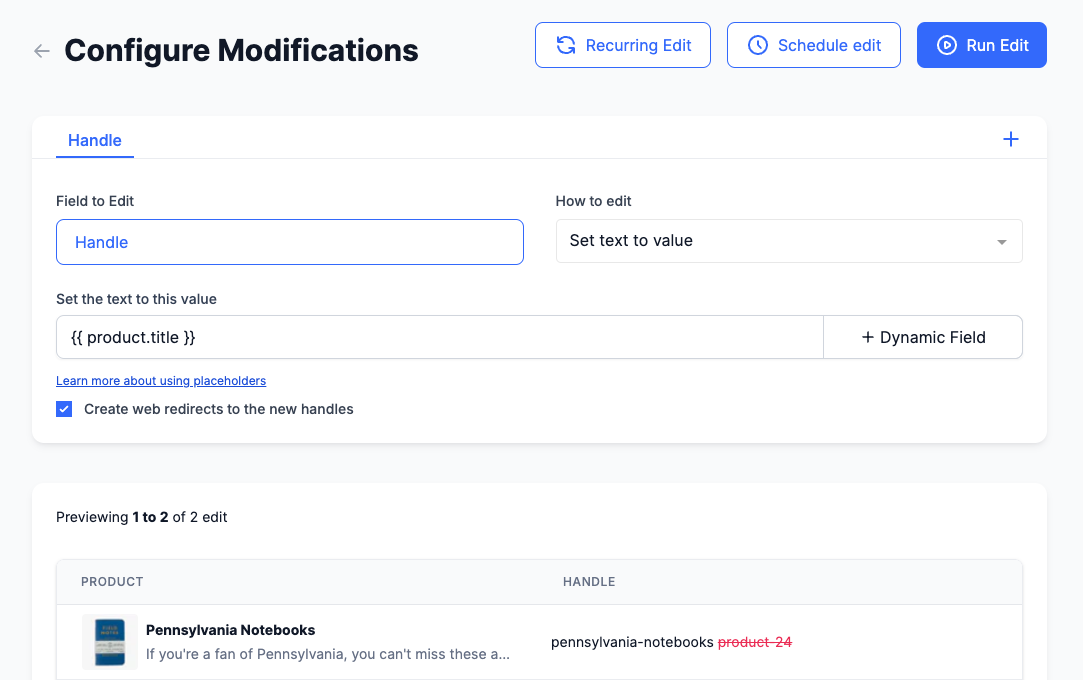
Learn more about matching Shopify product URLs to titles.
20 May 2024
Published on 2024-05-20
Over the next few week we will be migrating all stores to use Shopify's GraphQL APIs to handle product data. This migration will allow the app to keep building on new Shopify features including the upcoming increases to the variant limits. This switch should be seamless for users and no action is required on your part.
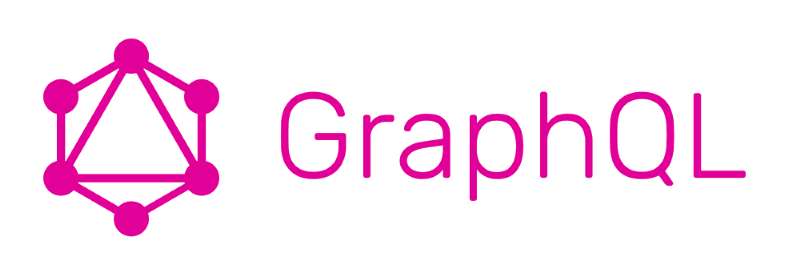
This change involved a major rewrite of the app's code and we are closely monitoring our logs to ensure everything continues to run smoothly. If you do happen to encounter an issue with an edit please let us know and we will take a look right away.
14 May 2024
Published on 2024-05-14
After you run an edit you can download a detailed CSV file of the edit by clicking on the Export Log button. This CSV file will now include the time that the individual variant was modified and the time that modification was undone (if available).
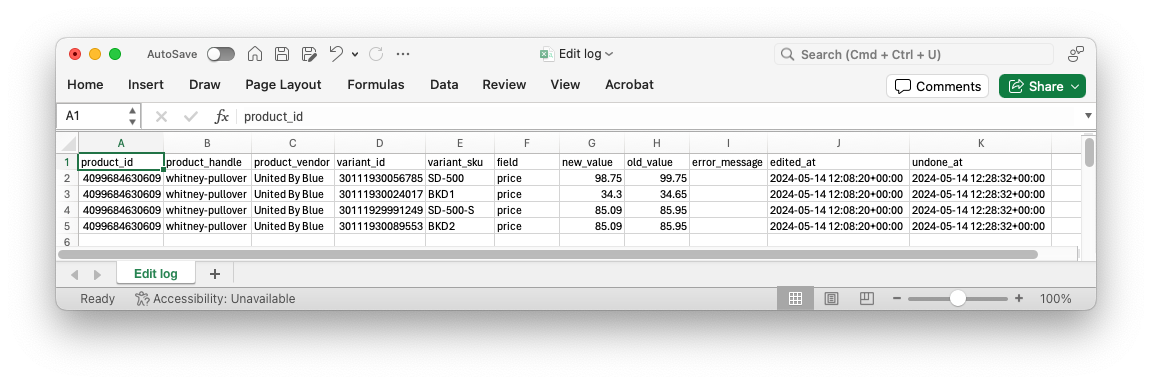 This will give you more visibility into exactly when a product was modified and make it easier to track down unexepected changes to product data.
This will give you more visibility into exactly when a product was modified and make it easier to track down unexepected changes to product data.
14 May 2024
Published on 2024-05-14
Previously you could set fixed prices in Shopify Markets with a spreadsheet edit. Now you can also remove those fixed prices if you need to. To remove them, just leave the cell for the fixed price blank and the app will delete them from Shopify Markets.
Learn more about editing Shopify Markets price lists with a spreadsheet.
29 April 2024
Published on 2024-04-29
With Ablestar Bulk Product Editor you can bulk edit your products from almost any spreadsheet as long as the first column can be used to identify the products or variants you want to change.
We've made some performance improvements so that spreadsheet edits where the first column is the variant's barcode will run faster. This will be especially noticeable on larger stores with over 10,000 variants.
Learn more about editing Shopify products by spreadsheet.
22 April 2024
Published on 2024-04-22
Previously, when you exported metaobject reference metafields (ie, a metafield that points to one or more metaobjects), that metaobject would appear in your spreadsheet in the following form: gid://shopify/Metaobject/1234567890. This is known as the 'GID' format and is an ID that uniquely identifies the metaobject.
Now, instead of seeing the metaobject in the GID format you will see the metaobject's handle in your spreadsheet. This is a lower-case text in the format my-metaobject-handle. The GID is unique across all Shopify stores while the Metaobject handle is just unique all metaobject entries of the same type.
In addition to being easier to read, this will allow you to copy metaobject references from one store to another as the handles can be the same on both stores (but not the GIDs).
When running a spreadsheet edit, the app will accept metaobject references in either the GID or handle format.
Learn more about bulk editing metaobject references in Shopify.
8 April 2024
Published on 2024-04-08
Ablestar Bulk Product Editor can download files from an FTP server on a recurring basis. Many Shopify stores use this feature to keep their prices, inventory or other data up-to-date.
We've improved the way that wildcards are handled so that the app will always download the most recent version of the matching file. For example, ftp://user:[email protected]/STOCK_UPDATE_*.csv will use the most recent file available each time it is run.
Learn more about syncing your Shopify data from an FTP server.
4 April 2024
Published on 2024-04-04
When you setup a Google Shopping feed in Ablestar Bulk Product Editor you can limit it to products that match certain filters. If the feed exports daily, it's possible that one day no products will match the filters and so there would be no products to include in the Google Shopping feed.
Previously, if this was the case, the URL for the Google Shopping feed would continue to show the last version of the feed that had products in it. Now, if there's no products that match the filters, the Google Shopping feed will be updated with a blank Google Shopping feed file (that includes the required headers). This will prevent products that no longer exist from being listed in Google Shopping.
Learn more about creating a Google Shopping feed for Shopify.
3 April 2024
Published on 2024-04-03
We've updated the layout of the Code snippets page to show a wider code editor. Now, when you're using the Code snippet editor on a smaller screen, such as a laptop, the code editor will span the full width of the screen with the preview information shown below. This should make it easier to read the lines of code without having to continously scroll back and forth.
Learn more about editing products with code snippets.