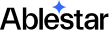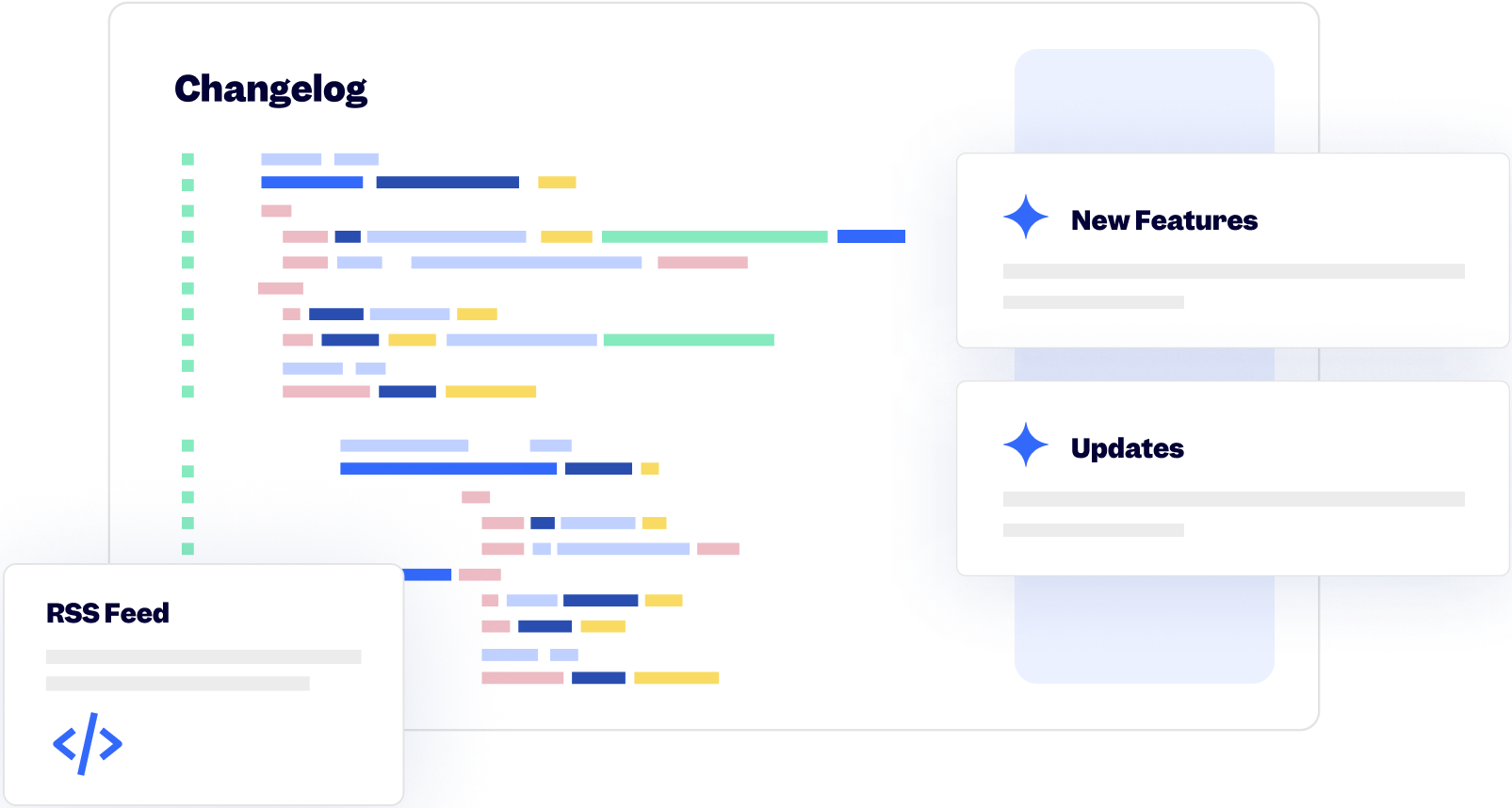10 September 2024
Published on 2024-09-10
We've added a 'Must match all variants' option for when you're filtering for inventory levels at a specific location. If this box is selected, a product will only show in the search results if all of its variants match the condition. If the box is not selected, the app could match on some variants but not the whole product.
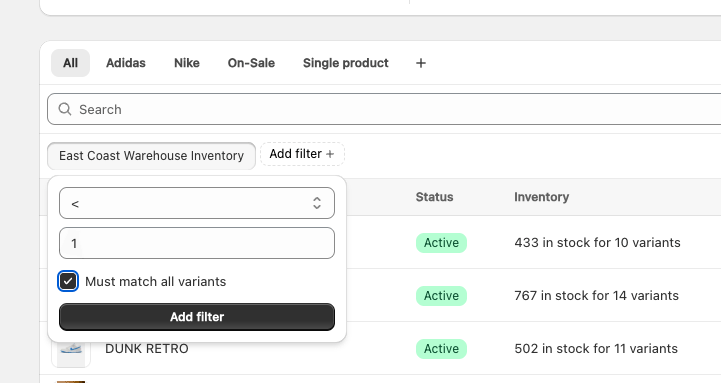
This can be useful when searching for products with multiple variants that are completely out of stock at a single location. Previously, if you did a search for "inventory at location is less than 1" the app could return products where one variant was out of stock but another variant is still in stock. When the 'Must match all variants' checkbox is selected a product would only display if all variants are out of stock at that location.
5 September 2024
Published on 2024-09-05
We've added support for bulk editing link metafields directly in the app. Link metafields contain both a URL and text for the link and are a good way to manage links to external resources like product spec PDFs.
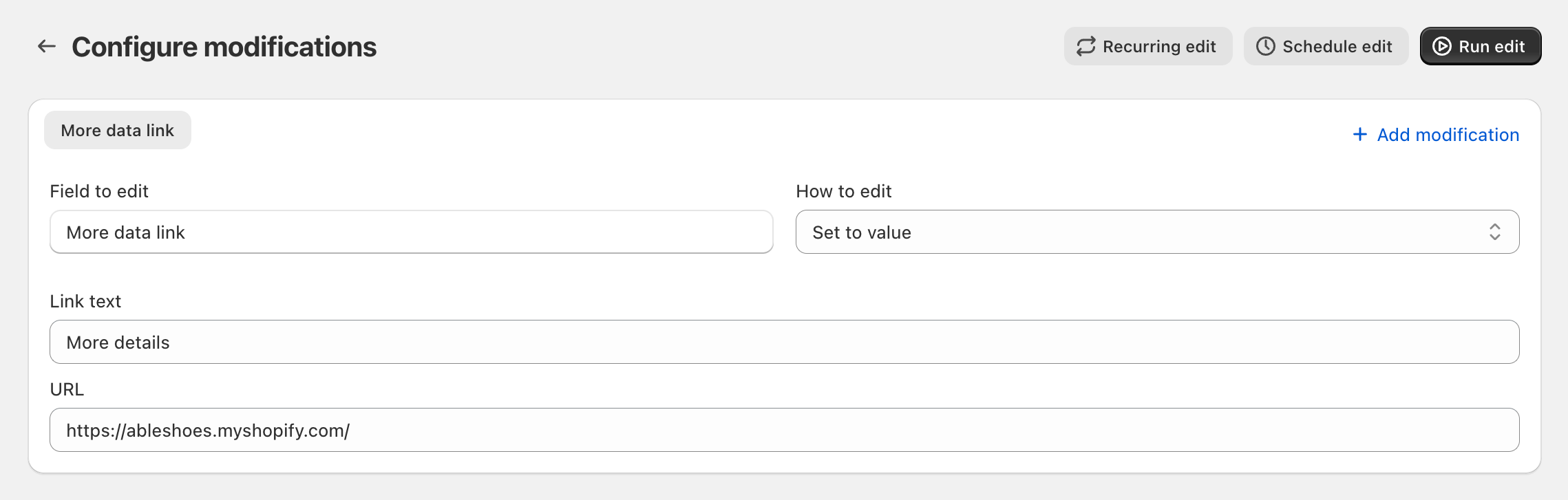
Learn more about bulk editing metafields in Shopify.
5 September 2024
Published on 2024-09-05
We've made improvements to spreadsheet processing, making it easier for you to work with any language or writing system. The app now auto-detects different character encodings in the upload files so text in non-Latin alphabets is displayed correctly, even right-to-left languages like Hebrew and Arabic.
Learn more about working with spreadsheetsworking with spreadsheets in Ablestar Bulk Product Editor.
4 September 2024
Published on 2024-09-04
We've enhanced product export processing to improve reliability, especially for large-scale exports. Previously, exports containing hundreds of thousands of rows occasionally failed. Today's update addresses these issues, with the most significant improvements seen in Matrixify format exports.
2 September 2024
Published on 2024-09-02
Over the last month and a half, we've been gradually transitioning stores to the new version of our app, which is now embedded directly within the Shopify admin. As of today, all stores will default to using this new version.
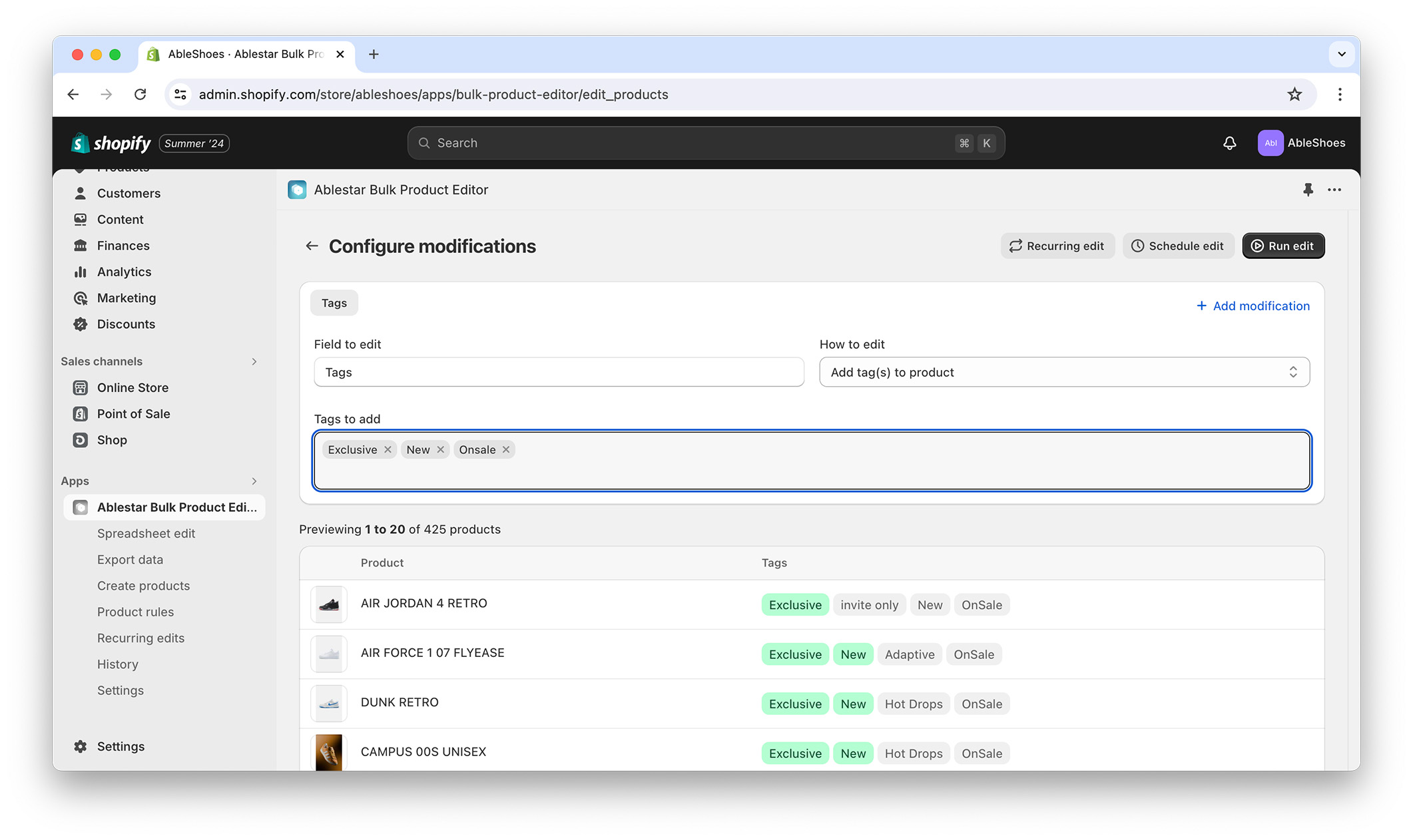
For now, it's still possible to revert to the old version by navigating to Settings → Integrations and features and disabling the 'Shopify admin' integration. However, please note that the old version of the app will not be available long-term and will no longer receive new features or updates.
If you experience anything in the embedded app that doesn't work as well as you hope please let us know and we'll do our best to get it fixed. We want this transition to be as smooth as possible and appreciate your patience and feedback.
26 August 2024
Published on 2024-08-26
We've added in-app support for bulk editing metafields that are a list of collection references (list.collection_reference metafield type).
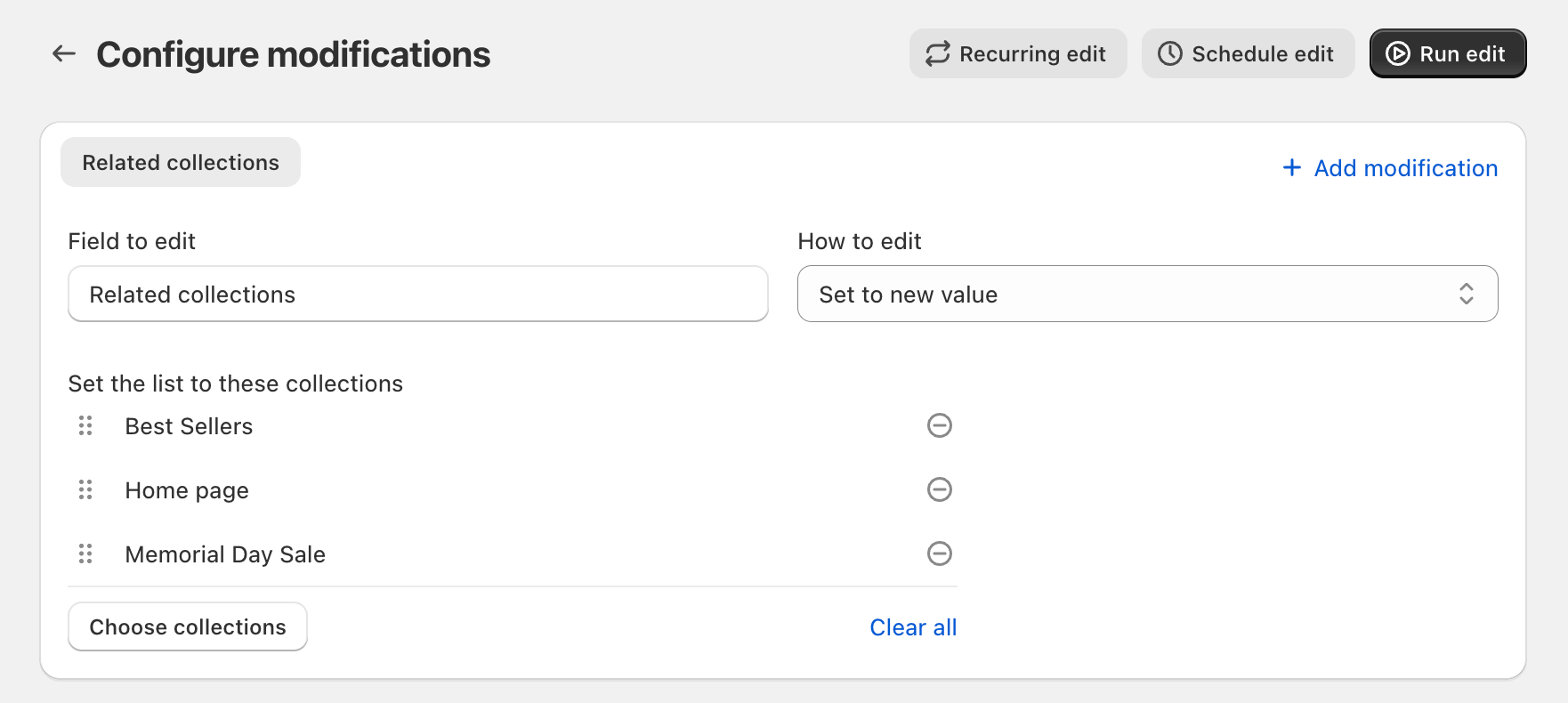
With the in-app edits you can now make the following changes to list of collection references:
- Set the list to a new value
- Add collections to the start/end of the list
- Remove collections to the start/end of the list
- Delete the metafield
Learn more about bulk editing metafields in Shopify.
20 August 2024
Published on 2024-08-20
We've updated the interface for scheduling edits to allow you to select the exact minute you want the edit to start. When we moved Ablestar Bulk Product Editor to be embedded in the admin you were only able to schedule edits at the start or half-way through an hour but now you have more control over exactly when to start them.
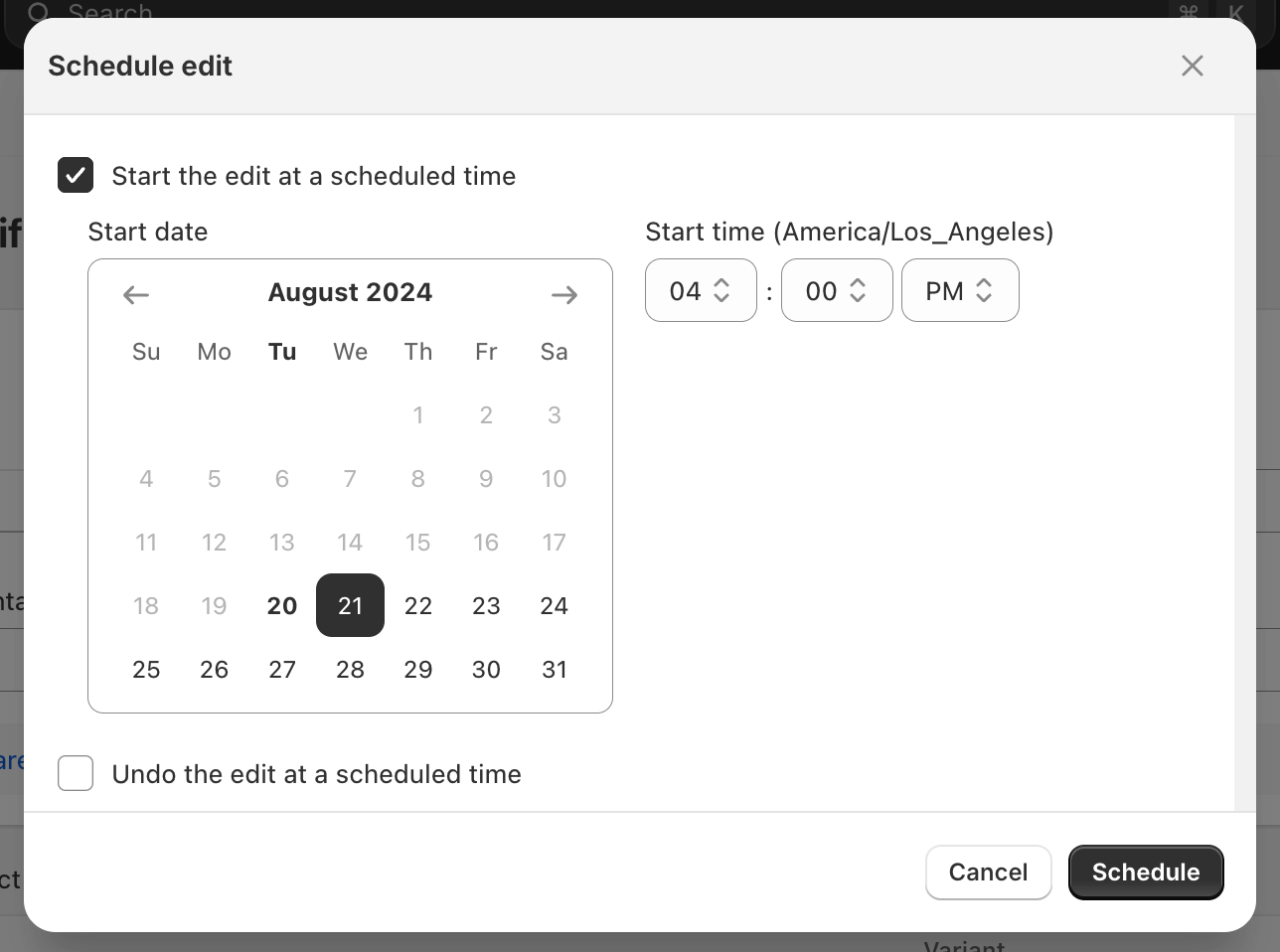
After you've scheduled an edit you can now see exactly when it will start or undo by going to the edit detail page and clicking on More actions → View configuration
Learn more about scheduling edits.
20 August 2024
Published on 2024-08-20
Based on feedback from Shopify we've made two updates to the app's navigation:
- You'll now see a homepage with metrics and onboarding information when you first open up the app
- The 'Product rules' and 'Recurring edits' menu items have been merged under a single 'Automations' item
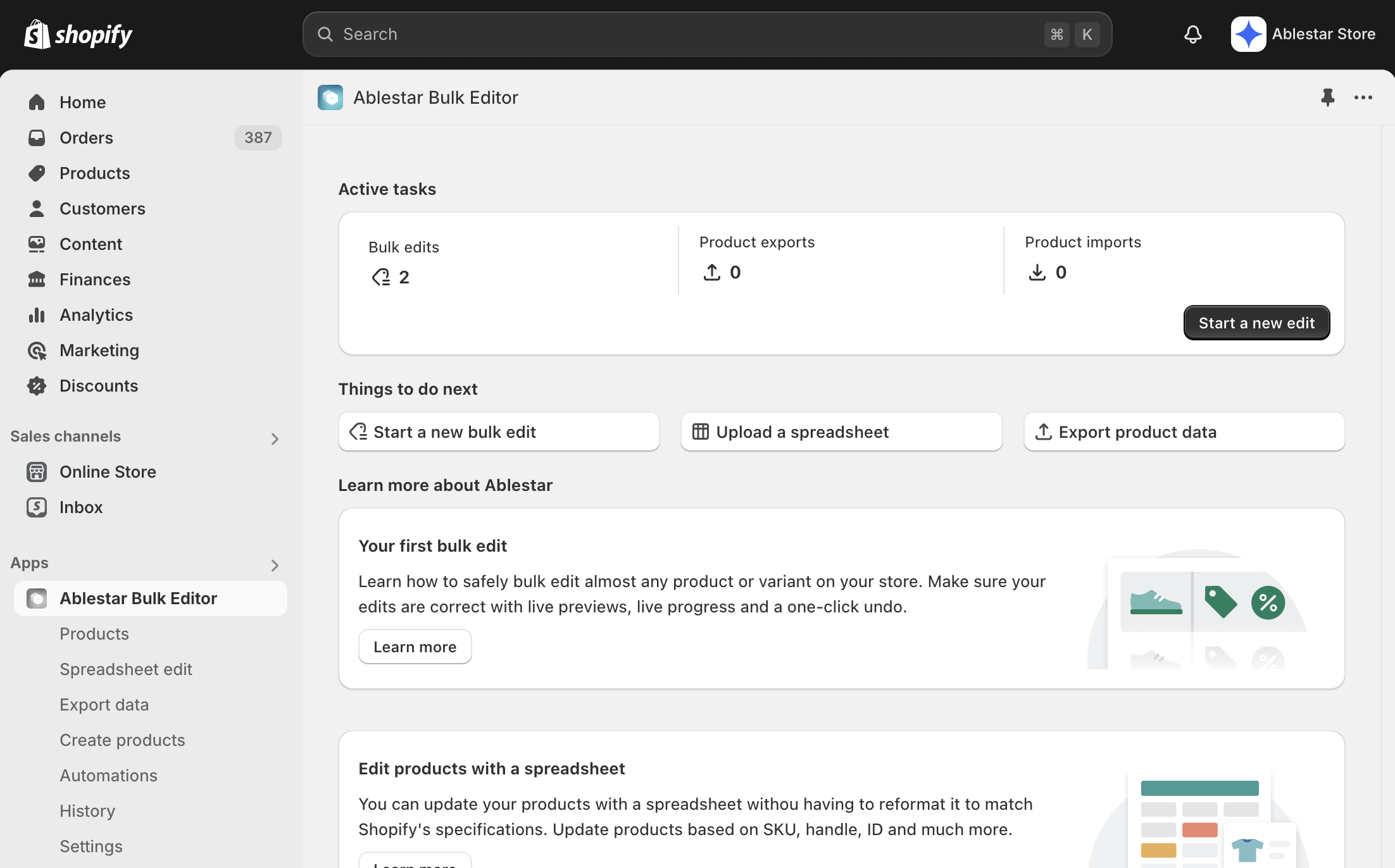
If you'd like to continue to go straight to the Product list page when you open up the you can toggle that feature by:
- Go to Settings → Integrations and features
- Turn on the 'Open to products page' feature
Please let us know if you have any feedback on the new homepage or additional information that would be helpful to see on the homepage.
6 August 2024
Published on 2024-08-06
We've added an option to the 'Add filter' dropdown to make it easier to search for products where the cost field isn't (or is) set:

See more search tips for Ablestar Bulk Product Editor
26 July 2024
Published on 2024-07-26
Now wildcard redirects will preserve URL query parameters through the redirect. For example, if there's a wildcard redirect setup for:
/p/* → /products/*
A visitor to the wildcard redirect would be redirected like so:
https://myshopify.com/p/summer-hat?promo_code=SUMMER2024 → https://myshopify.com/products/summer-hat?promo_code=SUMMER2024
Preserving the values in the URL that come after the question mark can help for user attribution or for promotions.
Learn more about wildcard redirects in Shopify.
25 July 2024
Published on 2024-07-25
We've made it easier to see which variants you're editing for a product. Now, if you add a variant-level filter (like price or option 1 value) you'll see the number of variants selected in the search results. You can also click on the eye icon to see a list of each variant.
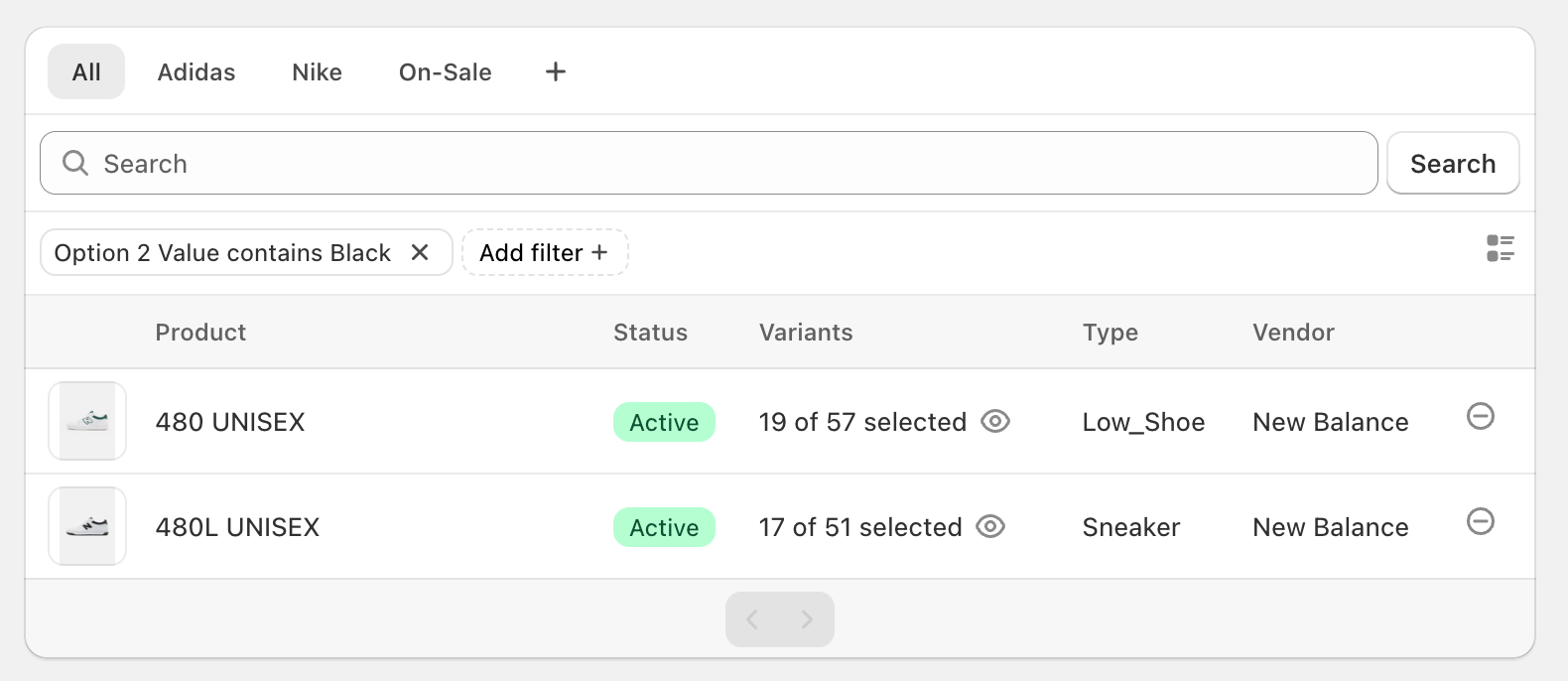
It's always been possible to edit only some variants of a product but this will make it more clear which variants are being edited before you go to the 'Configure modifications' and see the preview of your edit.
25 July 2024
Published on 2024-07-25
You can now bulk edit variants for a product directly from the Shopify admin. When you're looking at a product in the admin, click on the Bulk edit variants link to open up Ablestar Bulk Product Editor. When the app opens it will have all the variants for the product selected. You can optionally filter for a subset of variants and then bulk edit them.
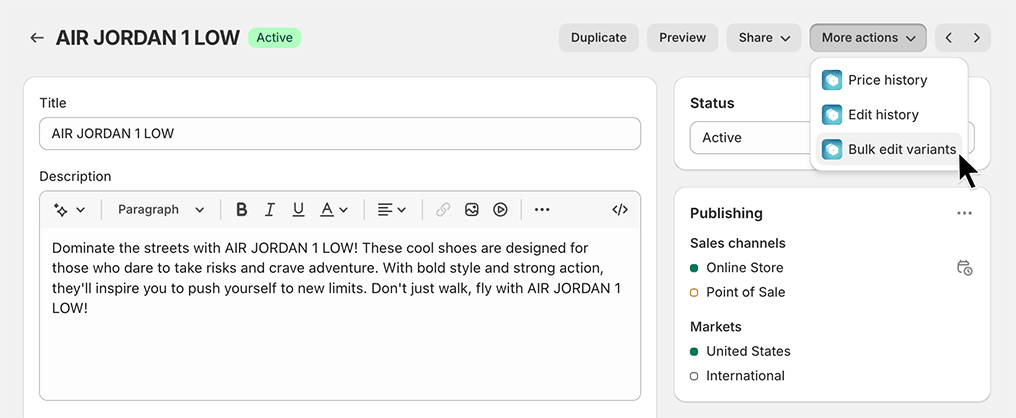
Learn more about bulk editing variants for a single product.
23 July 2024
Published on 2024-07-23
You can now copy and paste of list of product IDs to quickly select those products in Ablestar Bulk Product Editor. Just copy the cells from your spreadsheet and add a filter for 'Product ID contains any of the IDs':
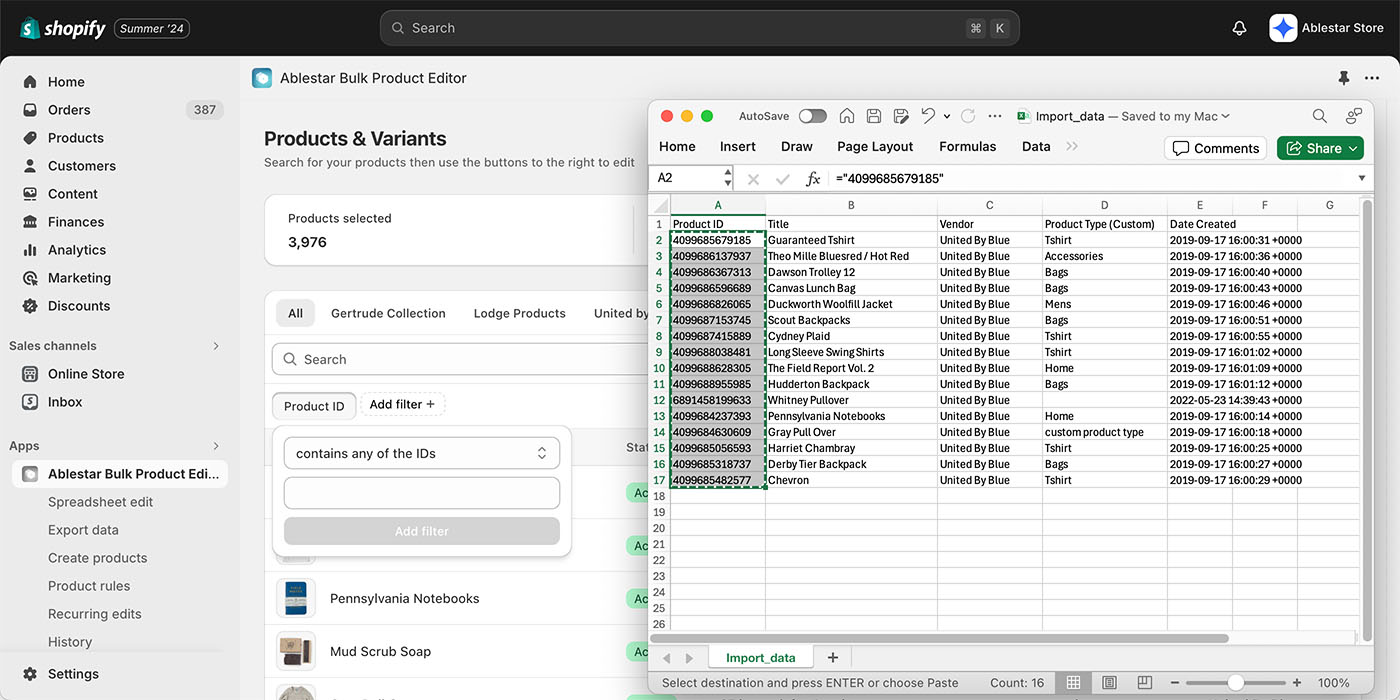
This way you can quickly edit or export a set of products that match arbitrary condition or that were sent to you by a supplier.
See more search tips in Ablestar Bulk Product Editor.
16 July 2024
Published on 2024-07-16
We've added a 'Primary Image' field to the product export section. Previously, when you exported product images to a spreadsheet you would see a column for each product image. With this new field you can choose to just see the first image for a product.
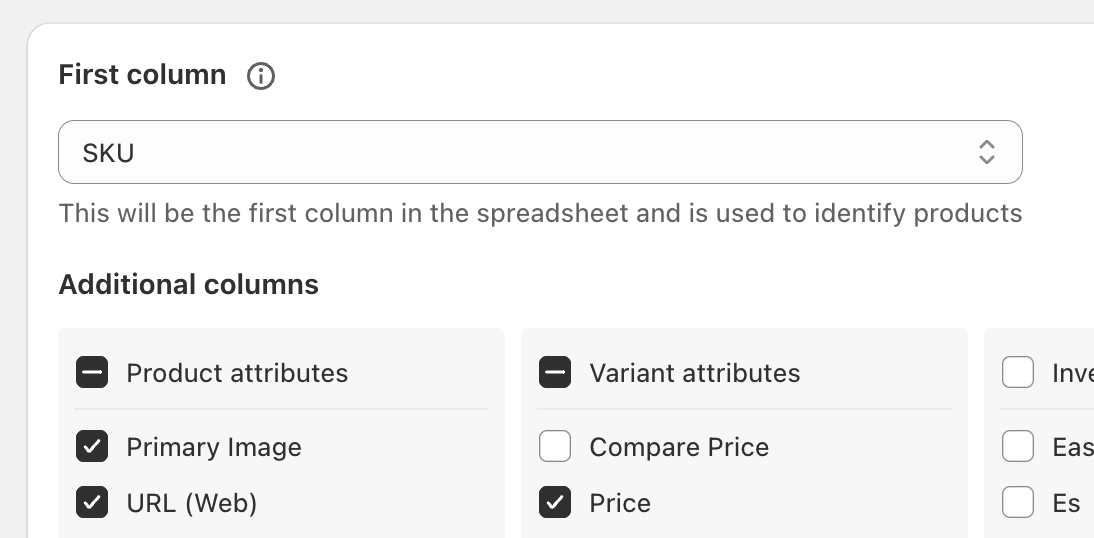
Learn more about exporting Shopify products to spreadsheets.
15 July 2024
Published on 2024-07-15
You can now use Ablestar Bulk Product Editor to update the ALT text for existing images using a spreadsheet edit. All you need is a spreadsheet where the first column specifies your product and the remaining columns are the ALT texts you want to update.
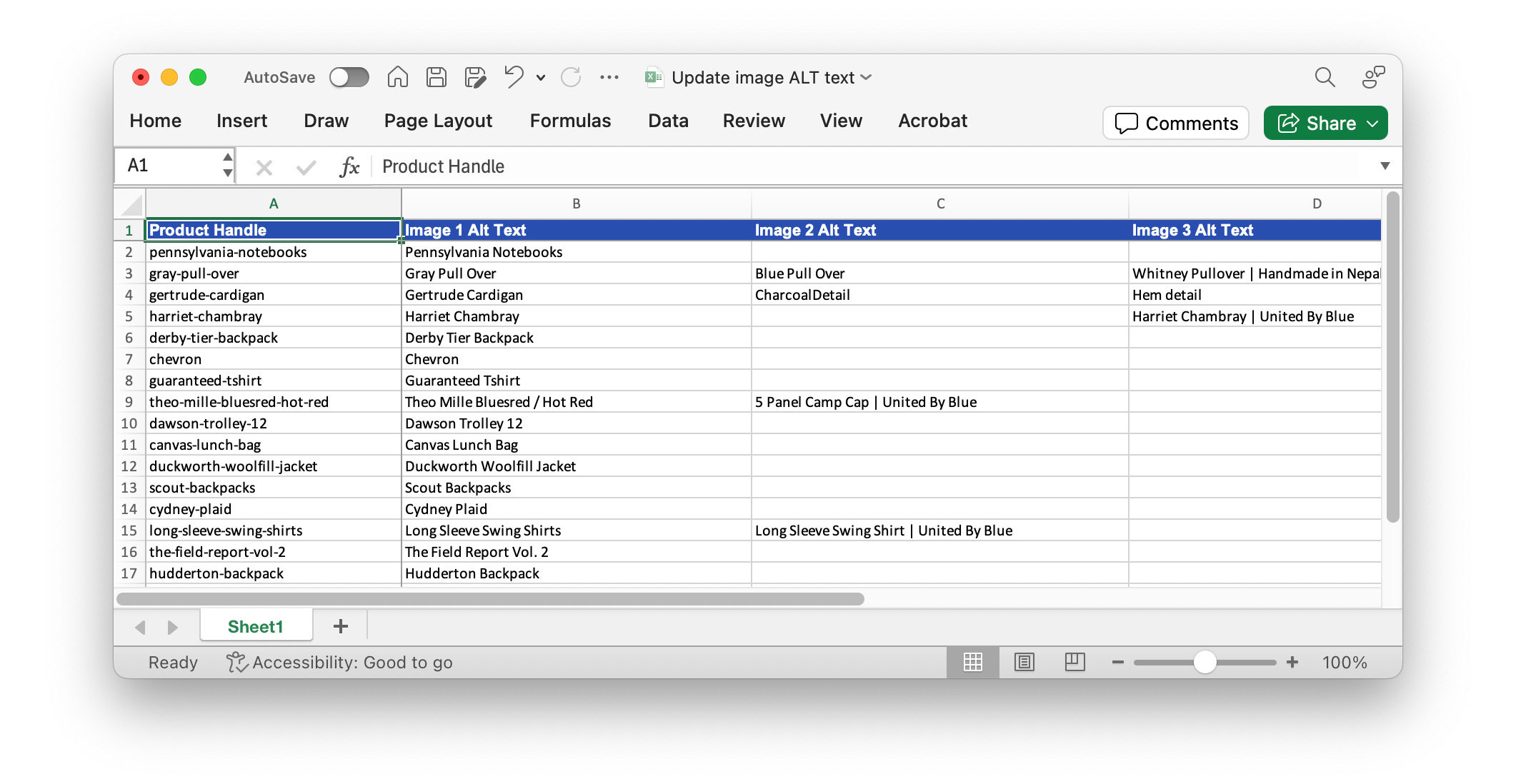
This should make it quicker to bulk update these fields to improve your images' SEO. Learn more about editing your products with a spreadsheet.
15 July 2024
Published on 2024-07-15
Starting today some users will notice that the app is now embedded directly within the Shopify admin. This will make the app faster and even quicker to use and is a result of months of hard work but our development team.
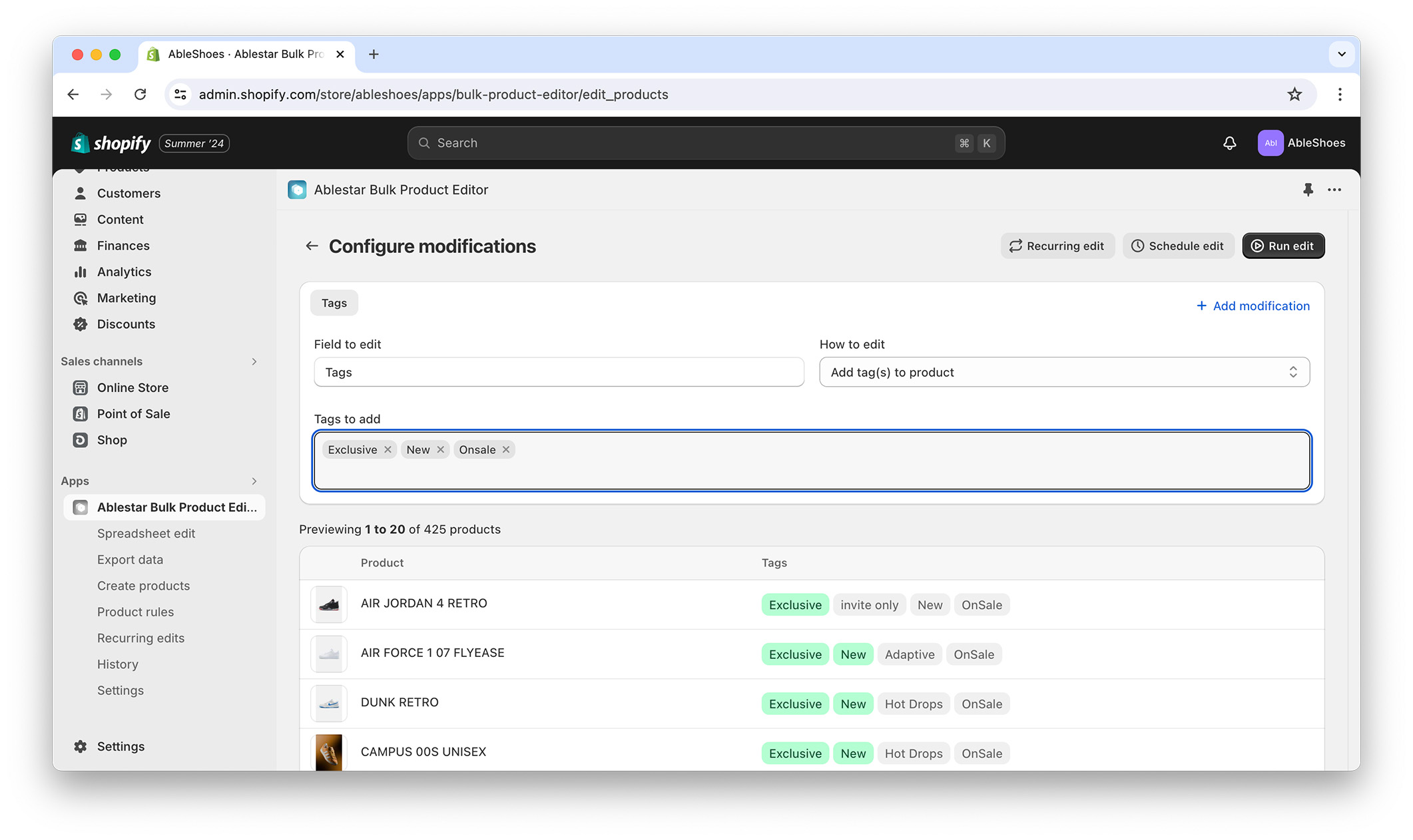
The changes will graudally be rolled out to stores in the coming weeks. If you have any feedback about the new embedded app please let us know.
12 July 2024
Published on 2024-07-12
We've added a "contains any of the words" filter for metafields. This allows you to quickly copy in a list of values and find products whose metafields match any of them:
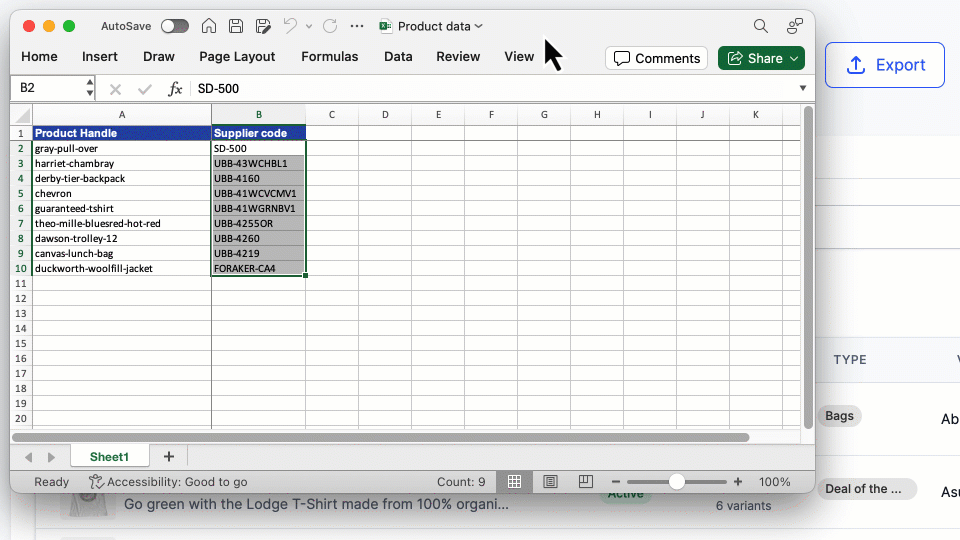
See more search tips in Ablestar Bulk Product Editor.
12 June 2024
Published on 2024-06-12
When you bulk edit a price or cost, you have the option to set the value to be a percentage of the compare-at price. Previously, if you tried to do this and there was no compare-at price set, the app would use the value of the price field instead. This was intended to make it easier to use but could lead to unexpected results.
Now, when you use the 'percentage of compare-at price' option on a variant where the compare-at price is blank or zero, the variant will not be edited, and you'll see an error message instead.
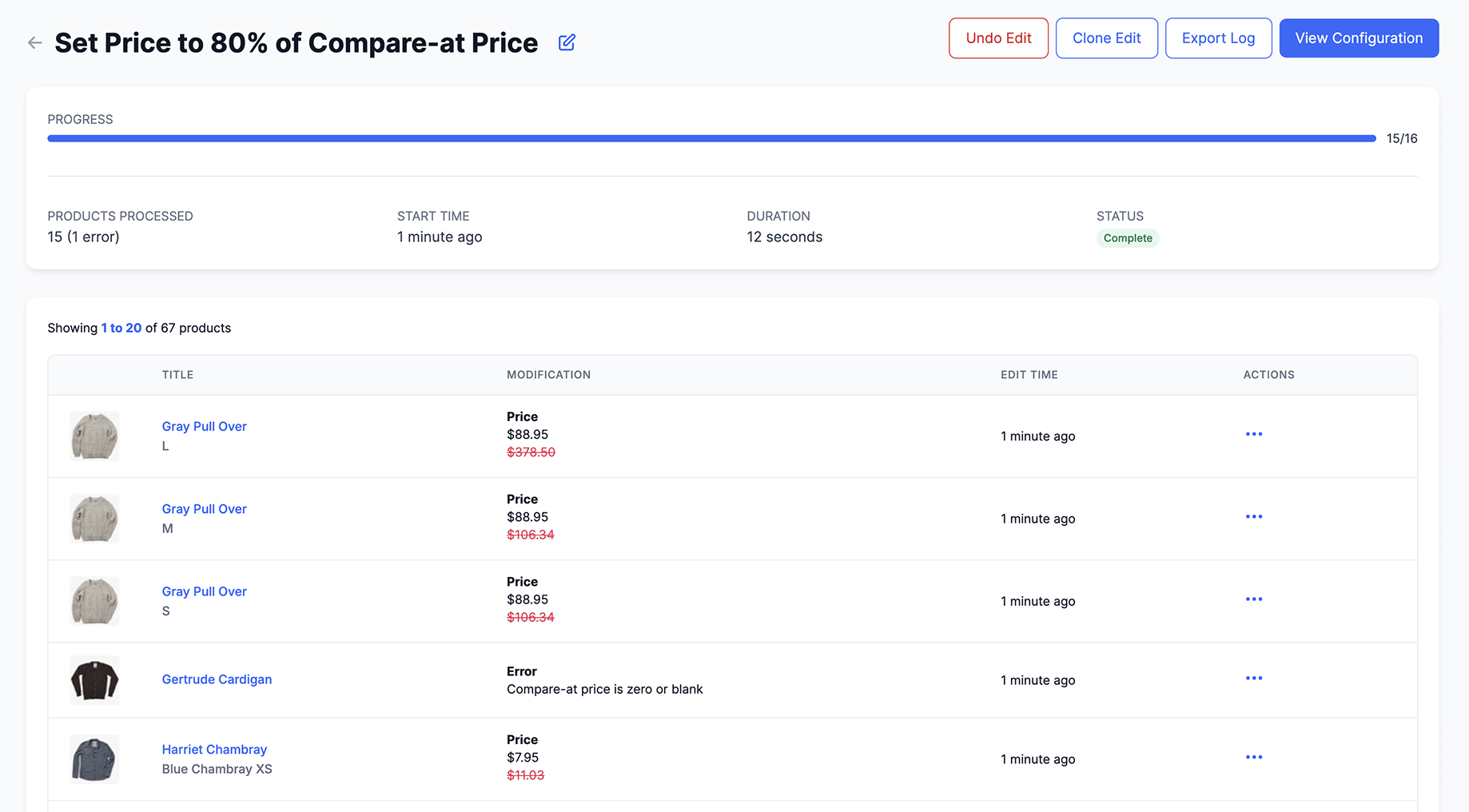
If you need to see a complete list of variants that had errors, you can use the Export Logs button on the edit detail page. Download the CSV file of all the edits and filter for errors.
Exposing these as errors should help uncover problems in your product's data and reduce the number of unexpected results with this edit type.
12 June 2024
Published on 2024-06-12
You can now export product image ALT text using Ablestar Bulk Product Editor. In the spreadsheets the image Alt text will appear in a separate column next to the image column.
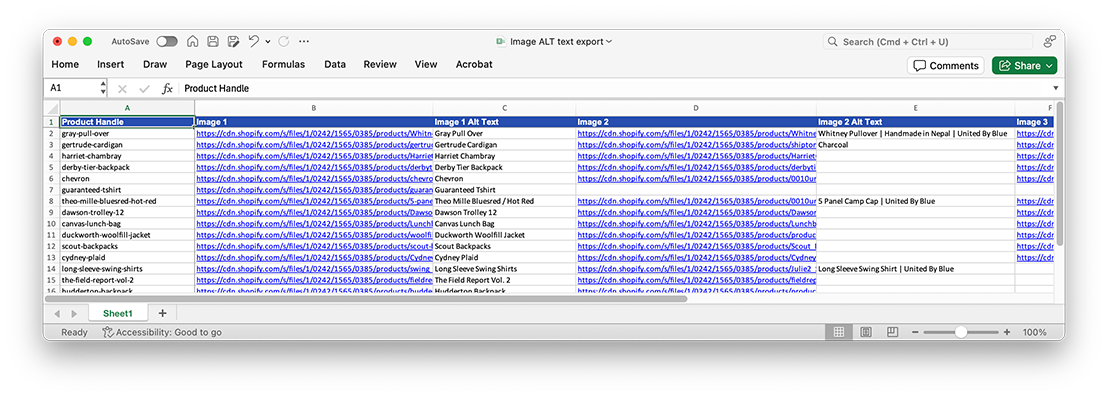
You can also use the Image ALT text column in spreadsheet edits to add new images to your products.
5 June 2024
Published on 2024-06-05
When a vistor lands on a page with a wildcard redirect they're seamlessly redirected to the new page. Now, you can see each time this happens in the app's dashboard.
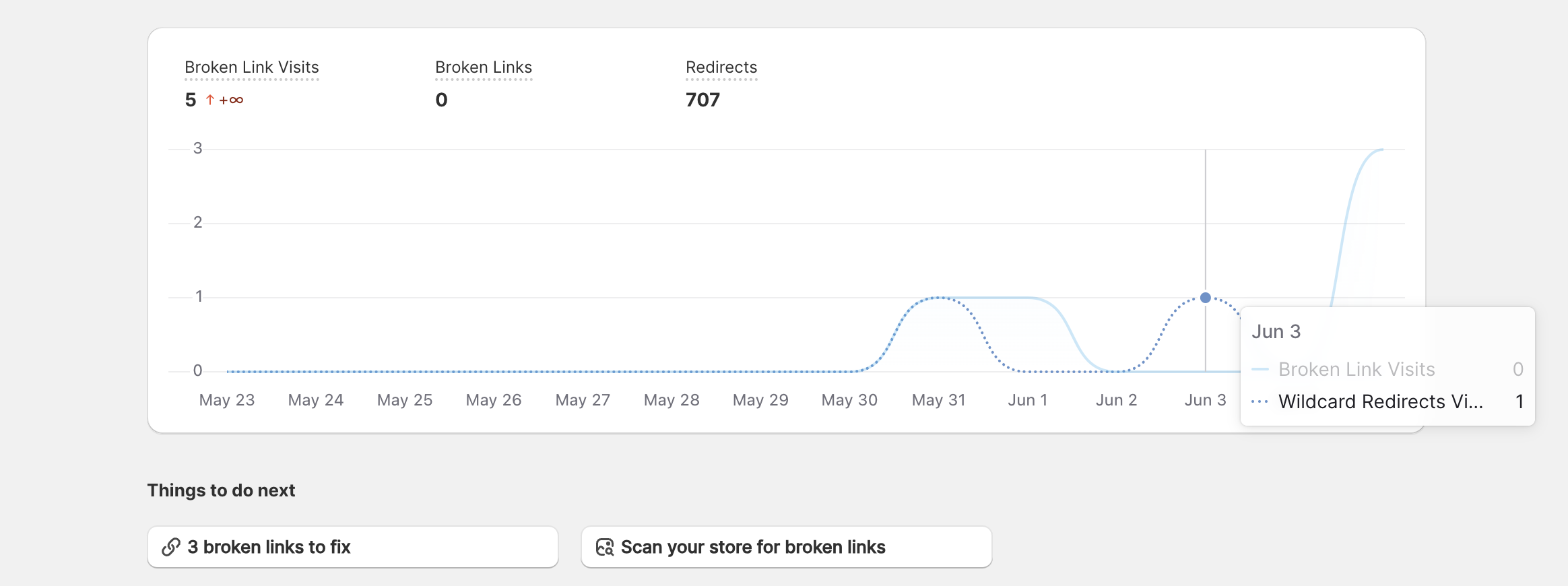
This data is also available when you export a spreadsheet of your wildcard redirect visits. This information can be especially useful if you've just migrated to Shopify because you can see the most frequent broken links, all the while ensuring your visitors get redirected to a relevant page.
Learn more about wildcard redirects for Shopify.