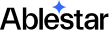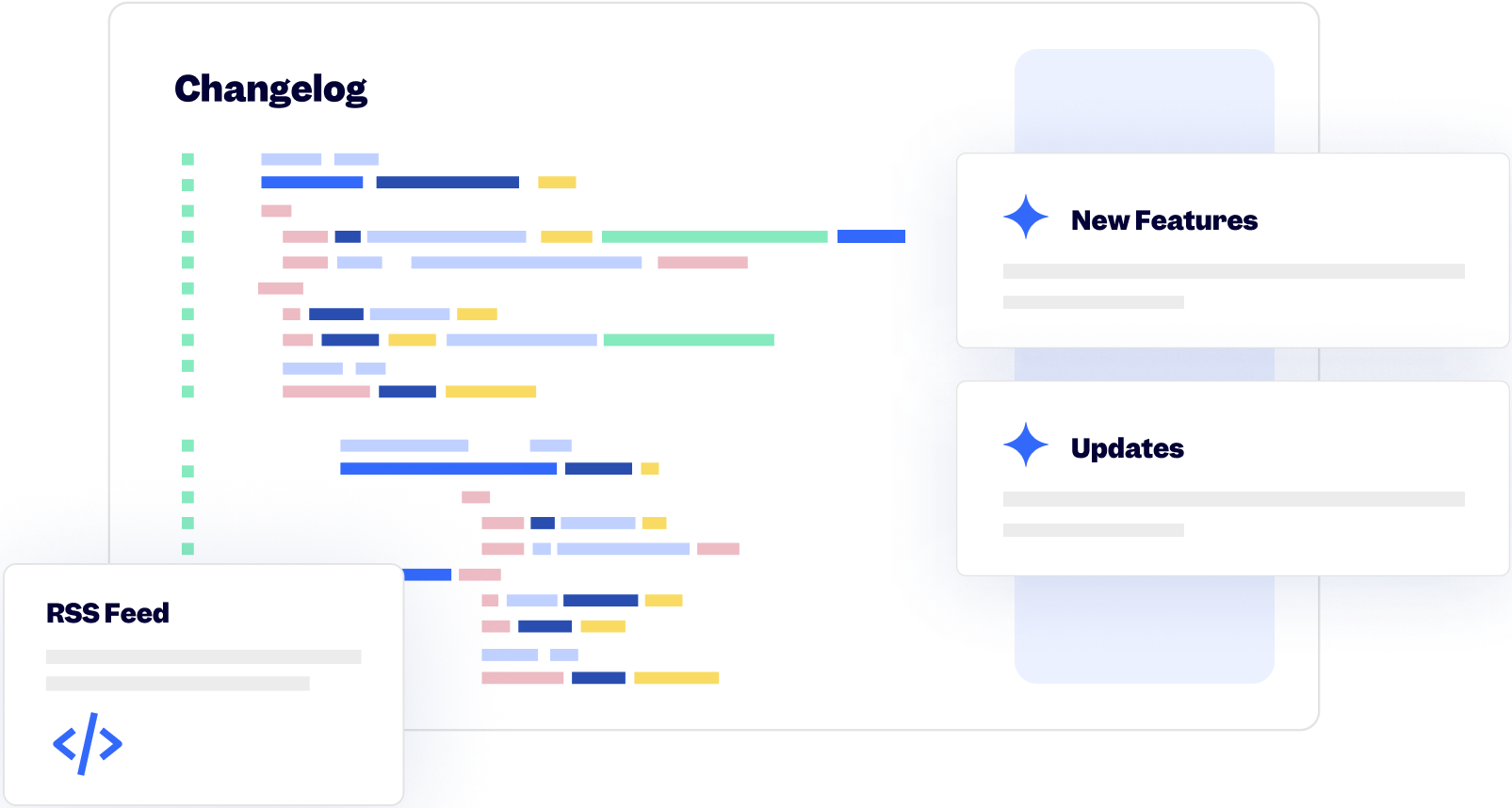23 June 2025
Published on 2025-06-23
In spreadsheet edits the first column is used to identify the product that will be updated. When you upload a file, the app attempts to automatically detect this column for you. For example, if the data appears to be barcodes, it will set the 'Search by' field to 'Barcodes' for you.
We've improved the automatic detection to support situations where the first column is the start of a SKU. Now, if the first column contains the start of a SKU, but doesn't match entire SKUs, the 'Search by' field will automatically be set to 'SKU starts with':
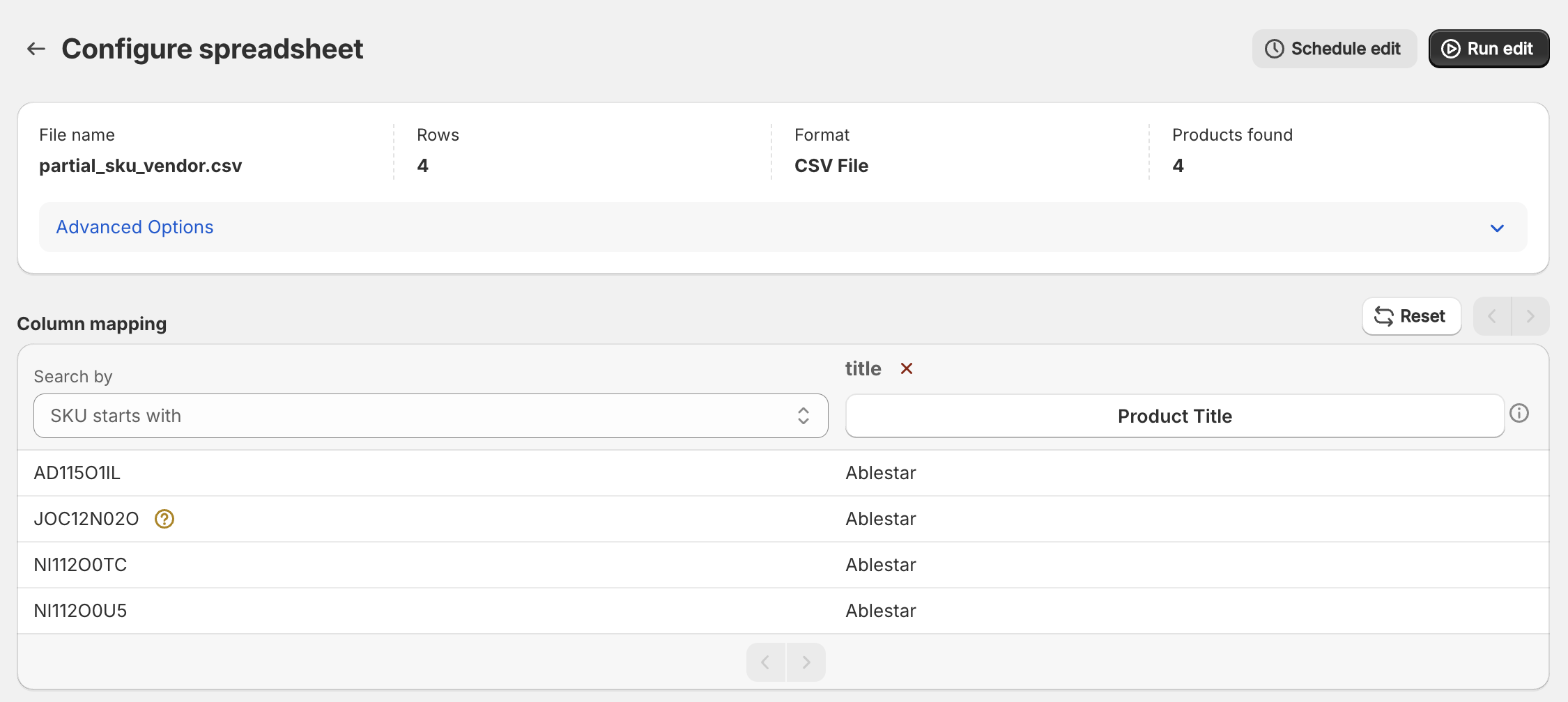
Learn more about editing products with spreadsheets.
12 June 2025
Published on 2025-06-12
It’s now easier to control inventory when you run a spreadsheet edit in Ablestar Bulk Product Editor. When you set up a spreadsheet you’ll see two groups of inventory fields: - Set quantity - replaces the product’s inventory with the value in your spreadsheet. - Add quantity – adds (or subtracts) the spreadsheet value from the current inventory.
Need only one of those options? You can hide 'Add quantity' group under Settings → Integrations & Features.
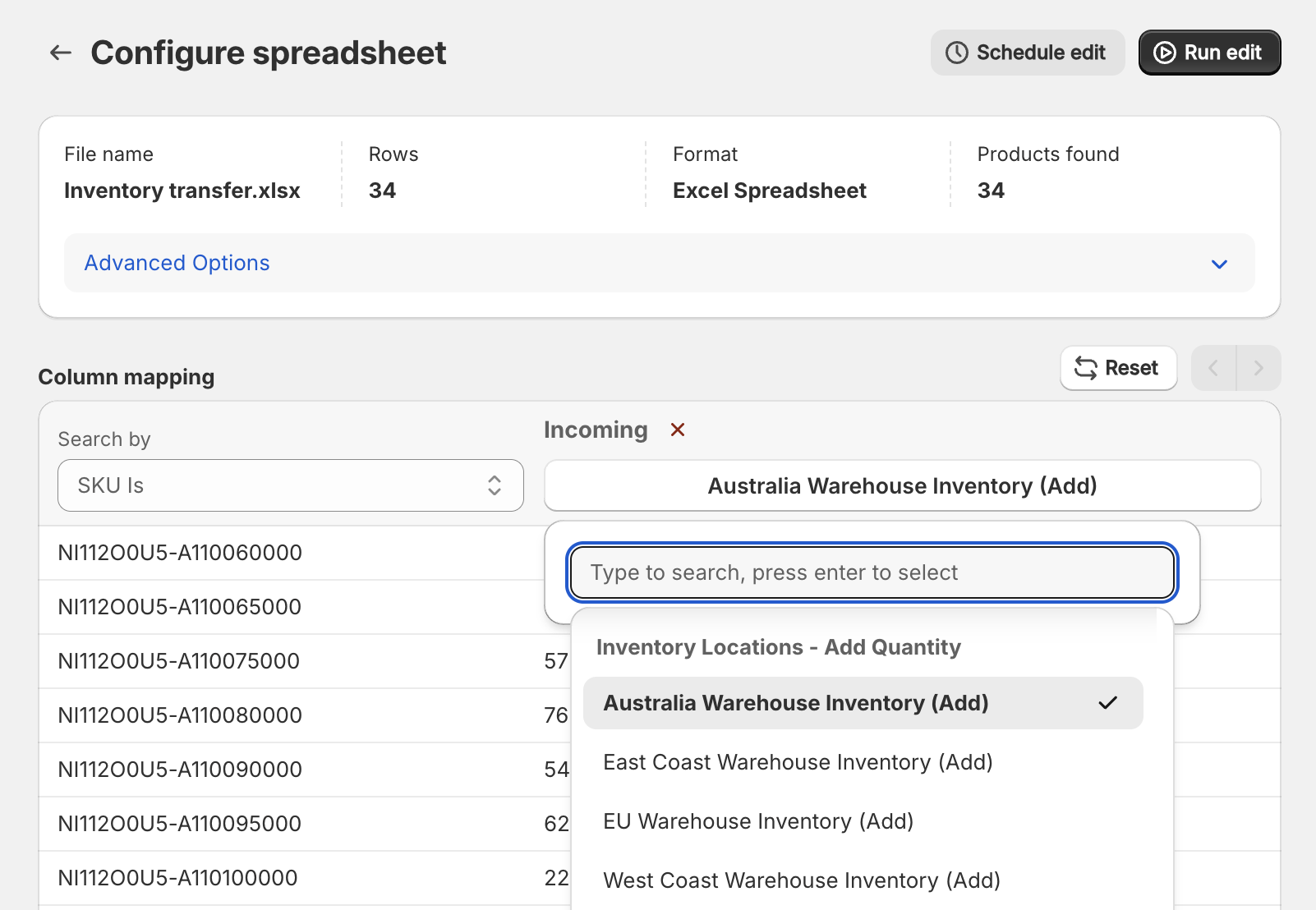
Learn more about editing inventory levels in Shopify.
5 June 2025
Published on 2025-06-05
We've added support for bulk editing unit prices. Now you can bulk edit this field with either an in-app edit or via spreadsheet. Unit pricing is a feature that currently only appears in European stores but it should be available to all stores this summer.
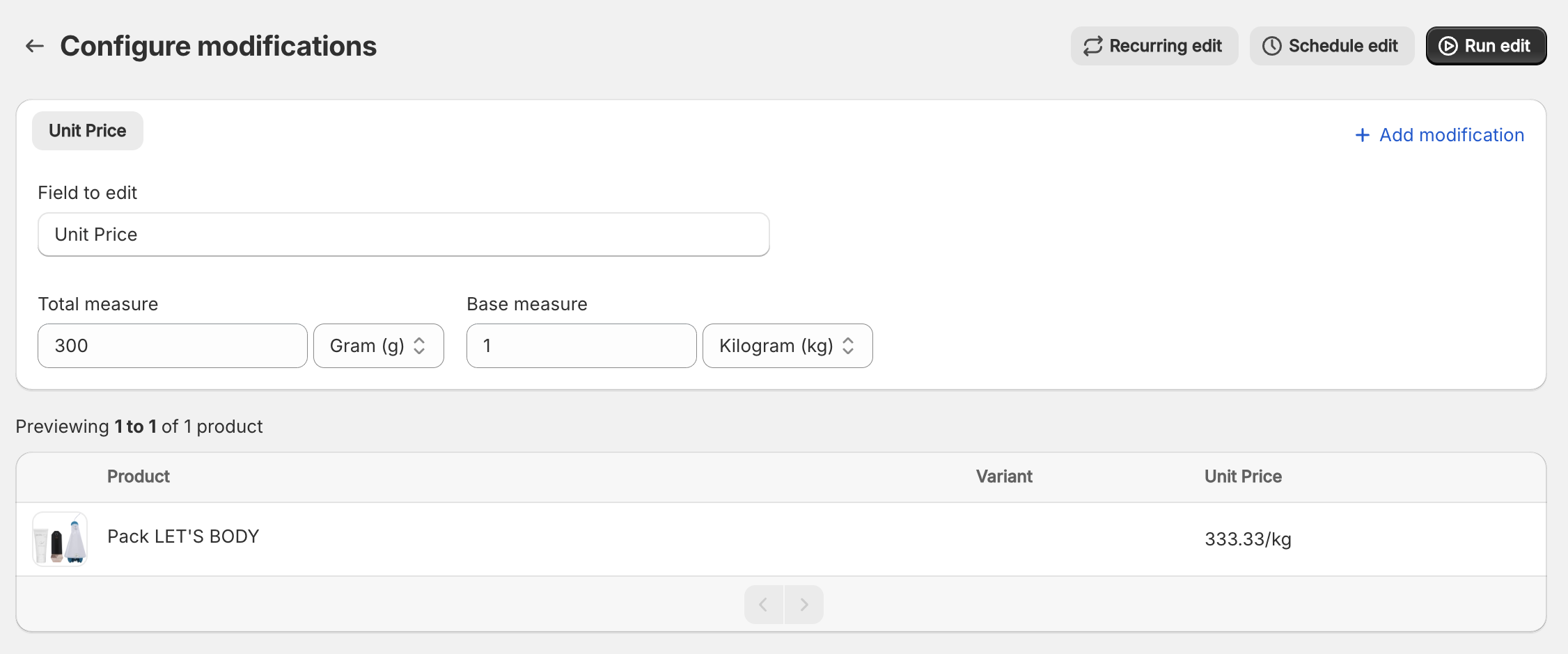
When editing unit prices with a spreadsheet you will need to include a JSON-formatted value that looks like this:
{"quantityUnit": "G", "quantityValue": 200.0, "referenceUnit": "KG", "referenceValue": 1}
5 June 2025
Published on 2025-06-05
You can now change the order of your product options with a bulk edit. For example, if your products have two options, Size and Color, you can now switch them so that Color is the first option. This can be helpful if you want to change the order in which customers see the options on your storefront.
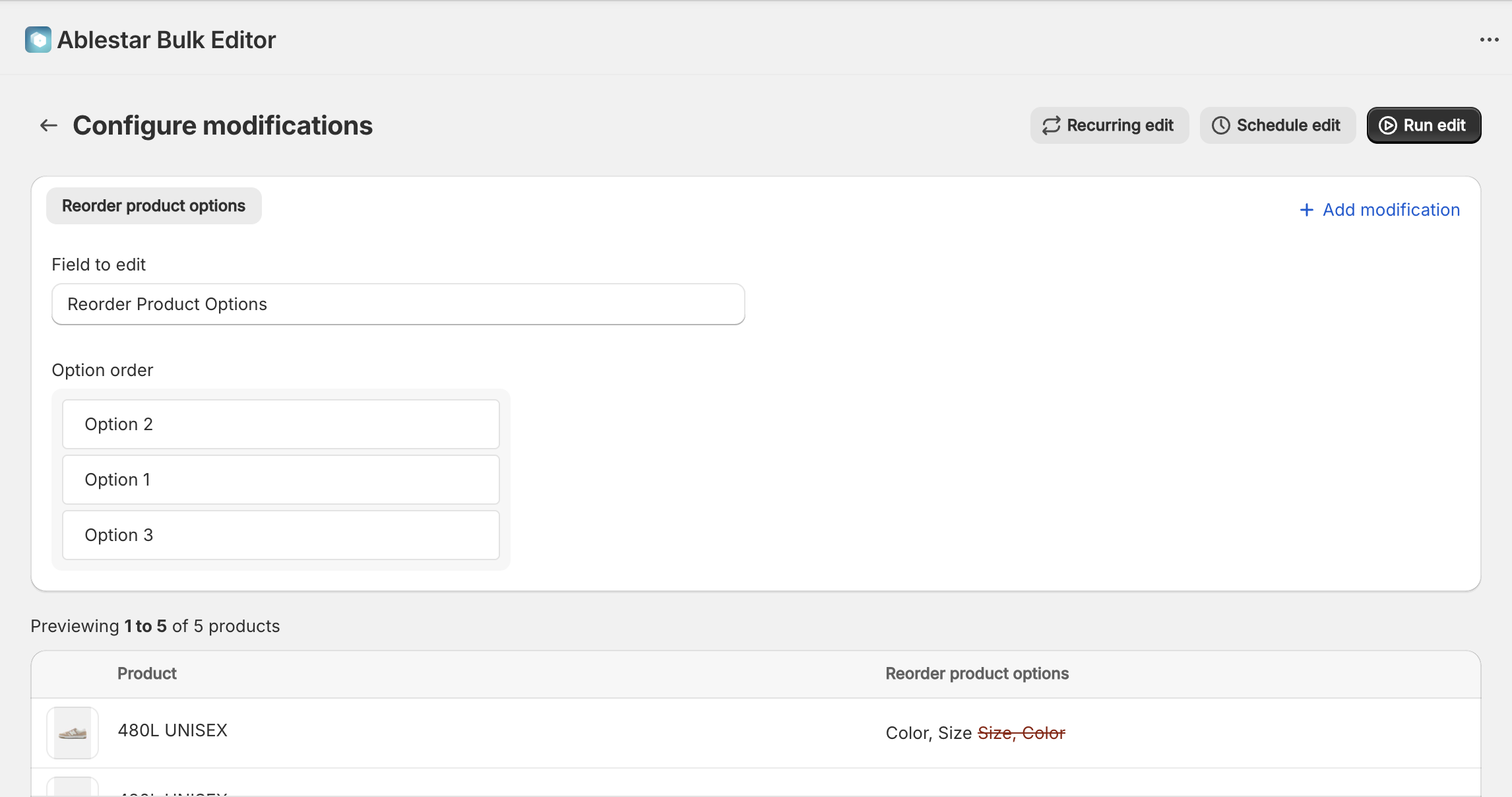
To bulk edit the option order, we recommend doing a search for the value of the first option's name. In the example above, we would do a search for 'Option 1 Name = Size' and then reorder the options for the matching products. This ensures that we're only switching the order of the options for the products that have that option first.
5 June 2025
Published on 2025-06-05
You can now export media IDs for your products by selecting the Image IDs field when configuring your export:
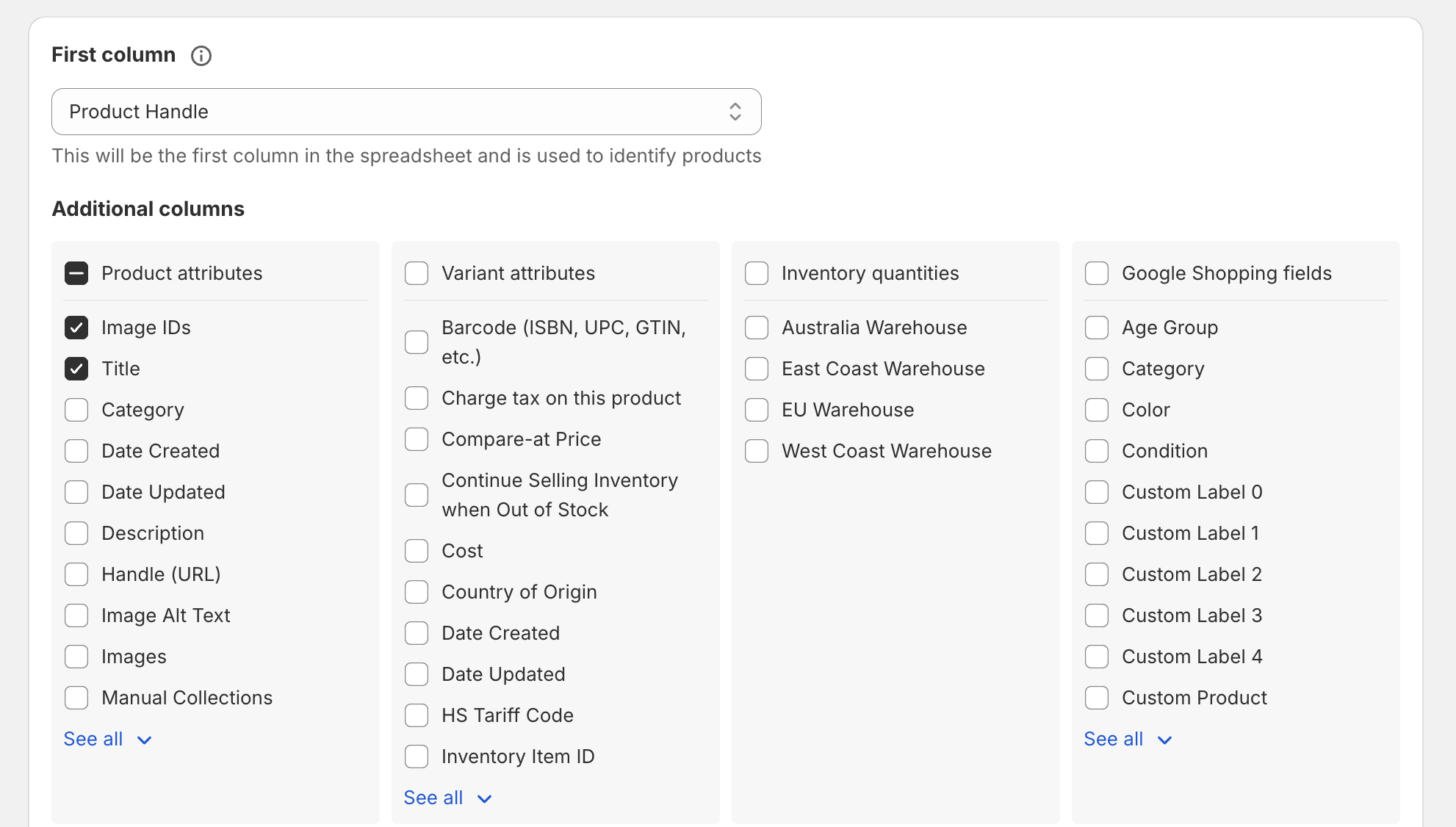
The media IDs are formatted like gid://shopify/MediaImage/34407958315233 and can be used in file reference metafields. The media IDs include images, videos and 3d models.
Learn more about exporting products from Shopify
27 May 2025
Published on 2025-05-27
We've updated the product import section of the app to add support for the following fields:
- Image Alt Texts
- SEO Meta Title
- SEO Meta Description
- Standard Product Category
Learn more about creating products in Shopify.
19 May 2025
Published on 2025-05-19
We've added the following fields to the product export page:
- Product Date Updated
- Variant Date Created
- Variant Date Updated
We already had the product's 'Date Updated' field available but these additional fields should make it easier to identify exactly when variants were changed. When using the 'updated date' please keep in mind that inventory updates will also change this field. This means that if a product gets sold and the inventory decreases, the updated field will be changed.
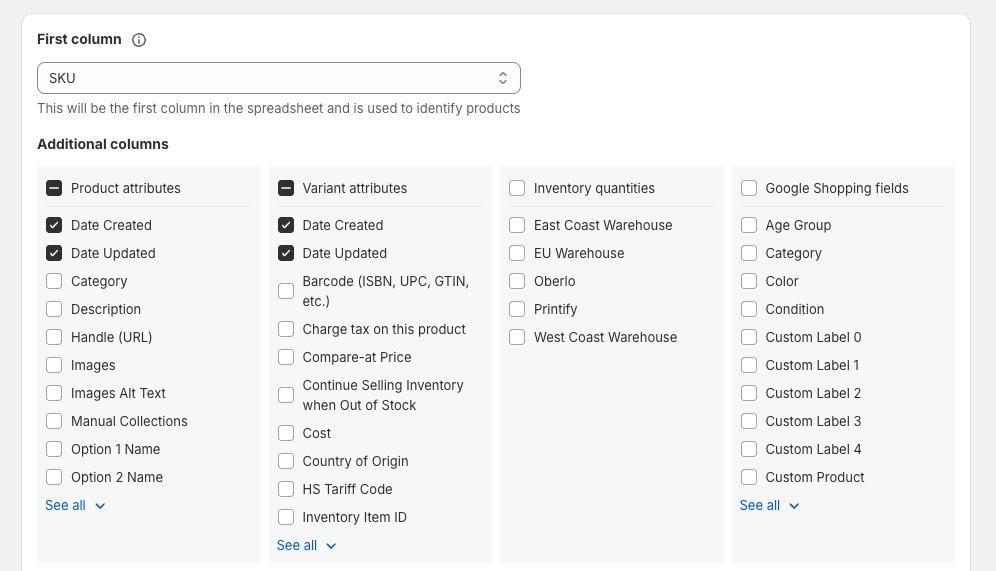
Learn more about exporting product data in Shopify.
15 May 2025
Published on 2025-05-15
You can now save and reuse product import configurations in Ablestar Bulk Product Editor. The app would already remember previous mappings but explictly defining different presets should make it easier to import products from multiple suppliers.
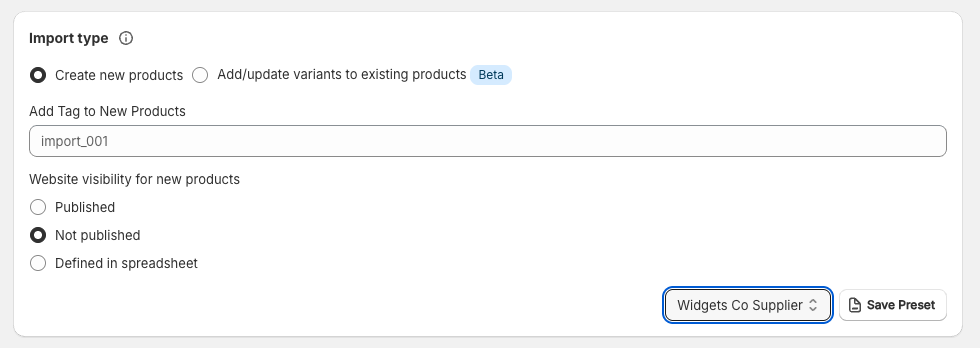
You can save a new preset either on the page where you map the fields or on the page where you view the status of an import. Import configurations can also be renamed or deleted in the settings section of the app.
Learn more about importing products in Shopify.
15 May 2025
Published on 2025-05-15
We've made performance improvements that should significantly speed up edit where you're editing the published state across multiple sales channels or markets. Previously the app would publish (or unpublish) to each channel one-at-a-time but now it will do it all at once.
Learn more about publishing to sales channels.
25 April 2025
Published on 2025-04-25
You can now use the app to bulk include or exclude products from specific Shopify Markets. This can be done by bulk editing the market catalog fields and changing the publishing status for products:
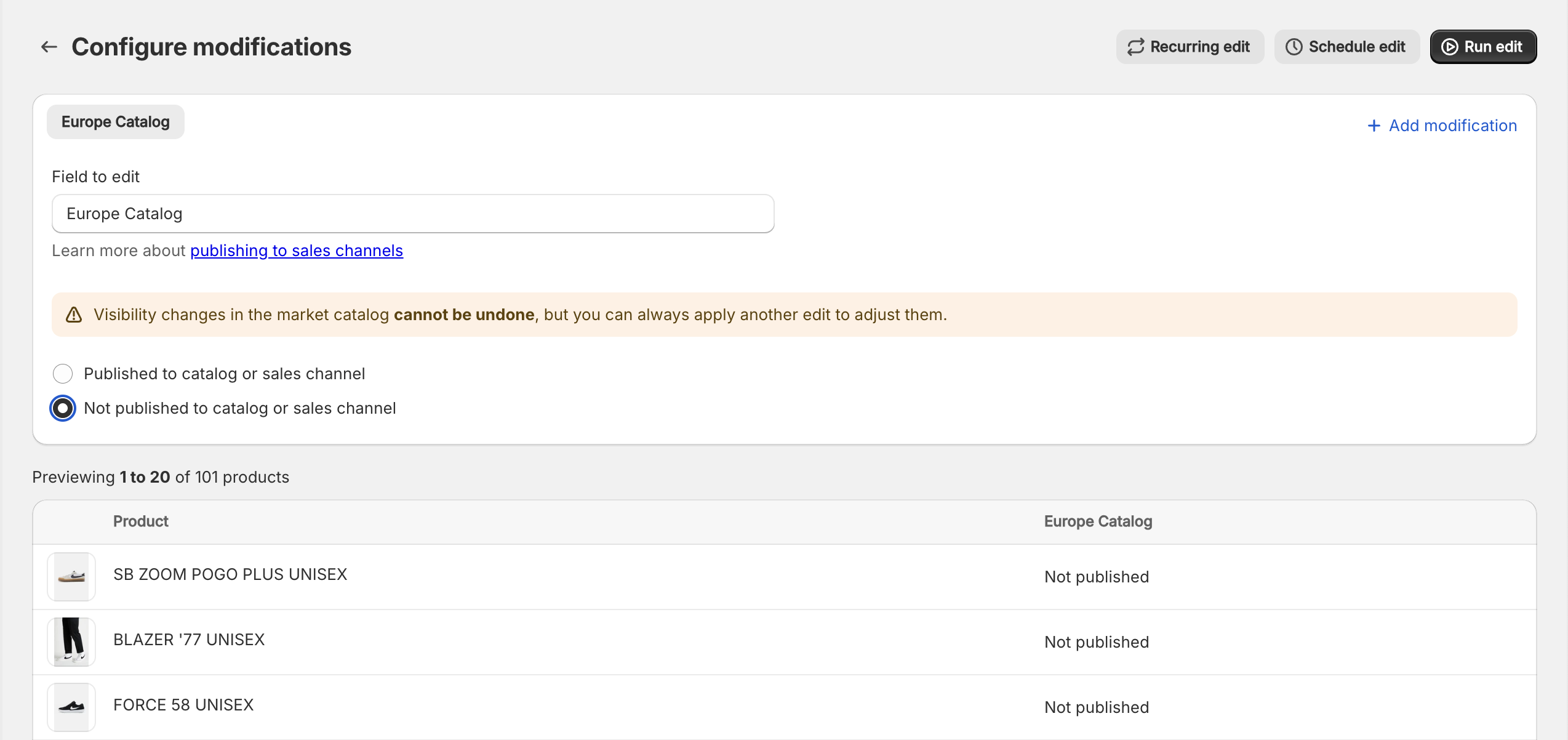
One thing to note is that you cannot undo these modifications; however you can always run another edit to change the values.
21 April 2025
Published on 2025-04-21
Because of changes to the Shopify API you are no longer able to set a product's handle to a value if another product already has that handle. Previously, the Shopify API would add -1 to the handle to ensure it was unique but now they reject the new handle completely. This means that running edits like "Set the product's handle to be the product's title" will fail if you have two products with the same title.
To address this we've added an option when editing handles to ensure that a handle is unique. When selected, the app will add random numbers to the end of the handle if the handle already exists in Shopify. If the new handle is already unique, no numbers will be added.
For example, if you try to set the handle for two products to my-handle:
- The first product will have the handle my-handle
- The second product will have a handle like my-handle-2891
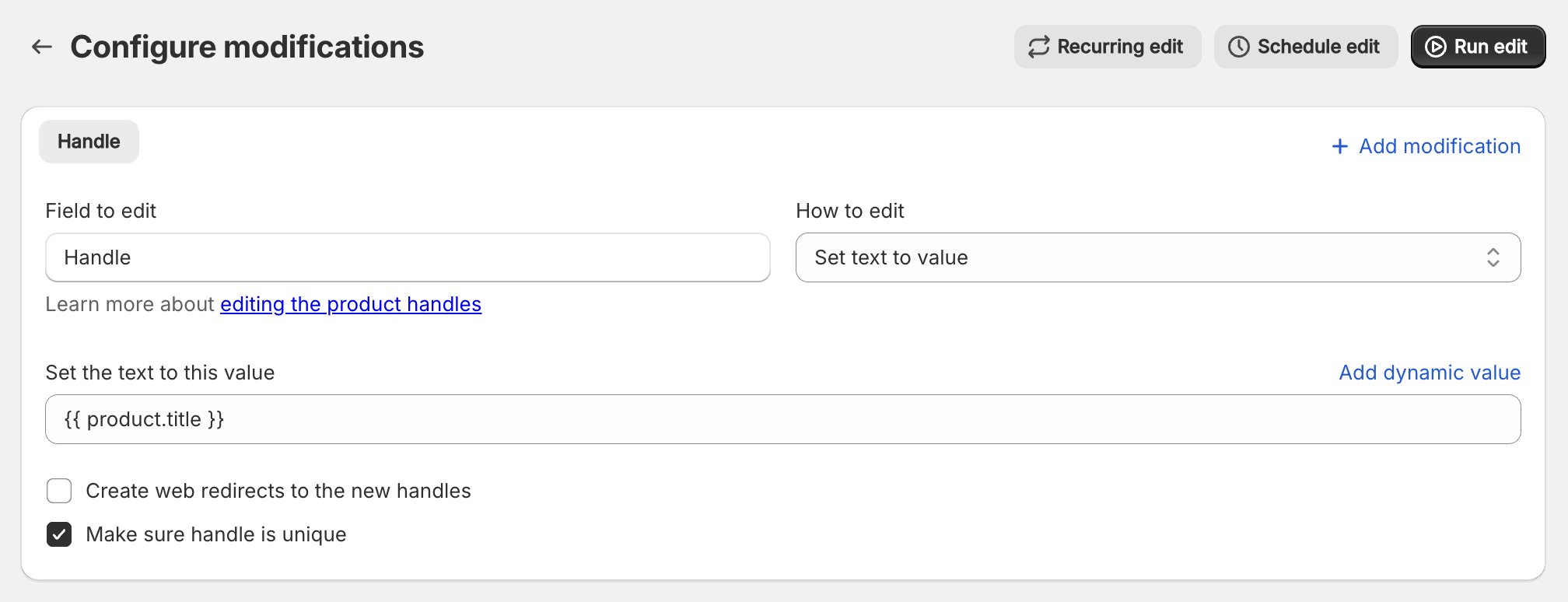
Learn more about editing product handles in Shopify.
18 April 2025
Published on 2025-04-18
You can now search for products in Ablestar Bulk Product Editor by their country of origin. The input requires the two-letter country code for the country (ie, US or CA).
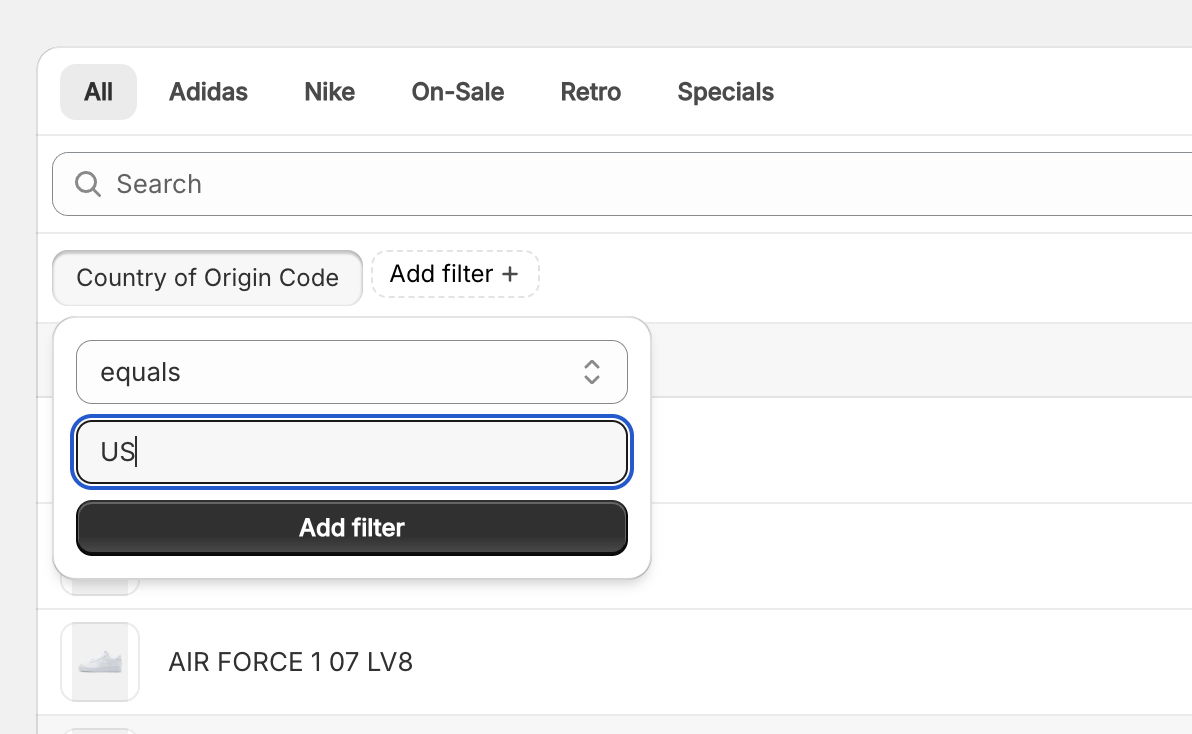
Learn more about searching for products to bulk edit.
17 April 2025
Published on 2025-04-17
Ablestar Bulk Product Editor now includes a metaobject's namespace/type in the export in the format metaobject_namespace.metaobject-handle. Previously, just the value metaobject-handle would be exported. This change improves compatibility with other apps that cannot automatically determine the metaobject's type from the metafield definition.
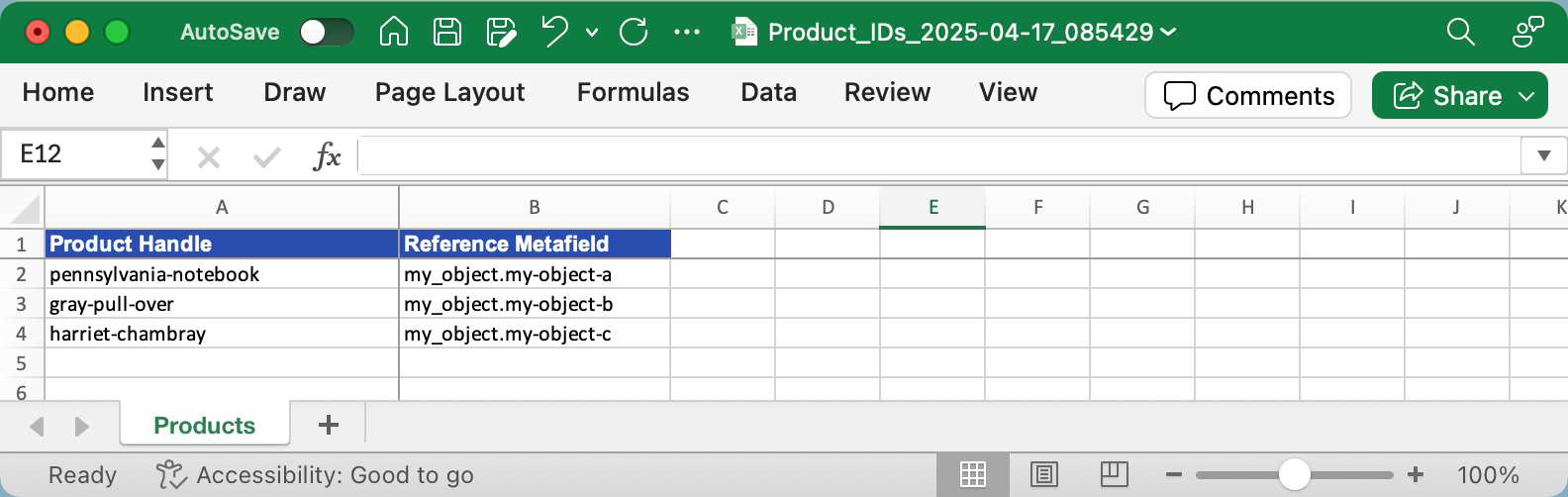
When you edit metaobject reference metafields with a spreadsheet you can now optionally include the namespace. Setting a metaobject reference can be done any of the following ways:
my_object.my-object-amy-object-bgid://shopify/Metaobject/69540970577
And lists can be updated in a similar fashion:
my_object.my-object-a, my_object.my-object-b, my_object.my-object-cmy-object-b,my-object-a["gid://shopify/Metaobject/69540970577", "gid://shopify/Metaobject/69540905041"]
Learn more about bulk editing metaobject references.
14 April 2025
Published on 2025-04-14
We’ve added a Re-run button to the Edit Detail page. You can now start a new edit with the same configuration as a previous one, making it much simpler to repeat actions in the app.
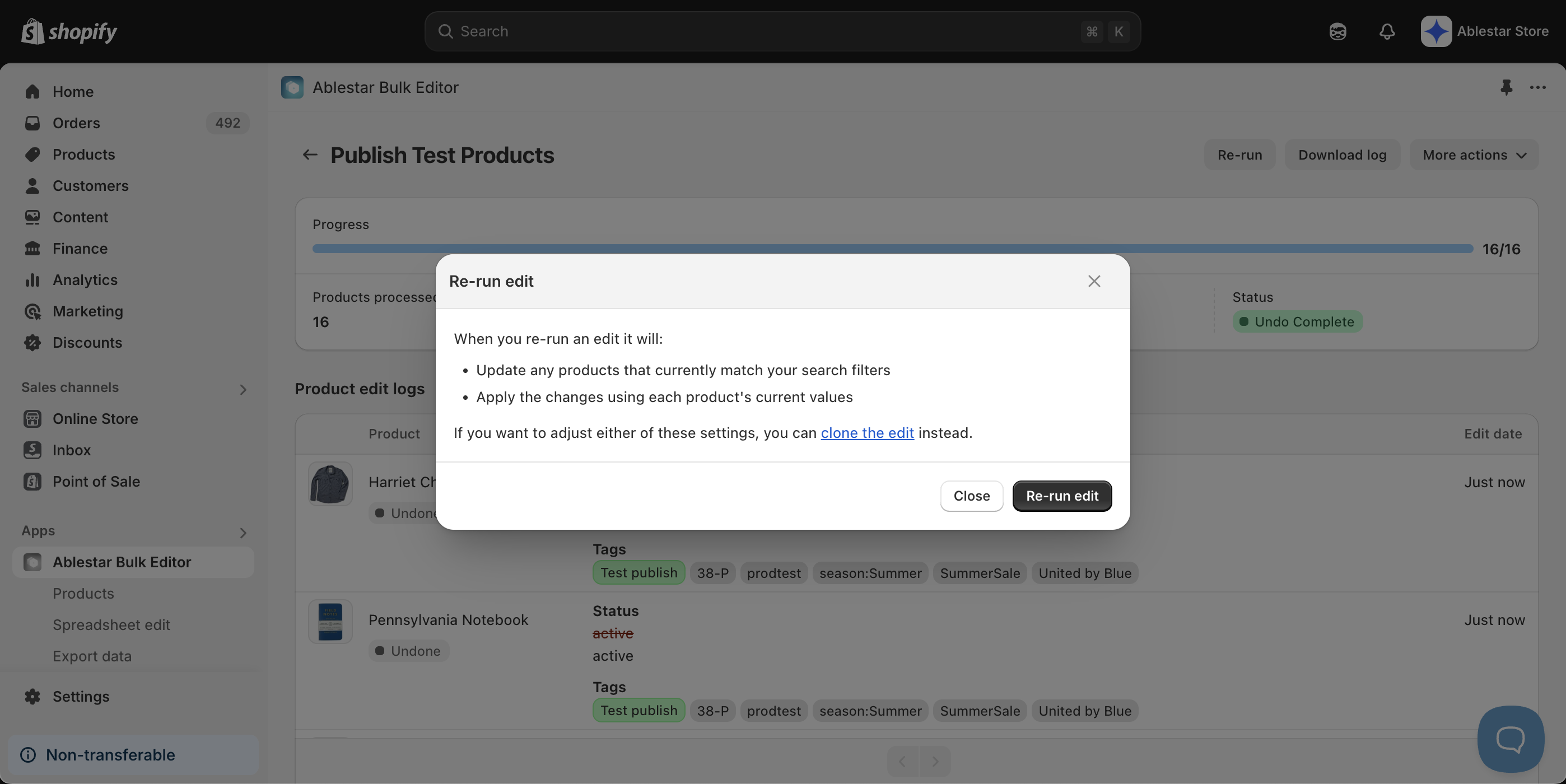
If you need to modify any search filters or change settings, you can still clone the edit just like before.
7 April 2025
Published on 2025-04-07
We've updated the way edits are triggered for recurring and inventory sync automations. Now, before starting a new edit, the app will check whether an existing edit is already running for that automation.
This change primarily affects long-running recurring edits and inventory sync jobs that are scheduled to run in quick succession. By preventing overlapping edits, data will stay consistent and the app can process additional background tasks more efficiently.
1 April 2025
Published on 2025-04-01
You can now set the published/unpublished status for your products across all sales channels in bulk. Previously the app supported publishing to the Online Store and Point of Sale (POS) sales channels but now that's been expanded to support any sales channel on your store.
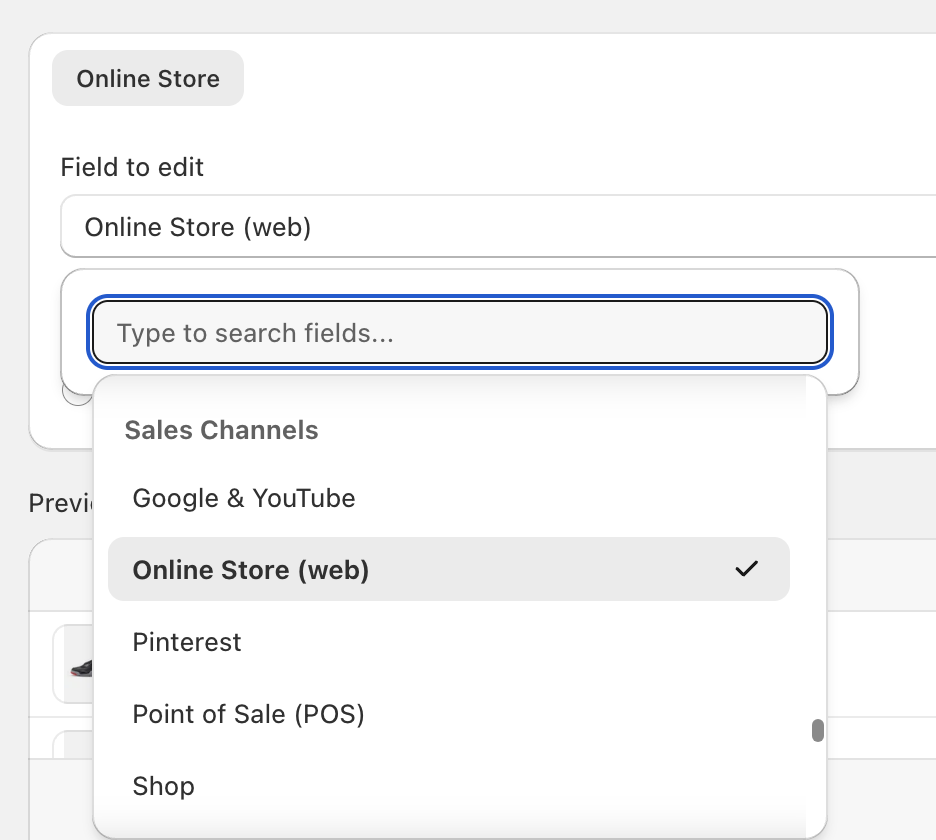
As part of this change we're removing the old 'Visible on Online Store' and 'Visible on Point of Sale (POS)' fields. Previous edits configured with these fields will still work however for future edits please select the corresponding field under the 'Sales Channel' section of the field selector.
1 April 2025
Published on 2025-04-01
We've updated the version of the Shopify API that Ablestar Bulk Product Editor uses to support new features like the upcoming changes to Shopify Markets. As part of these changes your may need to update the Shopify permissions that you give to the app. If this is the case, you will see an 'Update permissions' button on the home page and please take a minute to update the permissions. It may be necessary to reimport data in the settings section after updating the permissions.
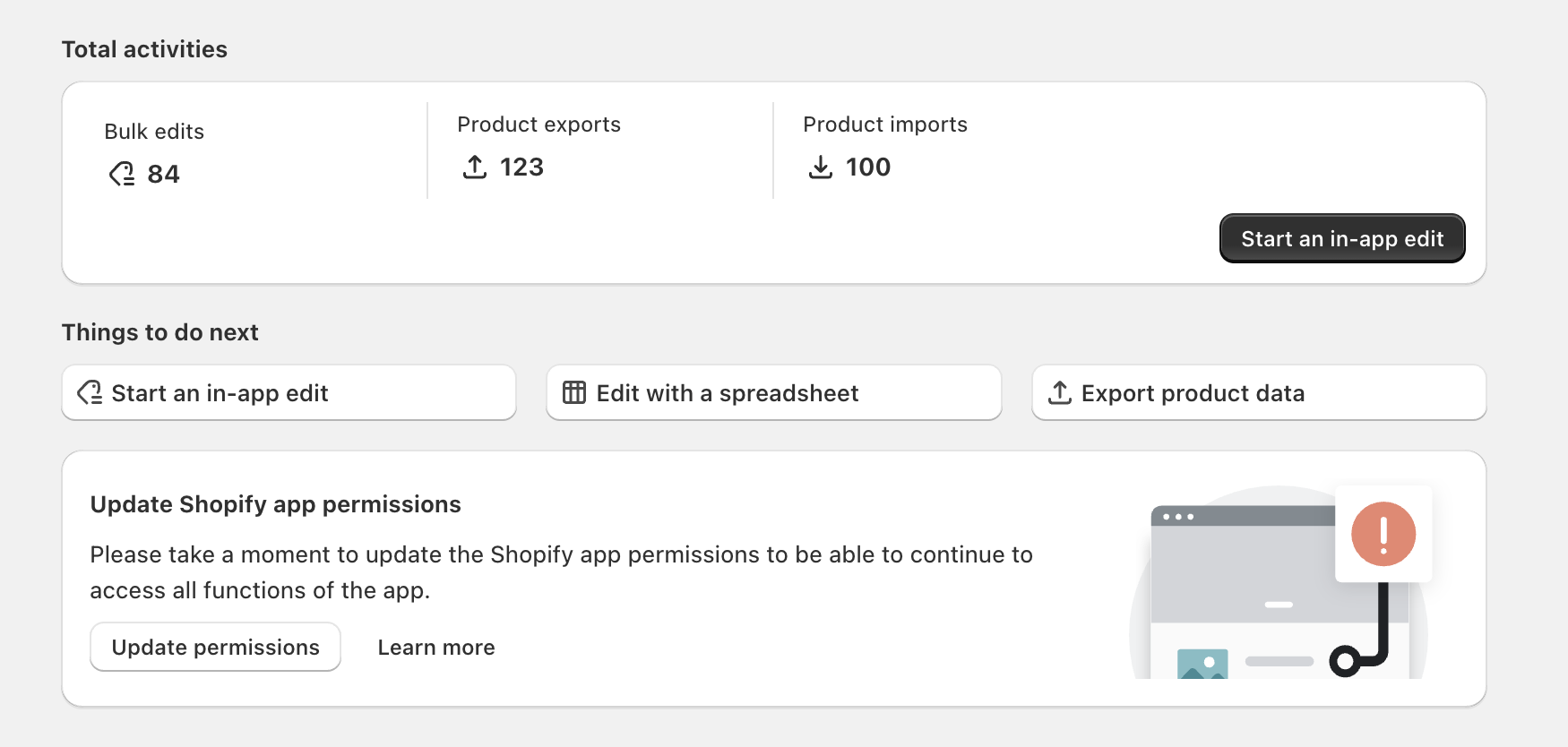
Only store owners and users with the ability to install apps on the Shopify store are able to update the permissions. If you don't update the permissions the app will continue to run but some features related to inventory locations may be unavailable.
Learn more about updating Shopify app permissions.
31 March 2025
Published on 2025-03-31
You can now use Ablestar Bulk Product Editor to bulk edit products based on their profit margin. All you need to do is use the 'Profit Margin' filter to select the variants that you need:
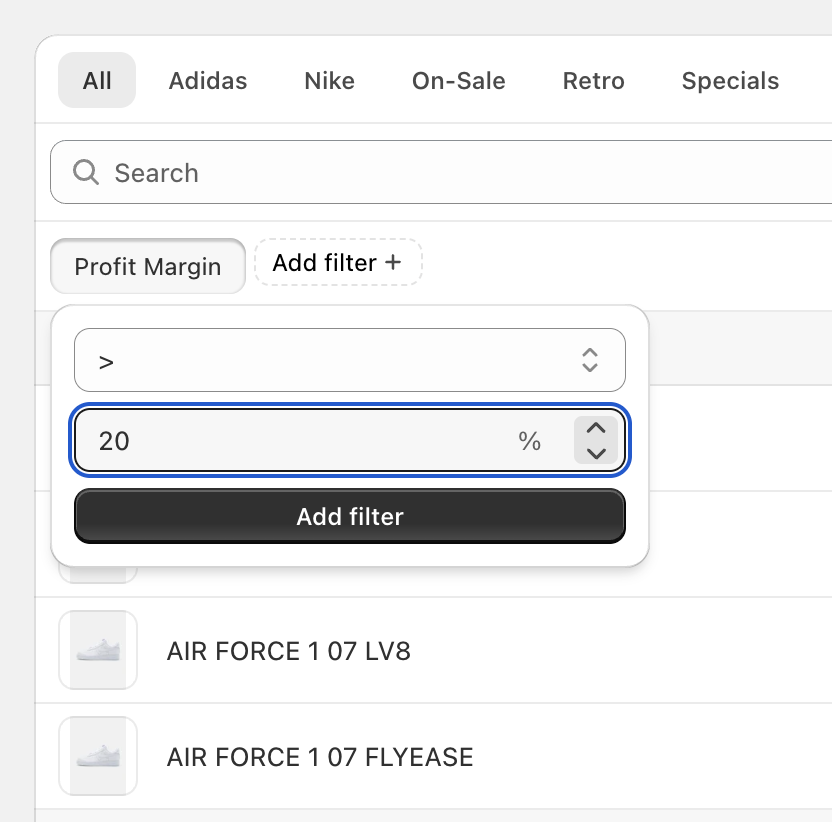
If the cost of a variant is blank it will not have a profit margin but you can also select those variants by searching for products where the profit margin 'is empty/blank'.
Learn more about searching for products to bulk edit.
28 March 2025
Published on 2025-03-28
We've added a 'Bulk edit' action to the Shopify admin products page to allow you to quick bulk edit a series of products:
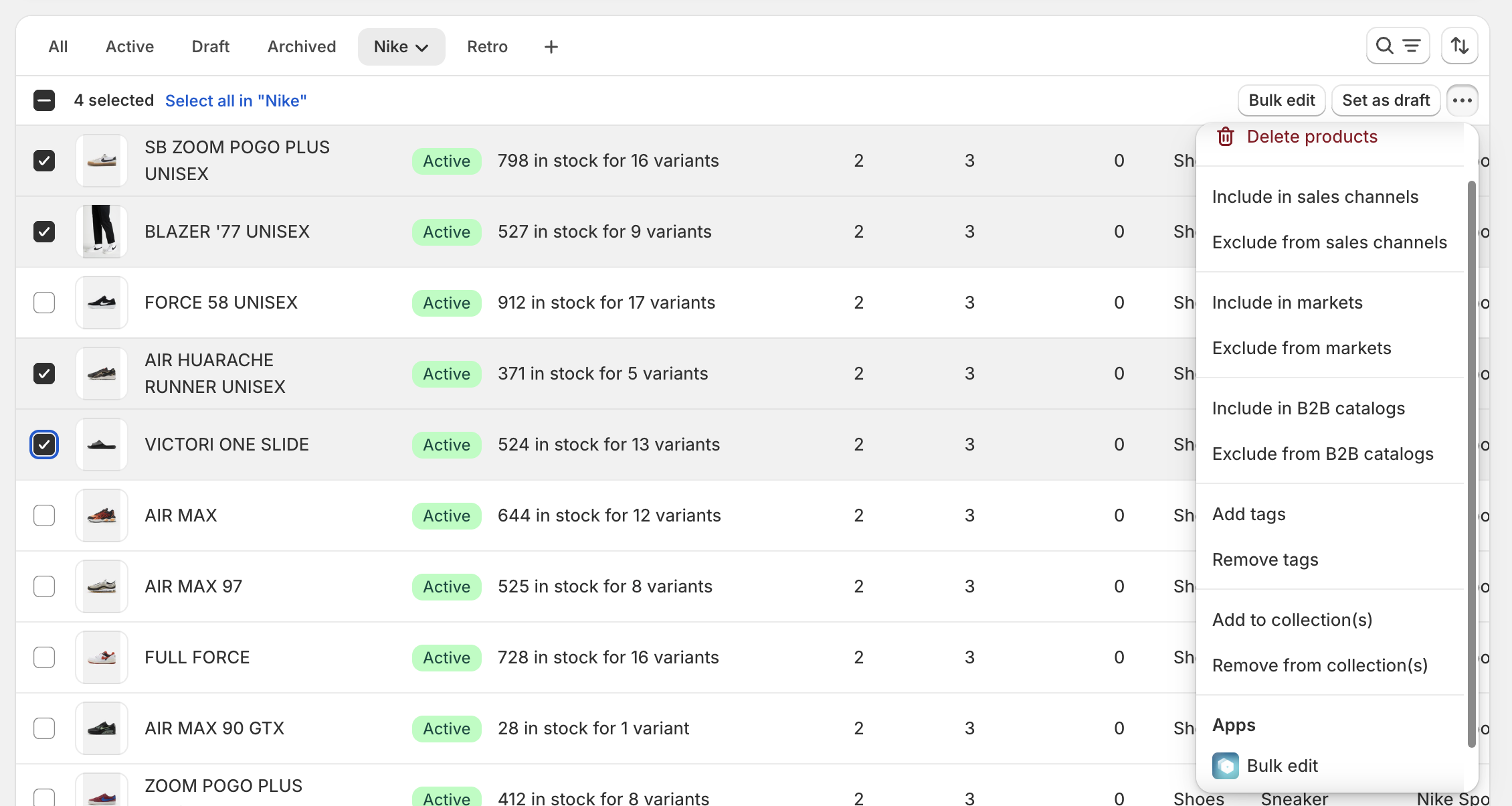
This is in addition to our other integrations with the Shopify admin that allow you view a product's price history and edit history.
You may also notice some minor changes to how products are listed in the app. We've increased the page size to 50 products and updated the ordering of the products so it matches the default view in the Shopify admin.
24 March 2025
Published on 2025-03-24
We've updated Ablestar Bulk Product Editor to support upcoming changes to Shopify Markets. Soon, Shopify will be releasing a new version of Shopify Markets which expands support for custom price lists to shoppers from particular B2B or POS locations.
When those changes are rolled out you'll continue to be able to bulk edit prices for the new markets in the same way you do today. The only change you should notice is that now instead of just updating a 'Shopify Market', now you'll be updating a 'Shopify Market Catalog'. Existing catalogs should have the same name as the catalog's market. We've made this change because going forwards a single Shopify market can have multiple catalogs.
Learn more about using Shopify Markets with Ablestar.