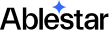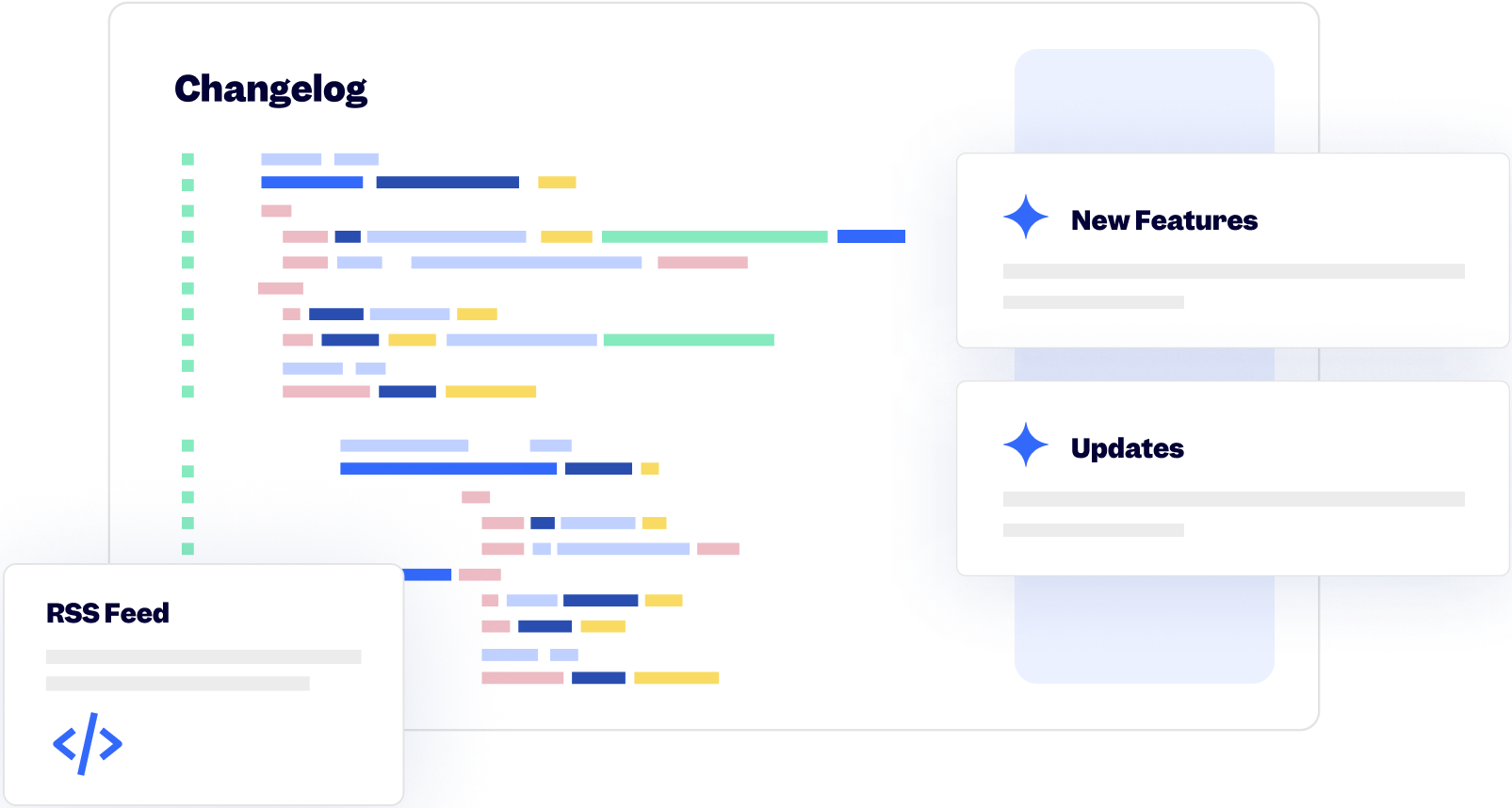15 December 2025
Published on 2025-12-15
We’ve renamed the variant date fields in exports to make it clearer whether a date applies to the product or to an individual variant.
- Date Updated → Variant Date Updated
- Date Created → Variant Date Created
Previously, both product and variant fields were labeled “Date Created,” which could cause confusion.
6 December 2025
Published on 2025-12-06
When setting date time metafields, the app now uses your shop's timezone instead of defaulting to UTC. This means if you set a datetime metafield to be 10:00 AM, it will use 10:00 AM in your store's timezone, not UTC.
The date picker now displays which timezone you're working in, and previously configured datetime edits will continue to work as before. This change makes it easier to set datetime meteafields at the right local time without having to manually calculate timezone offsets.
14 November 2025
Published on 2025-11-14
We've added four new price-rounding options to make each type of operation explicit:
- Round to nearest multiple
- Round to nearest multiple (round up)
- Replace last digit(s)
- Replace last digit(s) (round up)
Previously, the 'Round whole number' option (still available for backwards compatibility) tried to cover two different behaviors. For example, when someone says "round to 9," they usually mean set the last digit to 9, but when they say "round to 5," they typically expect a multiple of 5.
These new options separate those behaviors clearly, so you can choose whether you want to round to a multiple or specifically replace the last digit(s) of a price.
13 November 2025
Published on 2025-11-13
We'll be implementing a code freeze from November 20 to December 5, 2025. During this time, we'll only deploy critical fixes to our Shopify apps.
This pause helps ensure stability and reliability during the peak holiday shopping period when many stores experience their highest traffic and order volumes of the year. It also gives our team more focus to monitor performance and support merchants through Black Friday and Cyber Monday.
Normal deployments will resume after December 5.
3 November 2025
Published on 2025-11-03
Namespaces and keys from metafields are now case-insensitive, in keeping with how Shopify manages metafields. Previously there was some inconsistency in how different parts of the app handled the case. This means that now a search on the metafield Custom.subtitle is the same as a search on the custom.subtitle metafield. Saved search, product rules and automated exports should be unaffected and function as before.
31 October 2025
Published on 2025-10-31
We've changed the way that price changes are displayed to reduce confusion:
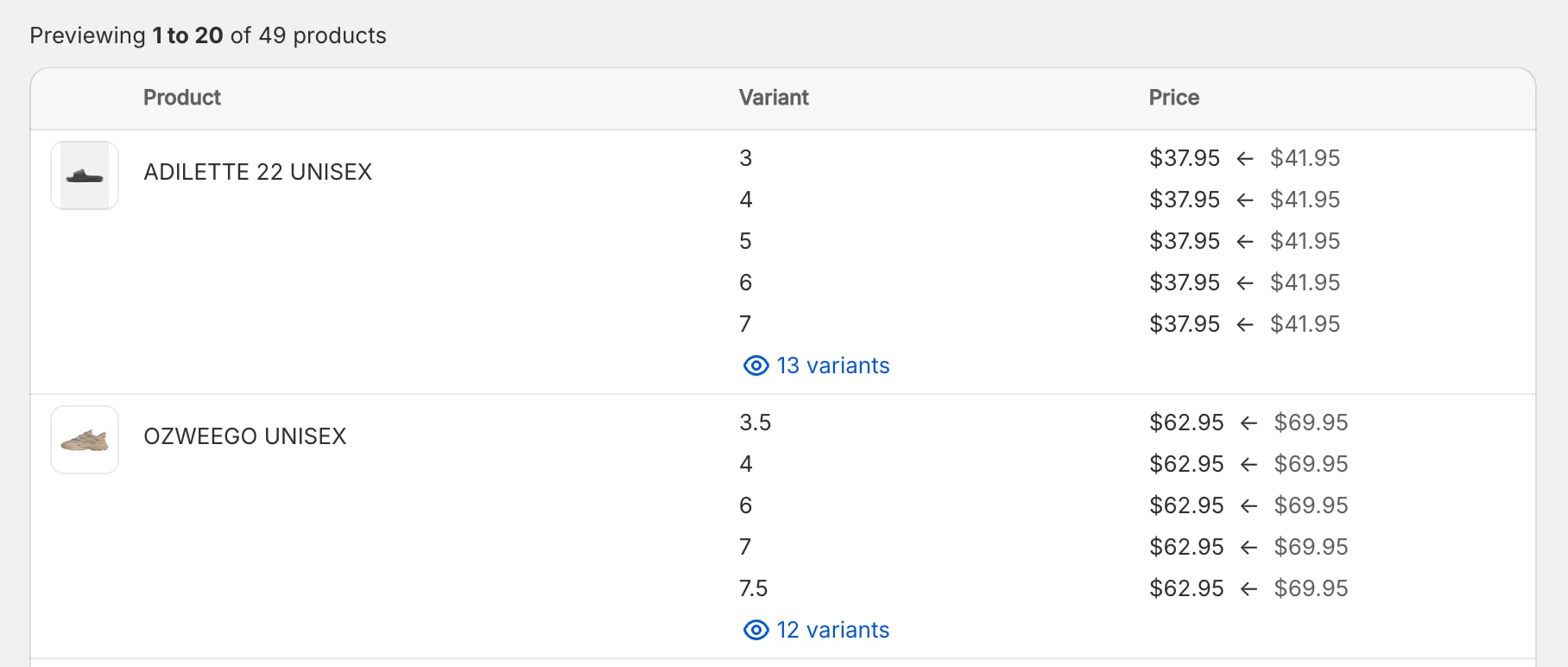
Previously we would display the old value of the price with a strikethrough but this could cause confusion because this is how the compare-at price is display on the storefront. The arrows should indicate the change in price value instead.
Learn more about running sales on Shopify with bulk edits.
22 October 2025
Published on 2025-10-22
Yesterday Shopify announced a new 'unlisted' product status. Unlisted products have a page on your storefront, but it can be accessed only with the product's direct URL. In many ways this is meant to superceed the seo.hidden metafield and setting a product to 'unlisted' will hide it from collection pages and search results.
You can now use the unlisted status in Ablestar Bulk Product Editor for filtering and editing products.
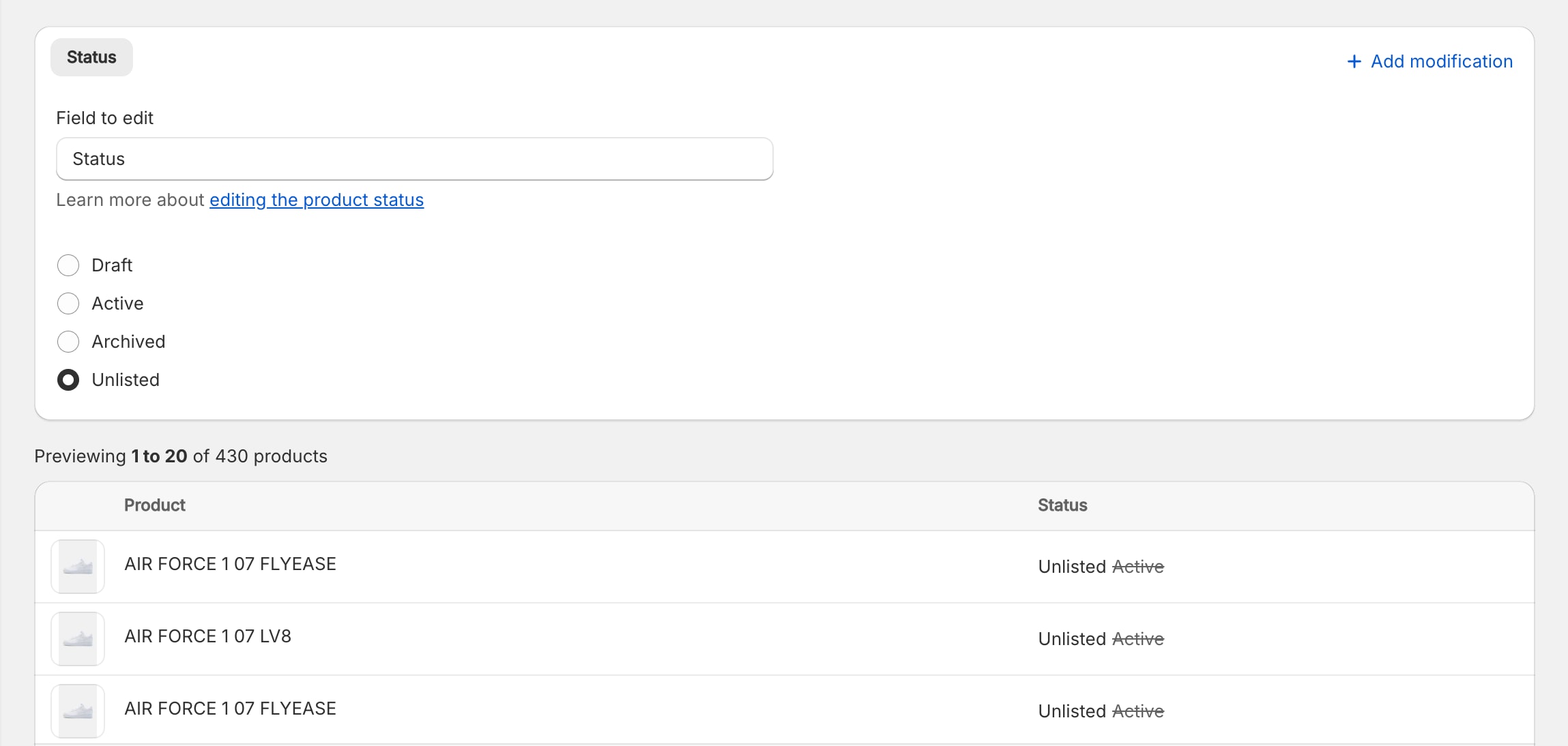
Learn more about bulk editing product statuses.
16 October 2025
Published on 2025-10-16
We've made several improvements to how the app handles file reference metafields in spreadsheet edits. Now, when you set a file reference metafield, you can enter any of the following:
- File name (
example.jpg) - URL (
https://cdn.shopify.com/s/files/1/0111/2222/2222/files/example.jpg?v=1759860081) - GID for the file (
gid://shopify/MediaImage/123)
If you use a file name or a cdn.shopify.com URL from your own store, the app will connect the file reference to that existing file. Otherwise, the app will upload the provided URL to your files section and link the product to that new file.
This also works for list.file_reference metafields. To include multiple files just separate them by commas. Eg, example.jpg,cat.jpg,dog.jpg.
Learn more about bulk editing metafields in Shopify.
25 September 2025
Published on 2025-09-25
We've updated the way product search works for metafields that are a list of text (list.single_line_text_metafields) to make it easier to find similar values.
Now, you can use the 'equals' comparison to match specific values in the list. For example, here we would find all products with 'United States', but not 'United States Minor Outlying Islands':
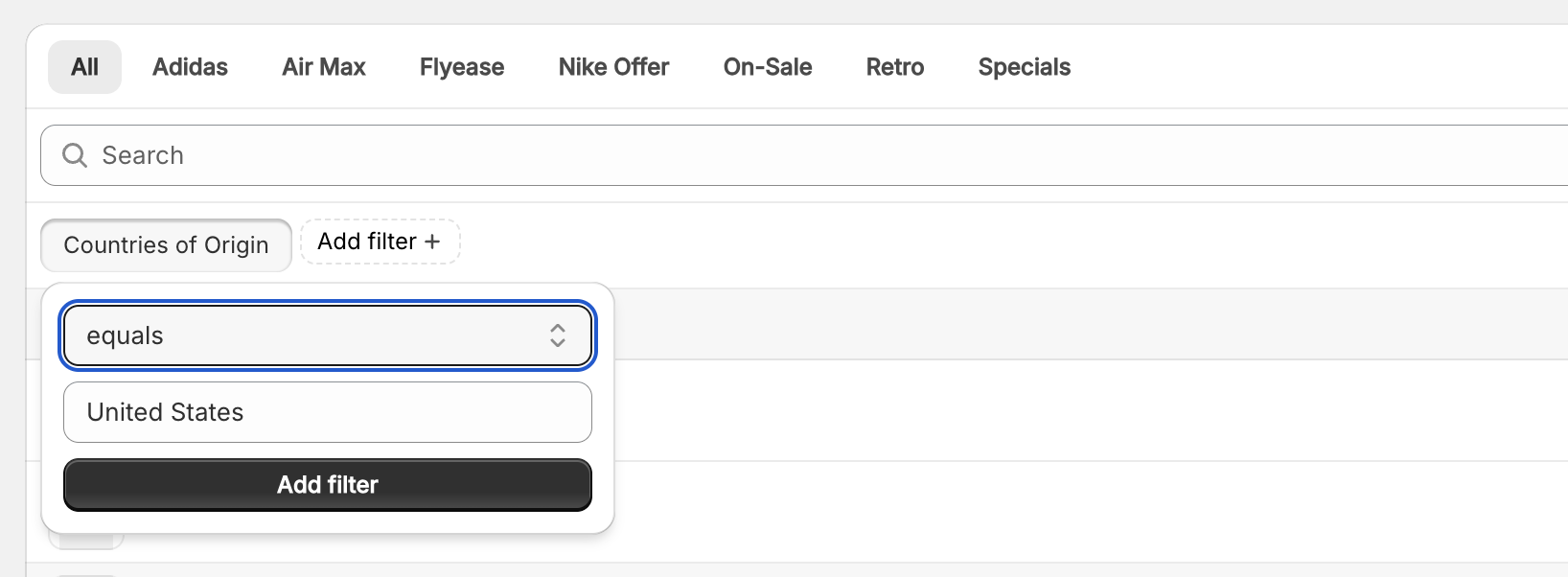
Previously, you could use the 'contains' comparison to filter lists but this would lead to both fields being matched.
The 'equals' comparison still supports matching against the entire list if you include a JSON-encoded list. Using the example above, if the search value is ["United States"] the search will return products that only have 'United States' in the list, and not any other countries.
Learn more about searching and editing list metafields.
24 September 2025
Published on 2025-09-24
You can now use an in-app edit to change Shopify Market prices. With this feature you can set fixed prices and compare-at price for different catalogs and use your own rounding rules.
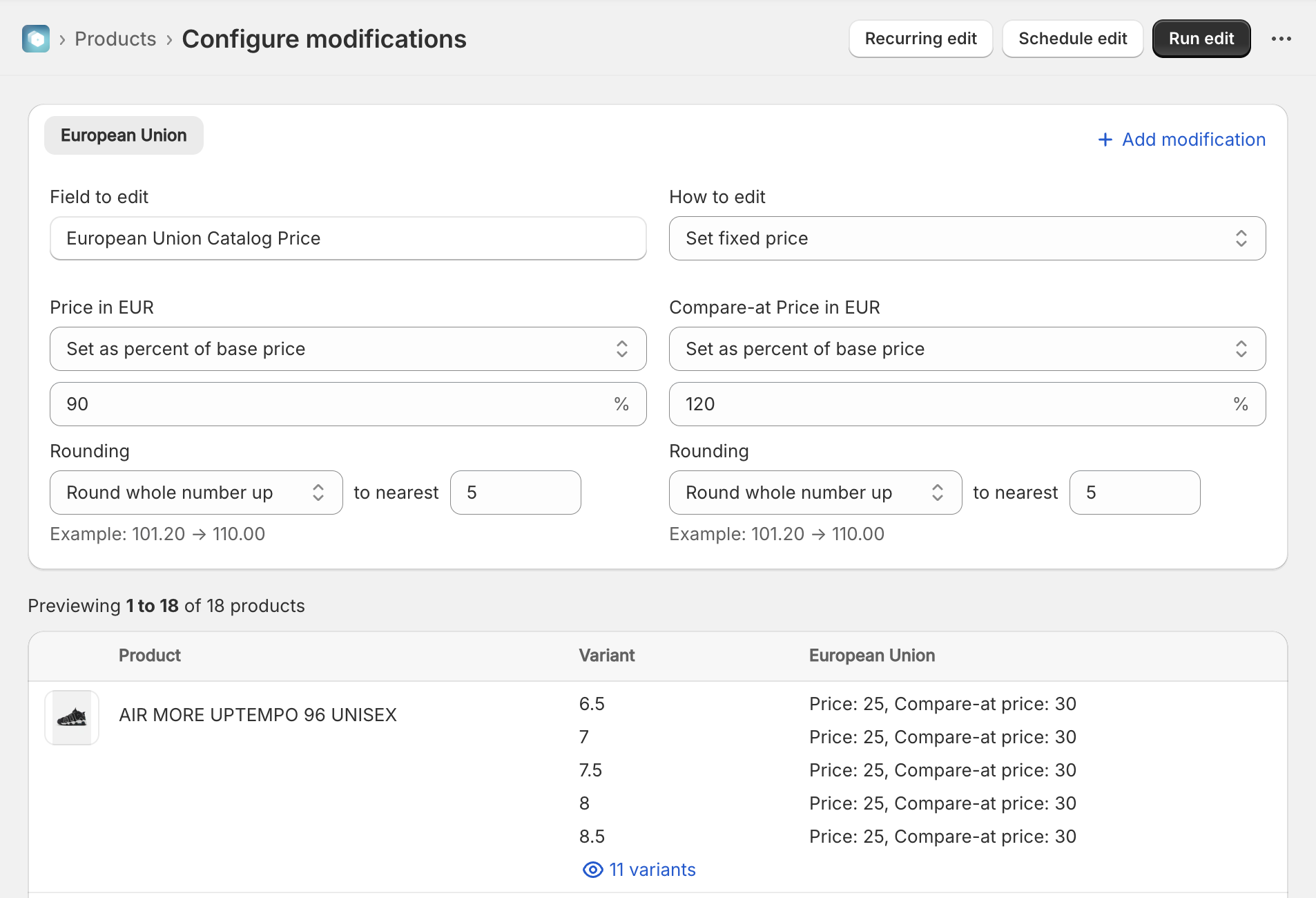
Previously it was only possible to edit these using the spreadsheet edit feature of the app. Now that you can also do this with an in-app edit it should be easier to quickly apply rounding rules to your different markets.
17 September 2025
Published on 2025-09-17
We added a new rounding option labeled "Keep decimals, rounding down". This will preserve two decimals in the final value, but always by rounding down. For example if the calculated value is 76.275, the usual output would be 76.28 but using this option you will get 76.27 instead. This gives more flexibility to those who need exact control over how the rounding works.
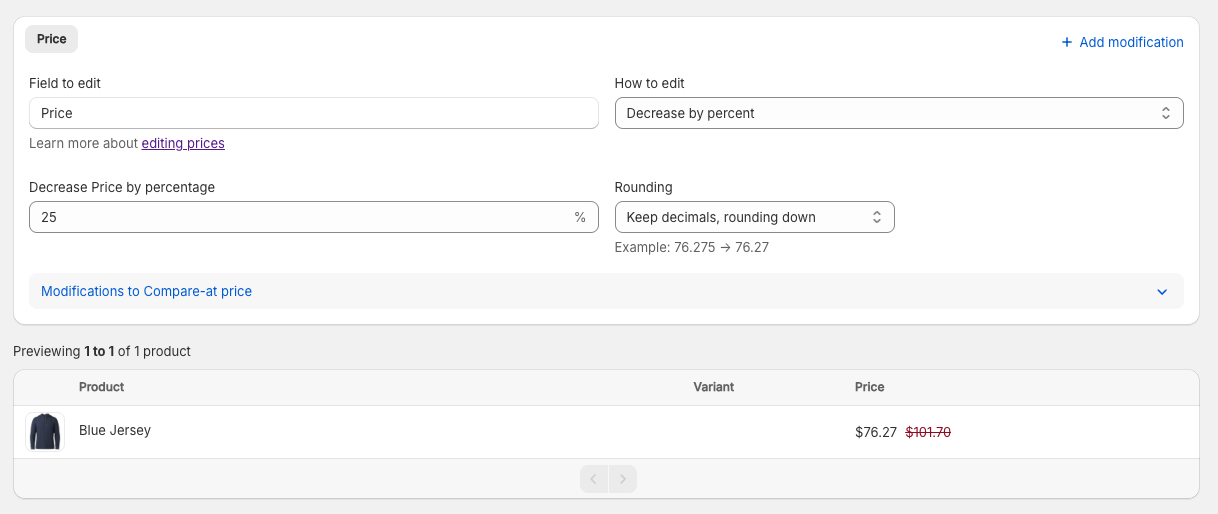
Learn more about rounding prices in Shopify.
16 September 2025
Published on 2025-09-16
We've added two links to the product search result page to allow you to quickly view the product's edit or price history:
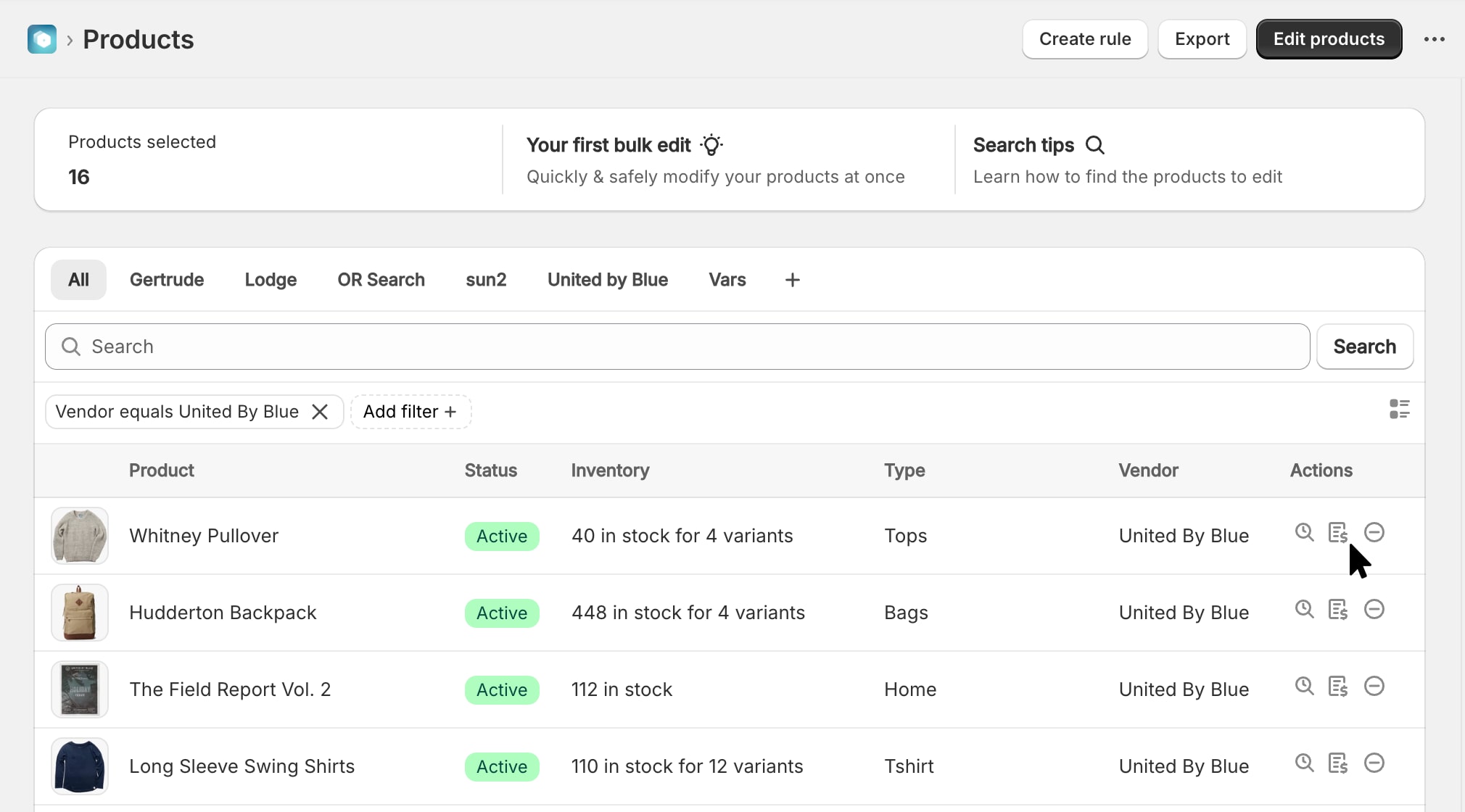
This should make it faster to see all the changes for a particular product while using the app. As a reminder, you can also see the edit history directlyin the Shopify admin by clicking on More actions -> Edit history from a product's detail page.
15 September 2025
Published on 2025-09-15
We've improved the way that edit errors are handled and displayed in the app. Now, they will show up as a bullet list with error codes that link to documentation, if available.
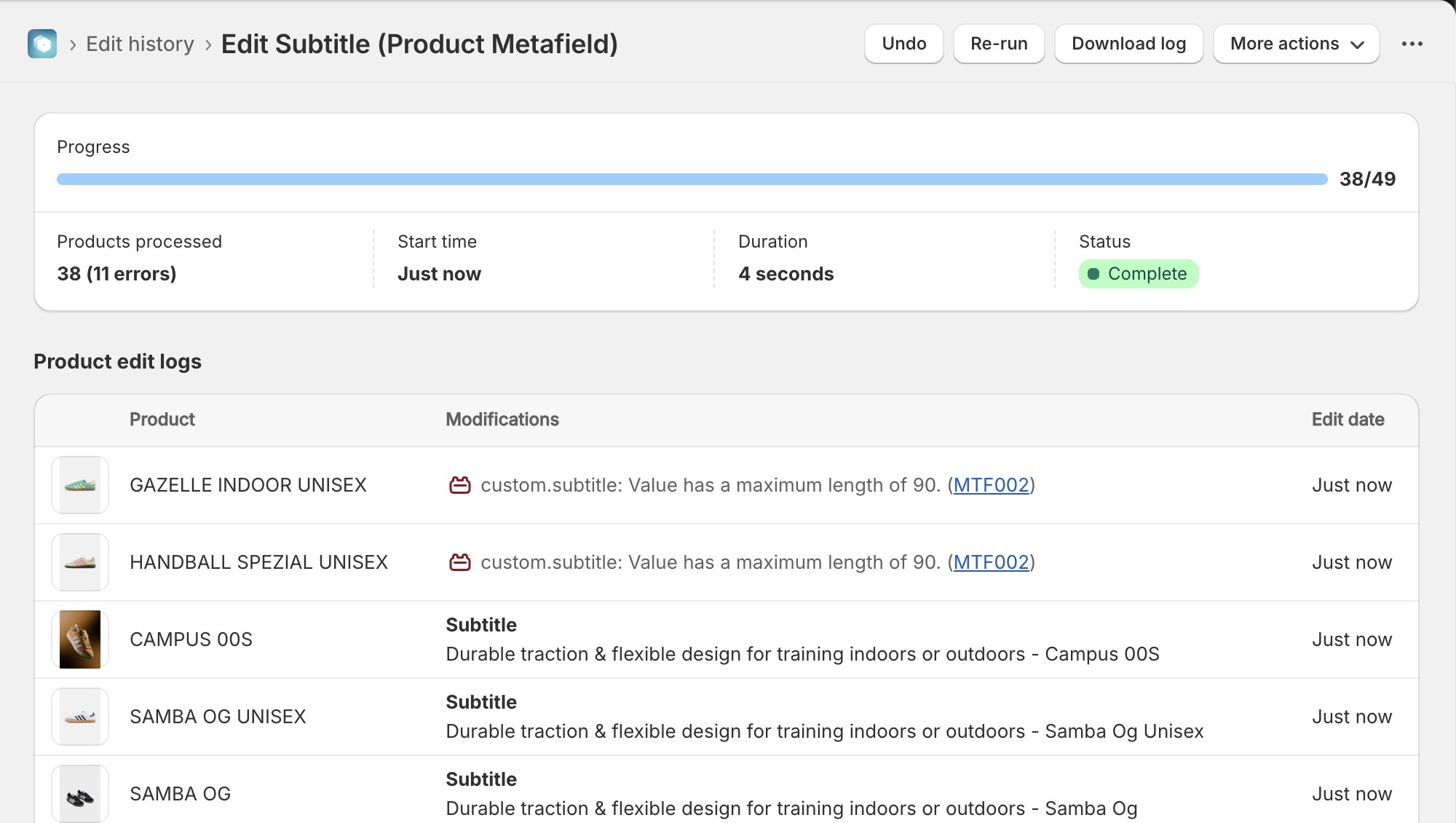
This should make it easier to identify and fix errors, especially related to setting metafields with different types of validations.
View a list of possible error codes in our knowledge base.
12 September 2025
Published on 2025-09-12
In addition to adding an admin block for viewing price history, we've also added one to display the edit history for a product.
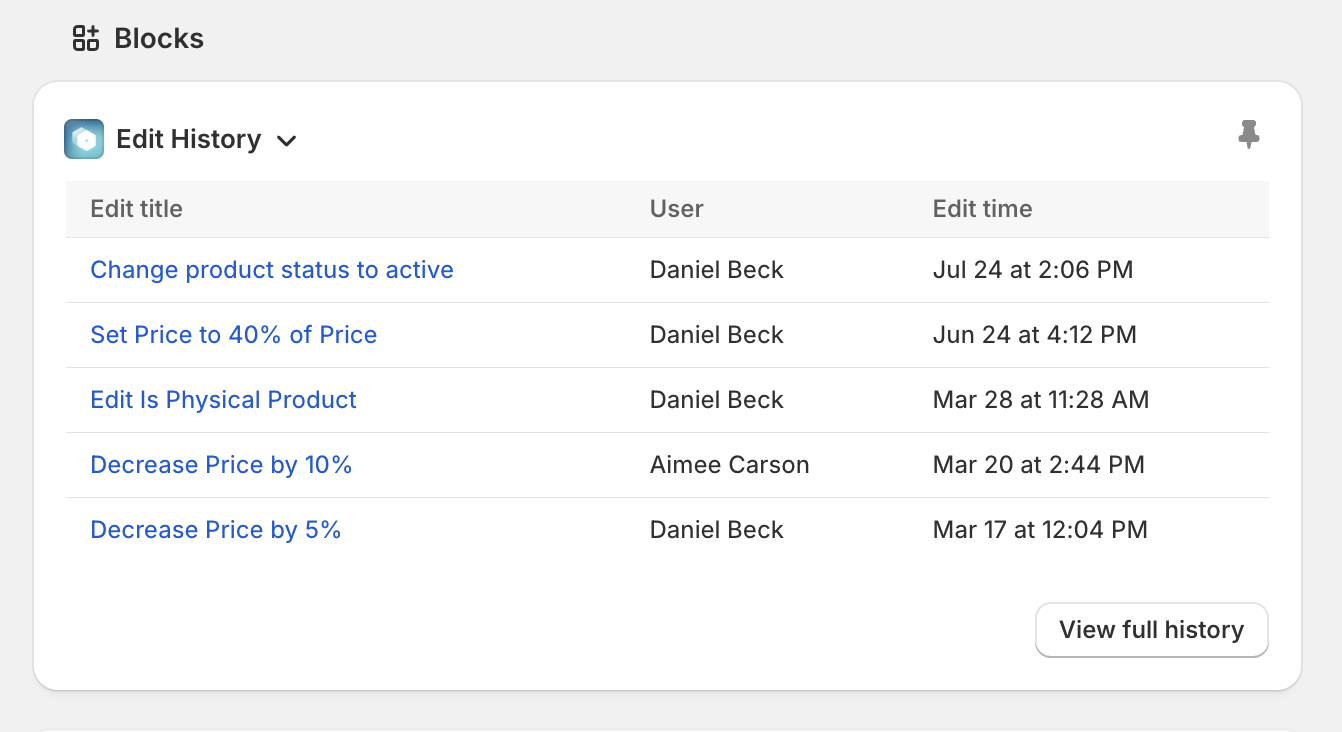
This allows you to see when the product was last modified without leaving your product detail pages in the Shopify admin.
Learn more about in Ablestar Bulk Product Editor.
12 September 2025
Published on 2025-09-12
You can now view a product's price history directly from the Shopify admin. Just add 'Price history' block to your product or variant detail page and it will show up for all users.
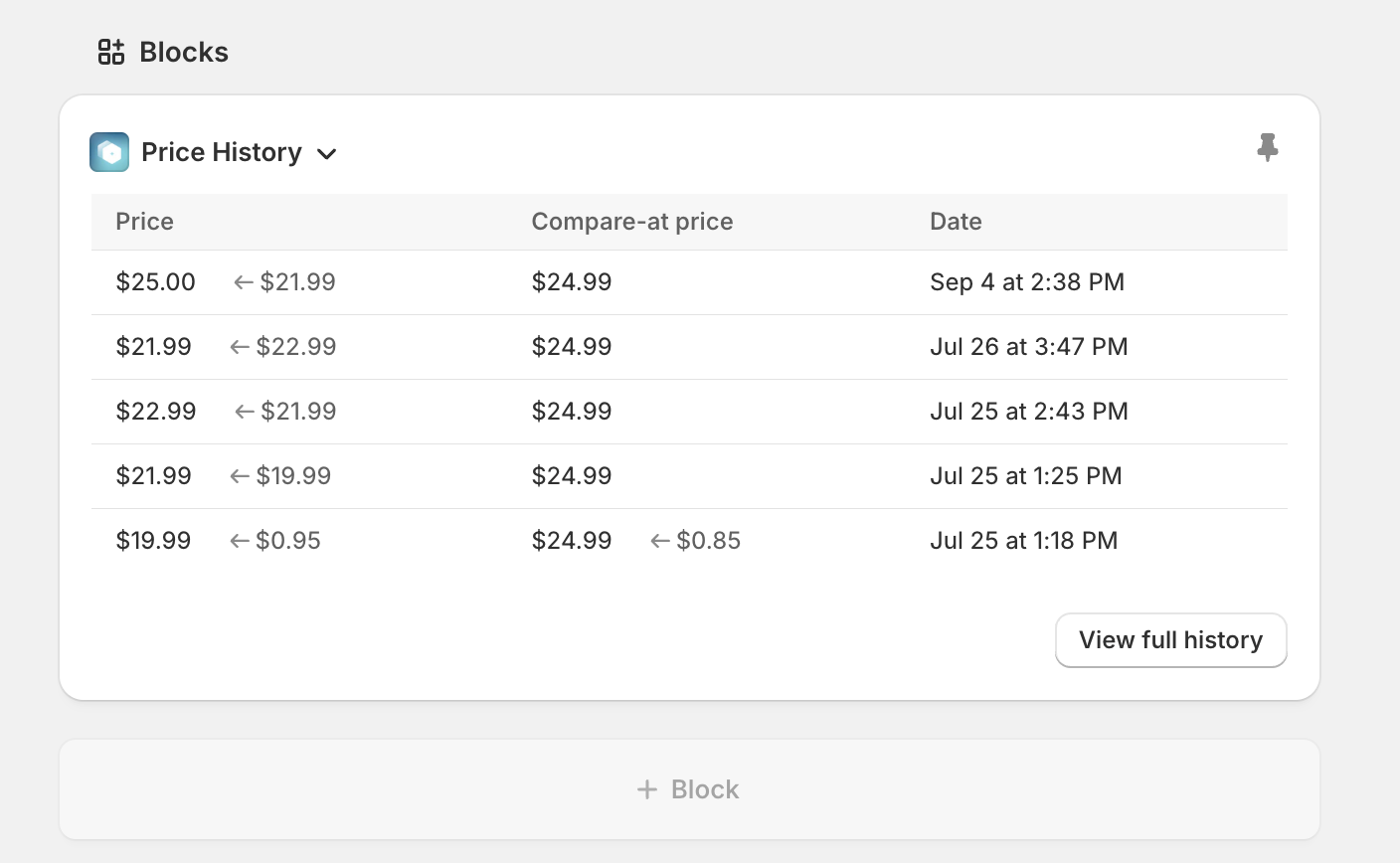
The price history keeps track of all price changes made whether it's through the app or outside. This helps audit changes and track down problems.
Learn more about viewing price history with Ablestar.
4 September 2025
Published on 2025-09-04
We've updated the top navigation in Ablestar Bulk Product Editor to make it match up with the new style in the Shopify Admin. The new navigation bar takes up less space than the old version, giving you more space to work and manage your products.
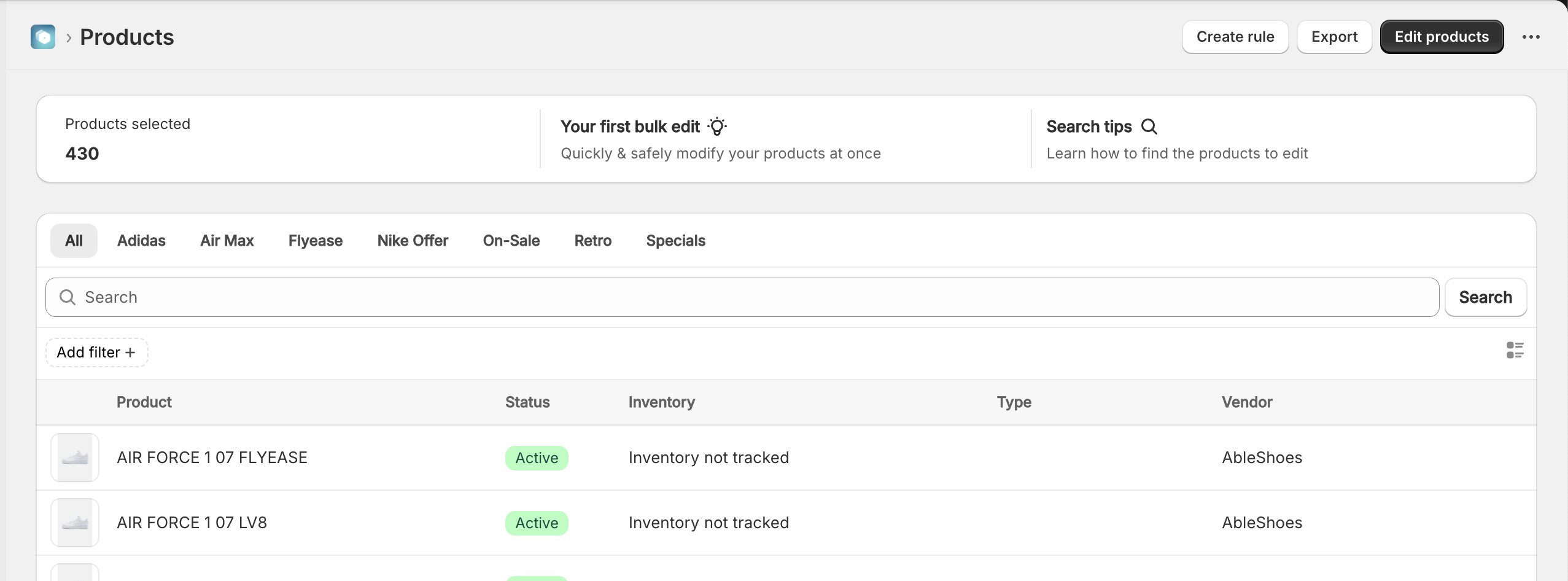
If you run into any issues using the new navigation bar please let us know.
21 July 2025
Published on 2025-07-21
You can add our new app‑embed block in Shopify Admin to display a dedicated card on each product or variant detail page. The card lets you set market‑specific prices and compare‑at prices right where you already manage the product, eliminating extra navigation and speeding up price adjustments.
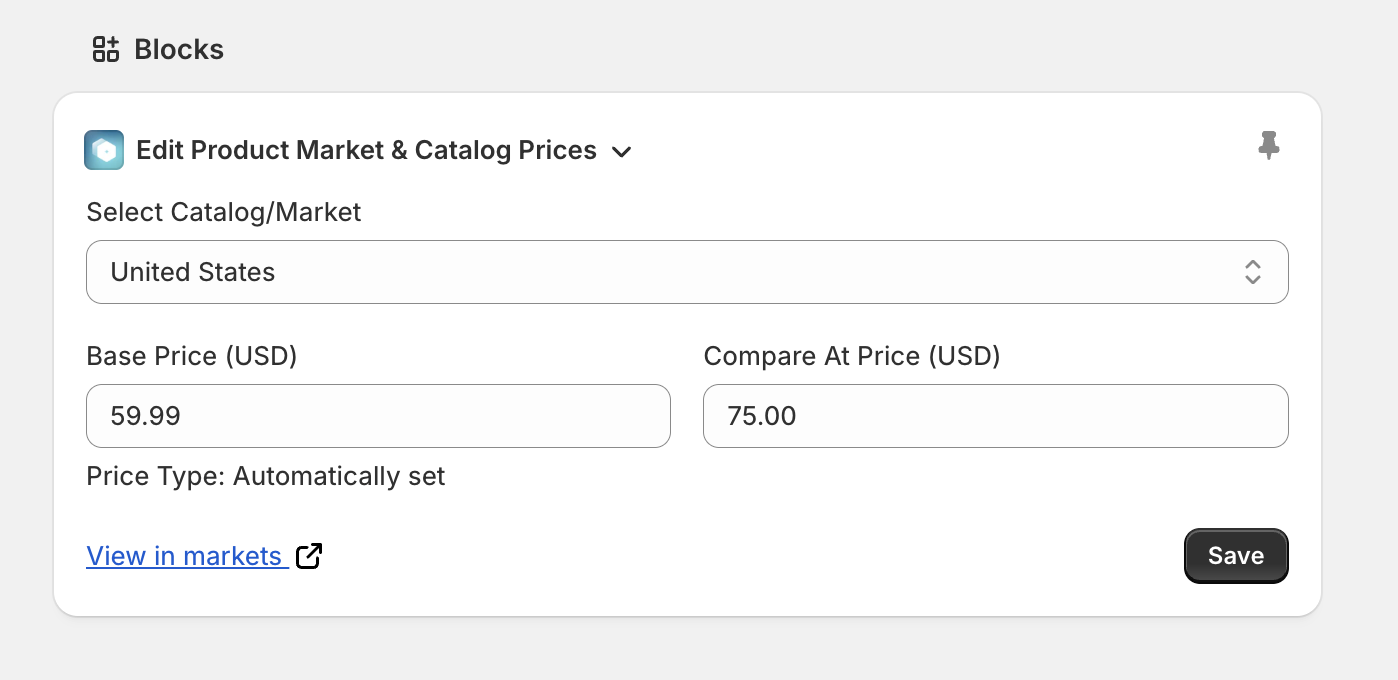
The embed is great for quick spot‑checks: it surfaces both the active and compare‑at prices for every market (information the standard Shopify Markets view doesn’t show) and still offers a one‑click link to open the product in Markets Admin when you need more details.
21 July 2025
Published on 2025-07-21
Ablestar Bulk Product Editor now handles massive edits - those touching a million or more products - with dramatically lower memory consumption. The new engine allocates resources on demand and releases them sooner, keeping even the biggest jobs steady and predictable.
Because each large edit now occupies a smaller footprint, overall system load drops too. That means your own edits are far less likely to be slowed down by another store’s heavy task, giving everyone faster edits and greater reliability.
21 July 2025
Published on 2025-07-21
Effective today, product import logs are automatically purged once they outlive your plan’s edit‑retention window, bringing imports into line with the existing policy for bulk edits and ensuring a consistent, predictable data‑lifecycle across the Ablestar Bulk Product Editor.
We still preserve lightweight metadata for imports beyond that window; if you ever need details from an older import, just contact support and we’ll retrieve whatever is still available.
17 July 2025
Published on 2025-07-17
You can now bulk edit the search engine visibility for products in Ablestar. Using the seo.hidden metafield you can quickly hide a set of products from search engines:
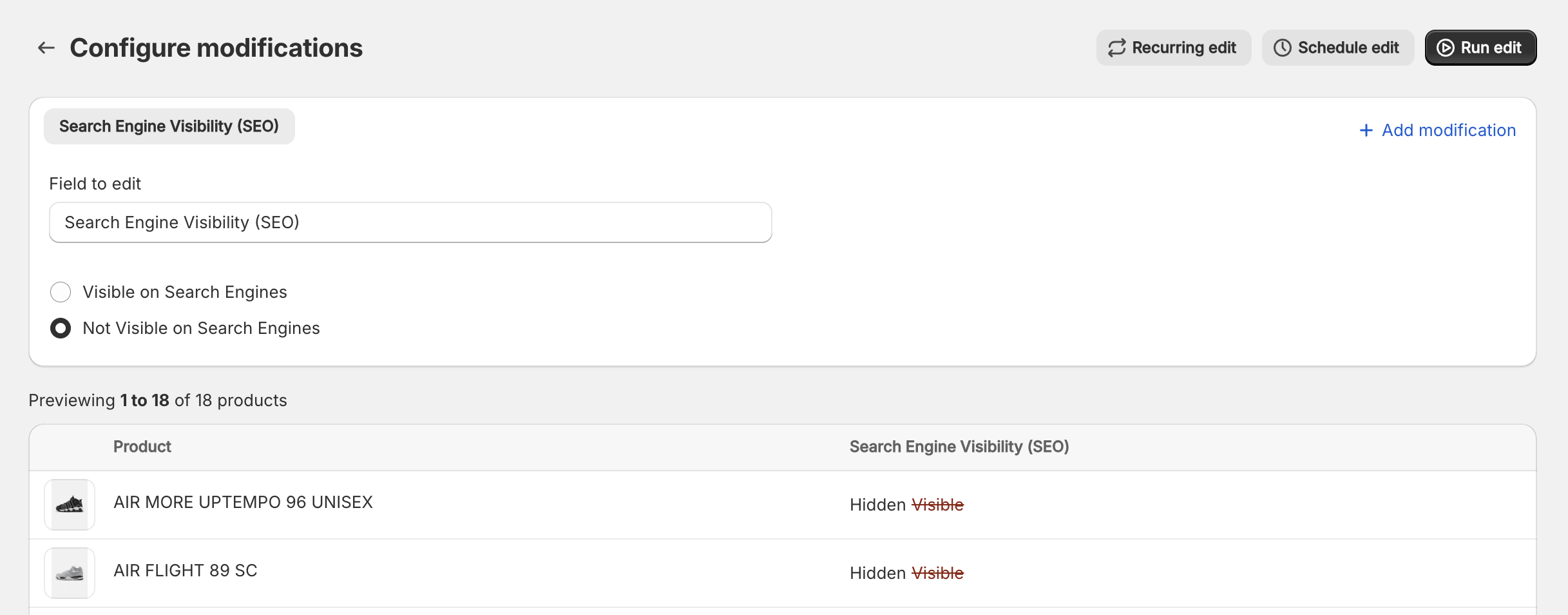
We've also added this field to the search filters so you can easily see if products are already being excluded from search engines.
Learn more about hidding products from search engines